If you need to restore an email from your Archive, it is recommended that you use the Search facility in Archiving > Search - incoming/outgoing.
The query rules in here work the same as described in Using the Log Search, but by default only In Archive = Yes is displayed. You may add additional query rules to narrow down your search for a specific message or set of messages.
- Log in to Mail Assure to the Domain Level Control Panel or Email Level Control Panel
- Navigate to Archiving > Search - incoming or Search - outgoing
- The query rule In archive will already be set to yes
- Use the + New rule to add search criteria to search for specific messages
- Click Show results, all matching archived messages will be listed below
- Click on the dropdown to the left of the message and select the relevant option between:
- Error details - view the delivery history
- Redeliver to redeliver the message to your mailbox
- Download to download the individual message to your computer
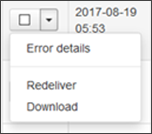
If you want to preview the message, click in the Subject column to open the message in the Mail preview page.
Archive users are able to preview every email in the delivery logs. Non-Archive users will only be able to preview quarantined emails.
