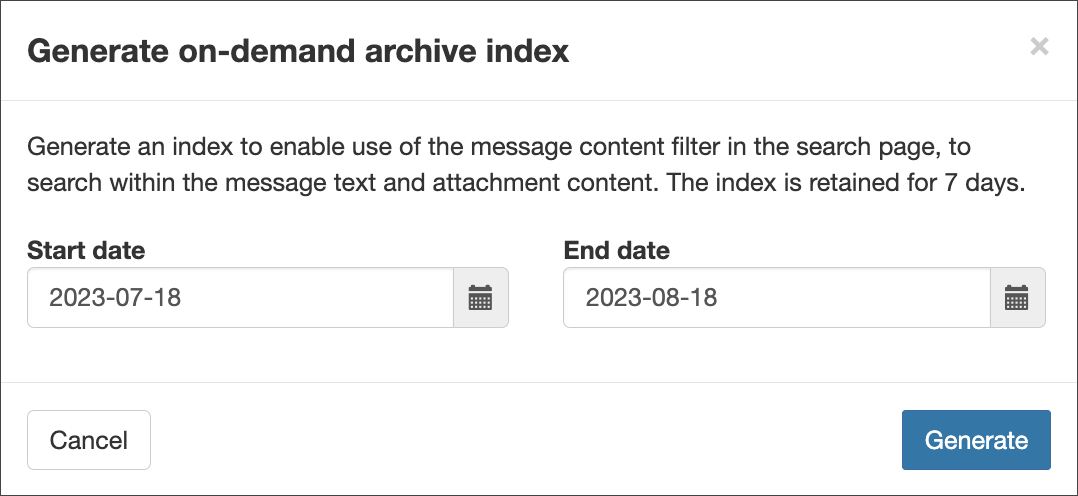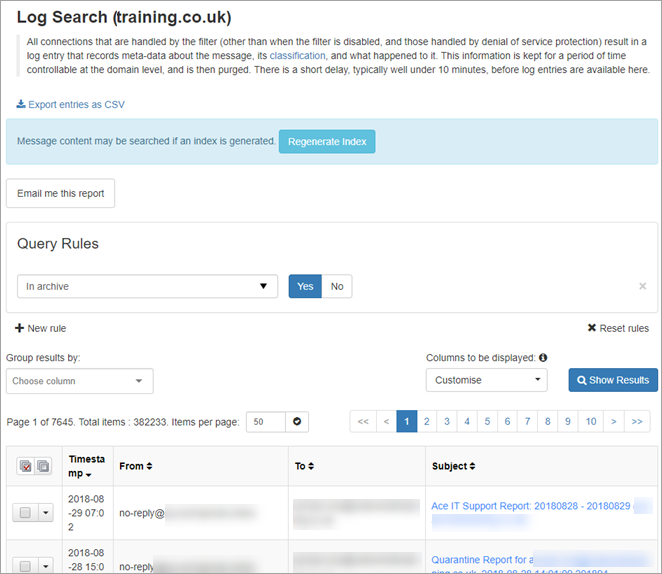At the Admin, Domain and Email level, you can search for incoming and outgoing archived message logs. You can search your own message archive when logged in to the Email Level Control Panel as an Email user, or you can search your domains' archived messages from the Admin and Domain Level Control Panels.
Before you can search your Archive, you need to enable the Archive product on all domains, see Enable Archiving on a Domain
Generate Content Index
In order to view archived message content, an index must be completed.
In Archiving > Settings, at the Domain Level, you can choose the archive indexing options. If you select everything, the index creation will take longer due to the amount of data to parse. If you limit your selection e.g. headers, html and text, then it will take a lot less time to index your messages. For more information, see Manage Archive Settings.
To generate the index to include all recent archived messages:
- Select Archiving > Search - Incoming for incoming messages or Archiving > Search - Outgoing for outgoing messages
- Click on Regenerate Index at the top of the page
- Select a date range to generate the index
It is recommended to select as restricted a date range as possible. Large index ranges can take a very long time to complete.
- Click Generate
When the archive index is complete, an additional rule, Message Content, will be visible to add in the Query Rules
We do not recommend generating multiple indexes at once. Indexes are generated consecutively.
Search Archived Messages
To search your archived messages:
- Select Archiving > Search - Incoming for incoming messages or Archiving > Search - Outgoing for outgoing messages
- If you want to filter further, use the Query Rules panel to add more rules using the + New rule link
- Use the Columns to be displayed dropdown to choose what information is displayed for each message e.g. timestamp, sender, recipient
- Click on Show Results
- For listed results, you can perform a variety of actions including:
- Add Allow list filtering rule - Add a custom incoming Allow list filtering rule. See Add an Incoming Allow list Filtering Rule
- Add Block list filtering rule - Add a custom incoming Block list filtering rule. See Add an Incoming Block list Filtering Rule
- Add Sender to Allow list - Add the sender to the Allow list, causing all future messages from this sender address to be accepted by the filter. See Manage Incoming Sender Allow list
- Block recipient - Add the recipient to the Block list, causing all future messages to this recipient address to be treated as spam. See Manage Recipient Block list
- Block Sender - Add the sender to the Block list, causing all future messages from this sender address to be treated as spam. See Manage Incoming Sender Block list
- Block sender and remove from quarantine - Remove the message from the quarantine and Block list the sender, causing all future messages from this sender address to be treated as spam. See Block Sender and Remove Quarantined Messages
- Change Action for messages like this - Incoming messages only - Add a custom action to incoming messages to change the response from Mail Assure, see Customise Actions
This action currently only appears if you have included the main class, sub class, and extra class columns in your search.
- Audit Log - See Private Portal Audit Logs
- Delivery issue log - See Delivery Failure Details/Delivery Issue Log
- Download Quarantined Message - Download the email(s) as .eml format in a .zip
- Export as .CSV - Download the current log results for the selected messages and columns in CSV format
- Recipient callout - Run a Network Tools > SMTP test to verify the recipient address is accepted on the destination server for the incoming domain. See What are recipient callouts/recipient verification?
- Remove from queue and notify sender - Delete the message(s) from queue and notify the sender of the email(s) that it has been rejected by the recipient
- Retry delivery from queue - Attempt to deliver the message from the queue
- Sender callout - Run a Network Tools > SMTP test to verify the sender address is accepted on the destination server for the incoming domain. See What are recipient callouts/recipient verification?
- Telnet SMTP Test - Run a Network Tools > SMTP test with the envelope sender and envelope recipient addresses of the selected message, to the destination server for the incoming domain
- Compose reply - Reply to the sender of the message using the inbuilt using the Compose Email tool with the original message subject, and recipient prepopulated
- Download Queued Message - Download the email(s) as .eml format in a .zip
- Remove from queue - Delete the message(s) from queue
- View email - View the content of the email in the dashboard. See View Message Content
- Release from quarantine - Attempt delivery of the quarantined message(s). See Release Quarantined Messages
- Remove from quarantine - Delete the message(s) from quarantine storage. See Remove Messages from Quarantine
- Release and train from quarantine - Submit quarantined message(s) to be delivered, and flag for training as not spam. See Release and Train Quarantined Messages and Report messages as Spam or Not Spam/Train Messages
- Remove from queue and train as spam - Delete the message(s) from queue and Report messages as Spam or Not Spam/Train Messages
- Train as spam - Train the selected message as spam. See Report messages as Spam
- Download Quarantined Message - Download the email(s) as .eml format in a .zip
- Delete archived message - Hide the message in the archive, this will mean the selected message(s) are no longer visible to any user viewing the Archive
- Download archived message - Download a copy of the archived message(s) to your machine as .eml format in a .zip
- Export message from archive - Exports the archived message to your machine
- Redeliver archived message - Redeliver the archived message to the recipient(s). This is useful if the message cannot be found in the email inbox
- Add and configure identity - Add a new identity based on the message the action was taken against. See Manually Add Identities
- Lock Identity - If an identity is locked, they will not be able to relay any emails until it is unlocked manually. See Manage Identities
- Lock User - Locks the Outgoing User/Authentication method from authenticating outgoing mail. See Lock and Unlock an Outgoing User/Authentication Method
This opens the Incoming or Outgoing Log Search with the In archive filter enabled and the search results displayed.
The search results are displayed at the bottom of the page
If you are logged in as the domain user for the domain, or as an admin user whose access to view/export Archive messages is restricted (in Users & Permissions - Manage admins by activating Protection for archived messages), you will not be able to view message content. If you click on a message in the Archive search results you will be prompted to go through an authentication process in which you can authenticate as an Email user by logging in with your credentials. Only then will you be able to see your own message content - and not that of any other user.
Actions Available on Log Search Results
In the Search Results listed you can carry out a variety of actions.
Actions Available for Message Statuses
Key
The following icons indicate the action's availability per message status:
| Key | Status | Description |
|---|---|---|
|
|
Available | The action is available for all messages with this status |
|
|
Available if additional criteria met | The action is available for any message with this status, so long as an additional criteria is met (see * for additional information) |
|
|
Not Available | The action is not available for any message with this status |
Incoming
| Status/Action | Add allow list filtering rule | Add block list filtering rule | Add sender to allow list | Block recipient | Block sender | Block sender and remove from quarantine | Change action for messages like this |
|---|---|---|---|---|---|---|---|
| auto-released |
|
|
|
|
|
|
|
| blackholed |
|
|
|
|
|
|
|
| bounced |
|
|
|
|
|
|
|
| delivered |
|
|
|
|
|
|
|
| delivery-failed |
|
|
|
|
|
|
|
| not-accepted |
|
|
|
|
|
|
|
| quarantined |
|
|
|
|
|
|
|
| quarantine-expired |
|
|
|
|
|
|
|
| quarantine-removed |
|
|
|
|
|
|
|
| queued |
|
|
|
|
|
|
|
| queue-frozen |
|
|
|
|
|
|
|
| queue-bounced |
|
|
|
|
|
|
|
| queue-removed |
|
|
|
|
|
|
|
| queue-expired |
|
|
|
|
|
|
|
| rejected |
|
|
|
|
|
|
|
| released |
|
|
|
|
|
|
|
| Status/Action | Delivery issue log | Download quarantined message | Export as .CSV | Recipient callout | Remove from queue and notify sender | Retry delivery from queue | Sender callout | Telnet SMTP test |
|---|---|---|---|---|---|---|---|---|
| auto-released |
|
|
|
|
|
|
|
|
| blackholed |
|
|
|
|
|
|
|
|
| bounced |
|
|
|
|
|
|
|
|
| delivered |
|
|
|
|
|
|
|
|
| delivery-failed |
|
|
|
|
|
|
|
|
| not-accepted |
|
|
|
|
|
|
|
|
| quarantined |
|
|
|
|
|
|
|
|
| quarantine-expired |
|
|
|
|
|
|
|
|
| quarantine-removed |
|
|
|
|
|
|
|
|
| queued |
|
|
|
|
|
|
|
|
| queue-frozen |
|
|
|
|
|
|
|
|
| queue-bounced |
|
|
|
|
|
|
|
|
| queue-removed |
|
|
|
|
|
|
|
|
| queue-expired |
|
|
|
|
|
|
|
|
| rejected |
|
|
|
|
|
|
|
|
| released |
|
|
|
|
|
|
|
|
| Status/Action | Compose Reply | Download queued message | Remove from queue | View email |
|---|---|---|---|---|
| auto-released |
|
|
|
|
| blackholed |
|
|
|
|
| bounced |
|
|
|
|
| delivered |
|
|
|
|
| delivery-failed |
|
|
|
|
| not-accepted |
|
|
|
|
| quarantined |
|
|
|
|
| quarantine-expired |
|
|
|
|
| quarantine-removed |
|
|
|
|
| queued |
|
|
|
|
| queue-frozen |
|
|
|
|
| queue-bounced |
|
|
|
|
| queue-removed |
|
|
|
|
| queue-expired |
|
|
|
|
| rejected |
|
|
|
|
| released |
|
|
|
|
| Status/Action | Release from quarantine | Release from quarantine | Release and train from quarantine | Remove from queue and train as spam | Train as spam |
|---|---|---|---|---|---|
| auto-released |
|
|
|
|
|
| blackholed |
|
|
|
|
|
| bounced |
|
|
|
|
|
| delivered |
|
|
|
|
|
| delivery-failed |
|
|
|
|
|
| not-accepted |
|
|
|
|
|
| quarantined |
|
|
|
|
|
| quarantine-expired |
|
|
|
|
|
| quarantine-removed |
|
|
|
|
|
| queued |
|
|
|
|
|
| queue-frozen |
|
|
|
|
|
| queue-bounced |
|
|
|
|
|
| queue-removed |
|
|
|
|
|
| queue-expired |
|
|
|
|
|
| rejected |
|
|
|
|
|
| released |
|
|
|
|
|
| Status/Action | Delete archived message | Export message from archive | Redeliver archived message |
|---|---|---|---|
| auto-released |
|
|
|
| blackholed |
|
|
|
| bounced |
|
|
|
| delivered |
|
|
|
| delivery-failed |
|
|
|
| not-accepted |
|
|
|
| quarantined |
|
|
|
| quarantine-expired |
|
|
|
| quarantine-removed |
|
|
|
| queued |
|
|
|
| queue-frozen |
|
|
|
| queue-bounced |
|
|
|
| queue-removed |
|
|
|
| queue-expired |
|
|
|
| rejected |
|
|
|
| released |
|
|
|
Some actions may not be available for Email Level Users.
Outgoing
| Status/Action | Add allow list filtering rule | Add block list filtering rule | Add sender to allow list | Block recipient | Block sender | Block sender and remove from quarantine | Change action for messages like this |
|---|---|---|---|---|---|---|---|
| auto-released |
|
|
|
|
|
|
|
| blackholed |
|
|
|
|
|
|
|
| bounced |
|
|
|
|
|
|
|
| delivered |
|
|
|
|
|
|
|
| delivery-failed |
|
|
|
|
|
|
|
| not-accepted |
|
|
|
|
|
|
|
| quarantined |
|
|
|
|
|
|
|
| quarantine-expired |
|
|
|
|
|
|
|
| quarantine-removed |
|
|
|
|
|
|
|
| queued |
|
|
|
|
|
|
|
| queue-frozen |
|
|
|
|
|
|
|
| queue-bounced |
|
|
|
|
|
|
|
| queue-removed |
|
|
|
|
|
|
|
| queue-expired |
|
|
|
|
|
|
|
| rejected |
|
|
|
|
|
|
|
| released |
|
|
|
|
|
|
|
| secure-delivered |
|
|
|
|
|
|
|
| Status/Action | Audit Log | Delivery issue log | Download quarantined message | Export as .CSV | Recipient callout | Remove from queue and notify sender | Retry delivery from queue | Sender callout | Telnet SMTP test |
|---|---|---|---|---|---|---|---|---|---|
| auto-released |
|
|
|
|
|
|
|
|
|
| blackholed |
|
|
|
|
|
|
|
|
|
| bounced |
|
|
|
|
|
|
|
|
|
| delivered |
|
|
|
|
|
|
|
|
|
| delivery-failed |
|
|
|
|
|
|
|
|
|
| not-accepted |
|
|
|
|
|
|
|
|
|
| quarantined |
|
|
|
|
|
|
|
|
|
| quarantine-expired |
|
|
|
|
|
|
|
|
|
| quarantine-removed |
|
|
|
|
|
|
|
|
|
| queued |
|
|
|
|
|
|
|
|
|
| queue-frozen |
|
|
|
|
|
|
|
|
|
| queue-bounced |
|
|
|
|
|
|
|
|
|
| queue-removed |
|
|
|
|
|
|
|
|
|
| queue-expired |
|
|
|
|
|
|
|
|
|
| rejected |
|
|
|
|
|
|
|
|
|
| released |
|
|
|
|
|
|
|
|
|
| secure-delivered |
|
|
|
|
|
|
|
|
|
| Status/Action | Compose Reply | Download queued message | Remove from queue | View email |
|---|---|---|---|---|
| auto-released |
|
|
|
|
| blackholed |
|
|
|
|
| bounced |
|
|
|
|
| delivered |
|
|
|
|
| delivery-failed |
|
|
|
|
| not-accepted |
|
|
|
|
| quarantined |
|
|
|
|
| quarantine-expired |
|
|
|
|
| quarantine-removed |
|
|
|
|
| queued |
|
|
|
|
| queue-frozen |
|
|
|
|
| queue-bounced |
|
|
|
|
| queue-removed |
|
|
|
|
| queue-expired |
|
|
|
|
| rejected |
|
|
|
|
| released |
|
|
|
|
| secure-delivered |
|
|
|
|
| Status/Action | Release from quarantine | Remove from quarantine | Release and train from quarantine | Remove from queue and train as spam | Train as spam |
|---|---|---|---|---|---|
| auto-released |
|
|
|
|
|
| blackholed |
|
|
|
|
|
| bounced |
|
|
|
|
|
| delivered |
|
|
|
|
|
| delivery-failed |
|
|
|
|
|
| not-accepted |
|
|
|
|
|
| quarantined |
|
|
|
|
|
| quarantine-expired |
|
|
|
|
|
| quarantine-removed |
|
|
|
|
|
| queued |
|
|
|
|
|
| queue-frozen |
|
|
|
|
|
| queue-bounced |
|
|
|
|
|
| queue-removed |
|
|
|
|
|
| queue-expired |
|
|
|
|
|
| rejected |
|
|
|
|
|
| released |
|
|
|
|
|
| secure-delivered |
|
|
|
|
|
| Status/Action | Delete archived message | Export message from archive | Redeliver archived message |
|---|---|---|---|
| auto-released |
|
|
|
| blackholed |
|
|
|
| bounced |
|
|
|
| delivered |
|
|
|
| delivery-failed |
|
|
|
| not-accepted |
|
|
|
| quarantined |
|
|
|
| quarantine-expired |
|
|
|
| quarantine-removed |
|
|
|
| queued |
|
|
|
| queue-frozen |
|
|
|
| queue-bounced |
|
|
|
| queue-removed |
|
|
|
| queue-expired |
|
|
|
| rejected |
|
|
|
| released |
|
|
|
| secure-delivered |
|
|
|
| Status/Action | Add and configure identity | Lock identity | Lock user |
|---|---|---|---|
| auto-released |
|
|
|
| blackholed |
|
|
|
| bounced |
|
|
|
| delivered |
|
|
|
| delivery-failed |
|
|
|
| not-accepted |
|
|
|
| quarantined |
|
|
|
| quarantine-expired |
|
|
|
| quarantine-removed |
|
|
|
| queued |
|
|
|
| queue-frozen |
|
|
|
| queue-bounced |
|
|
|
| queue-removed |
|
|
|
| queue-expired |
|
|
|
| rejected |
|
|
|
| released |
|
|
|
| secure-delivered |
|
|
|
Some actions may not be available for Email Level Users.