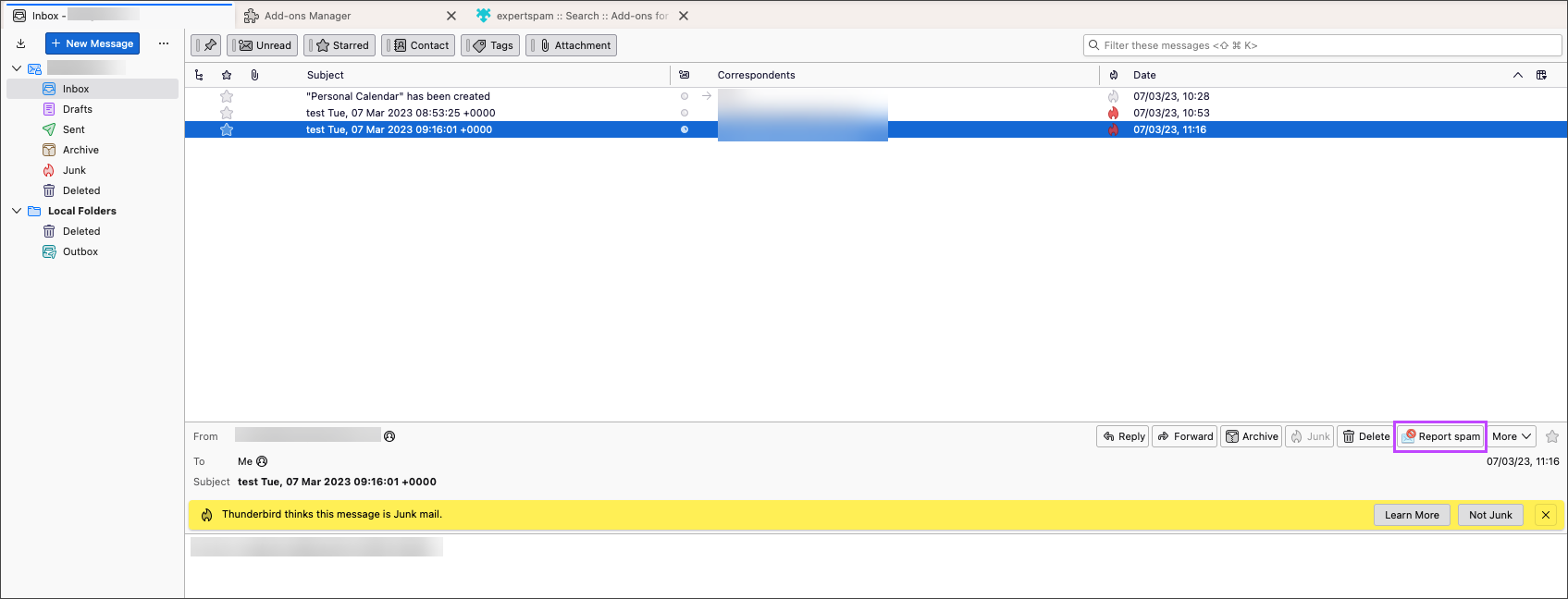To check supported versions, and to find instructions on installing and managing the Thunderbird Add-on, see Thunderbird Add-On Overview.
- Open Thunderbird
- Navigate to Mail
- To report a single message, select the message and click Report Spam
- To report single or multiple messages, select the message(s) and right click to open the message menu, then click Report Spam
The message(s) will be reported to us.
The following is needed to report the message correctly:
- X-Filter-ID:
- X-BRANDNAME-Class:
- X-BRANDNAME-Evidence:
- X-Recommended-Action:
Disclaimer: This documentation may contain references to third party software or websites. N-able has no control over third party software or content and is not responsible for the availability, security, or operation, of any third-party software. If you decide to utilize a release involving third-party software, you do so entirely at your own risk and subject to the applicable third party’s terms and conditions of the use of such software. No information obtained by you from N-able or this documentation shall create any warranty for such software.