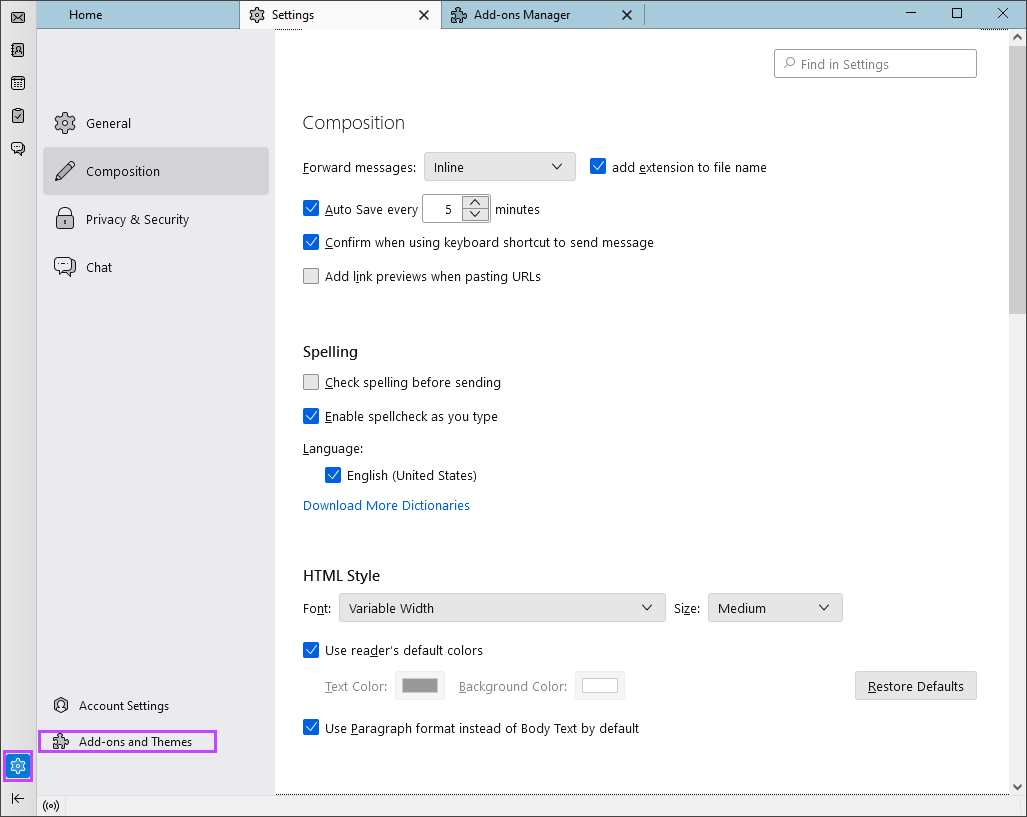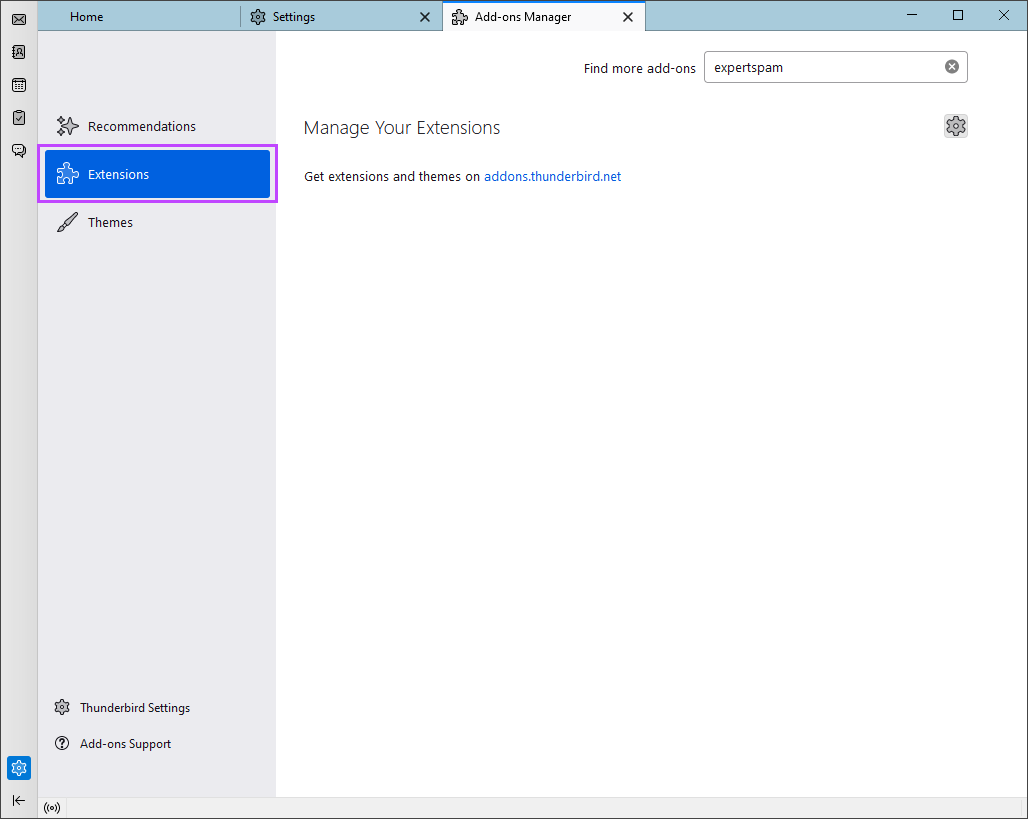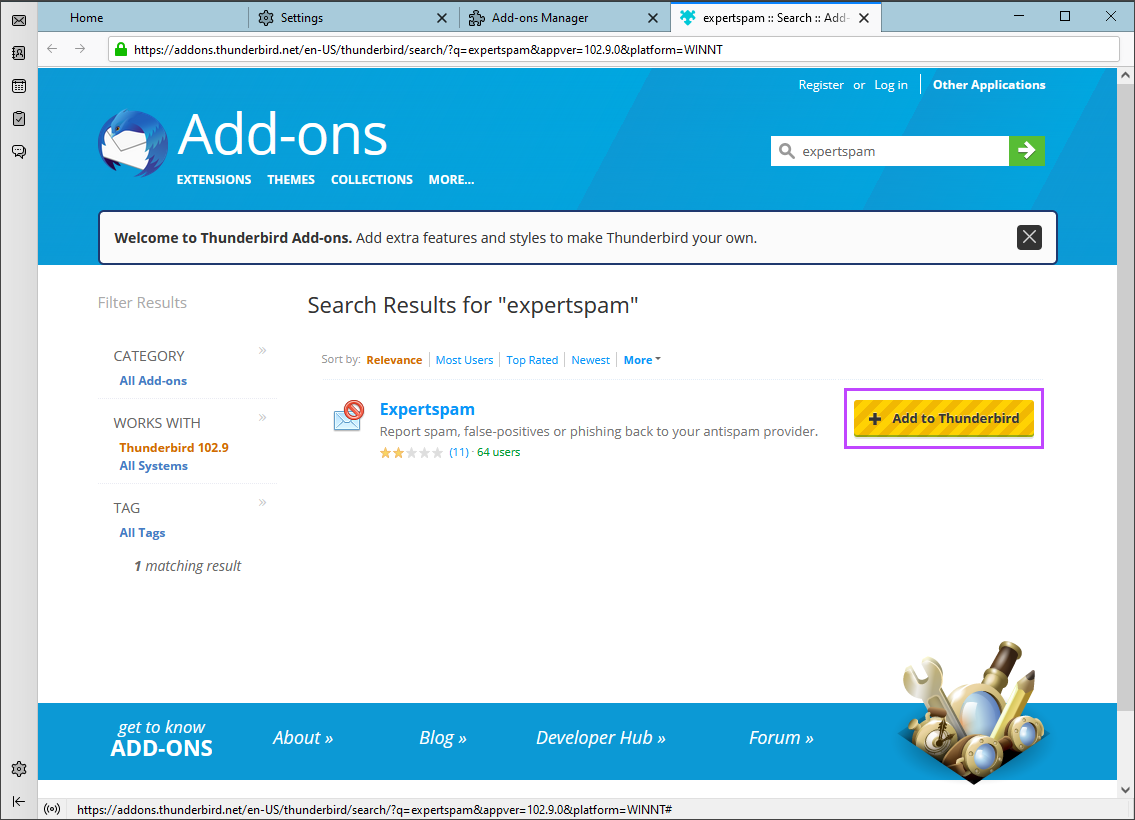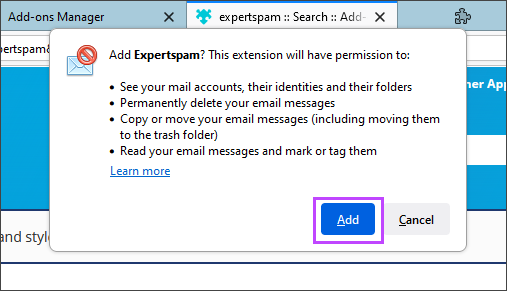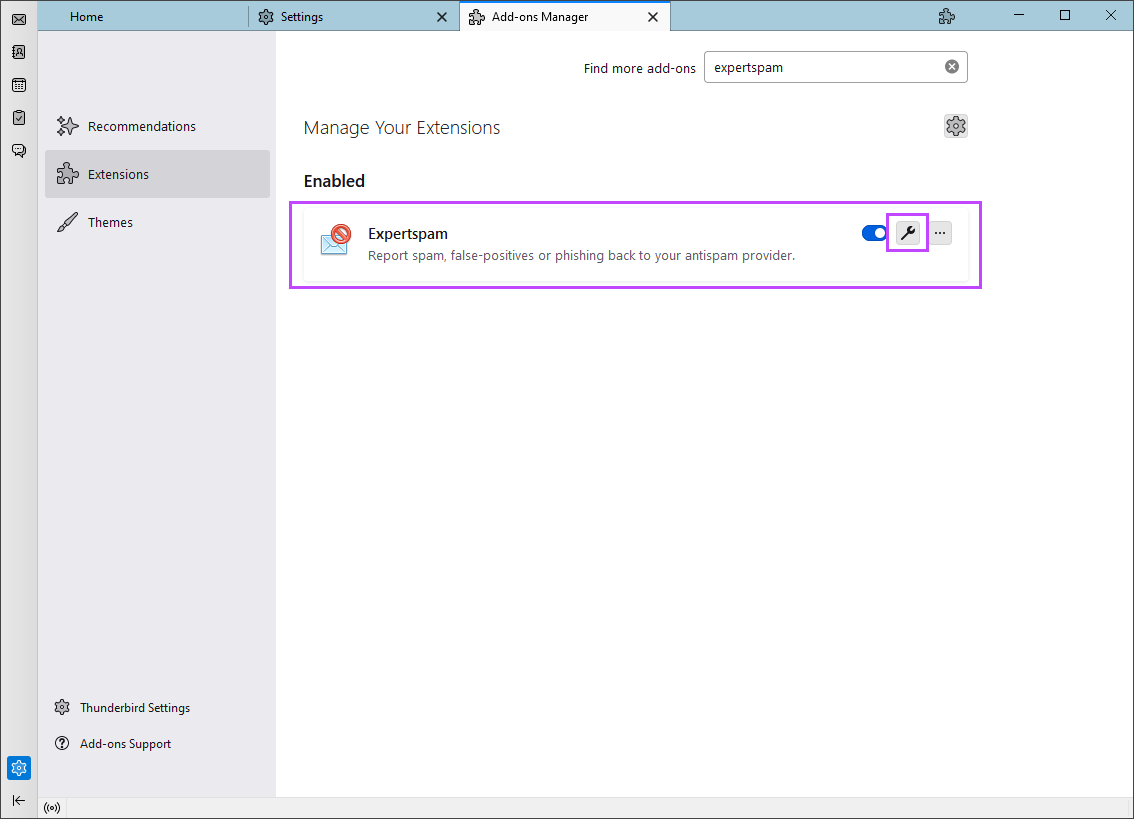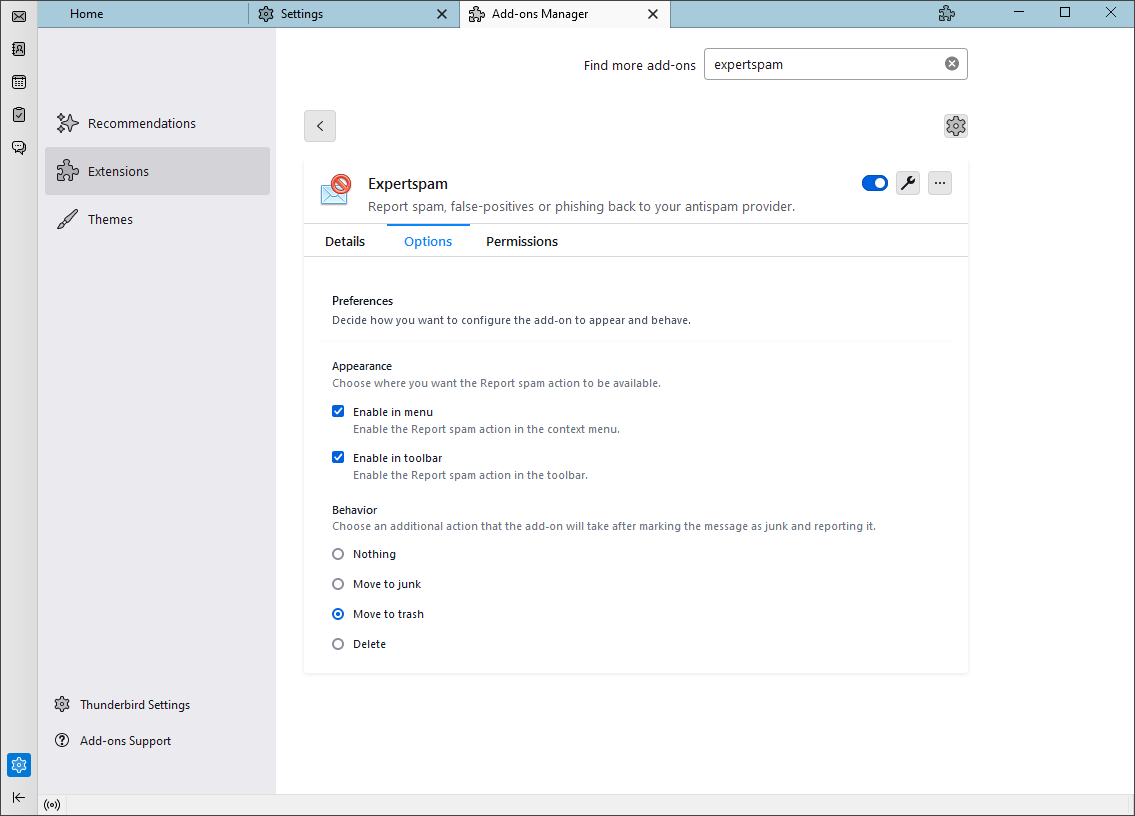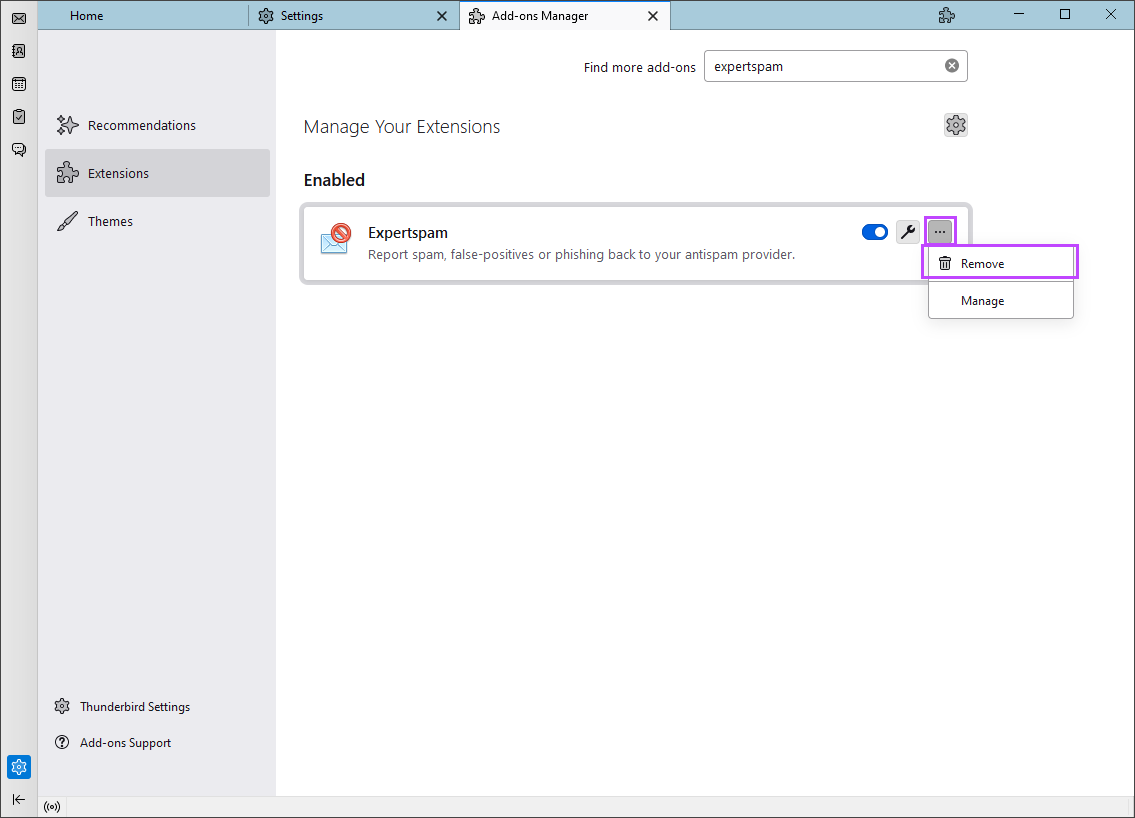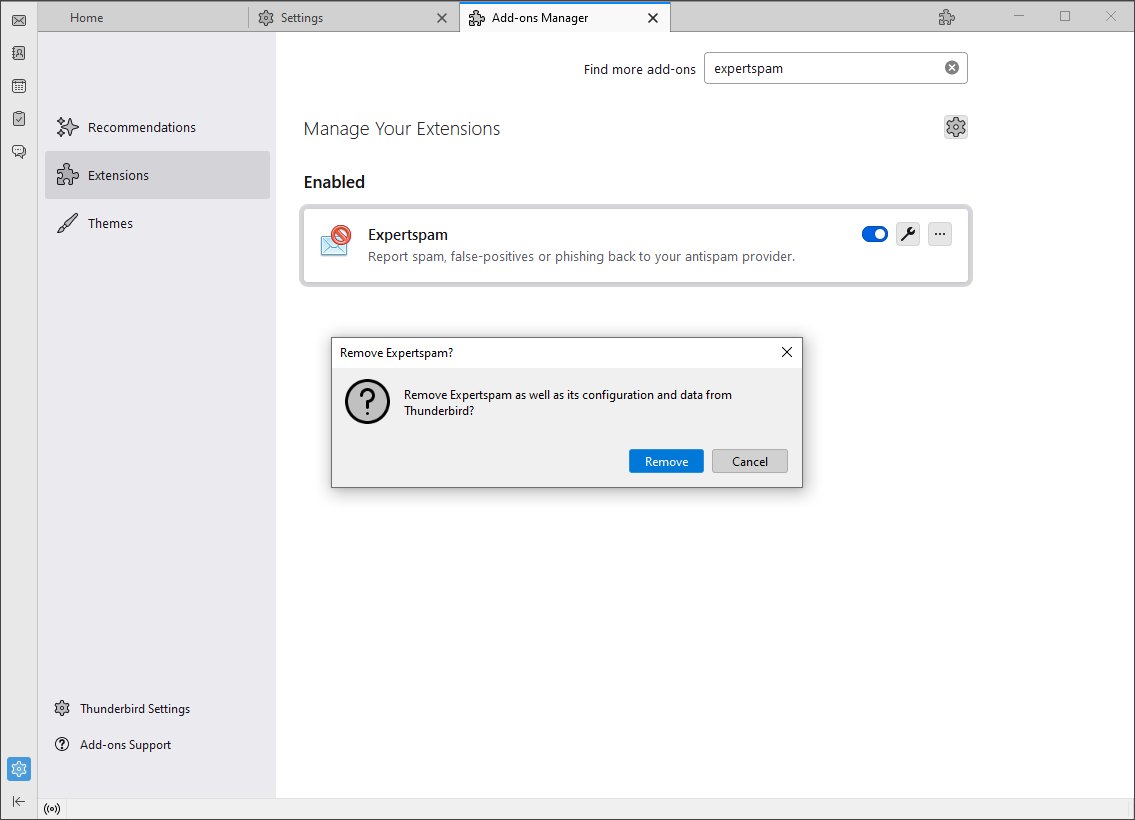Mail Assure provides a Mozilla Thunderbird add-on to report any spam not blocked by the Mail Assure filter.
See Report Spam Using the Thunderbird Add-on for details on reporting single or multiple messages as spam using the add-on.
Supported Versions
We support Mozilla Thunderbird versions 78.0 and newer.
Install Thunderbird Add-on
From File
- Download the Mozilla Thunderbird add-on
- Open Thunderbird
- Navigate to Settings > Add-Ons and Themes
- Select Extensions
- Click the cog in the top left corner to open the action menu and click on Install add-on from file
- Navigate to the Thunderbird add-on file in your file directory
- Click Ok
- Once the add-on has been installed, restart Thunderbird
If you are upgrading your installation, please remove the old installation before installing the new one.
From Search
- Open Thunderbird
- Navigate to Settings > Add-Ons and Themes
- Select Extensions
- Using the search bar in the top left of the screen, search for 'expertspam'
- Click + Add to Thunderbird
- Approve addition of the add-on by clicking Add
- Click Ok
Manage Add-on
Configure Add-on
Once the Add-On is installed, the appearance and behavior can be customised:
- Open Thunderbird
- Navigate to Settings > Add-Ons and Themes
- Select Extensions
- Click the wrench icon to manage the extension's options
- Make any required changes to the appearance:
- Enable in menu - if selected, the Report Spam action will be available in the context menu
- Enable in toolbar - if selected, the Report Spam action will be available in the toolbar
- Choose an additional action that the add-on will take after marking the message as Junk and reporting it:
- Nothing - no additional action will be taken
- Move to junk - the message will be moved to the junk folder
- Move to trash - the message will be moved to the bin
- Delete - the message will be deleted
Remove Add-on
- Open Thunderbird
- Navigate to Settings > Add-Ons and Themes
- Select Extensions
- Click the ... icon then select Remove from the menu
- Confirm removal of the add-on
Disclaimer: This documentation may contain references to third party software or websites. N-able has no control over third party software or content and is not responsible for the availability, security, or operation, of any third-party software. If you decide to utilize a release involving third-party software, you do so entirely at your own risk and subject to the applicable third party’s terms and conditions of the use of such software. No information obtained by you from N-able or this documentation shall create any warranty for such software.