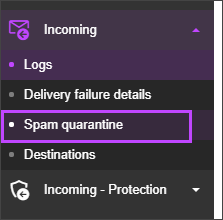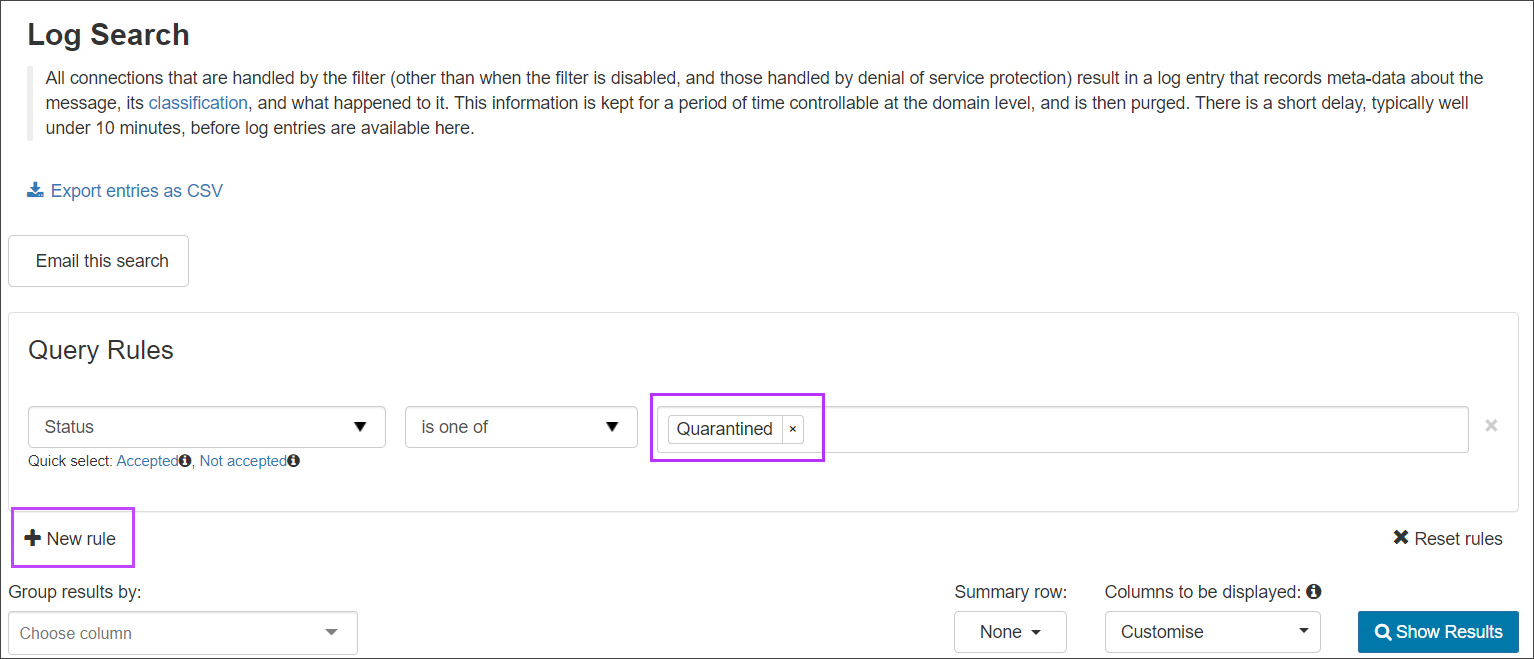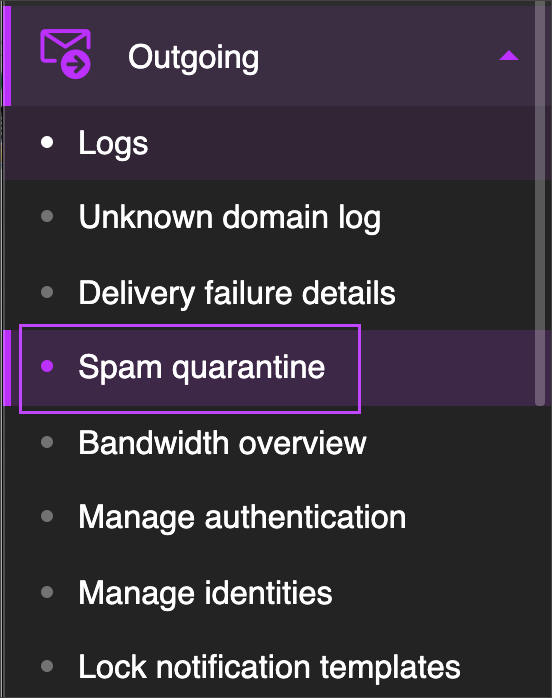Incoming Quarantine
You can access the Quarantine from the Admin Level, Domain Level and Email Level Control Panels.
You set up how the system deals with spam in the Incoming - Protection Settings > Filter Settings page. See Filter Settings for full details.
View Admin and Domain Level Incoming Spam Quarantine
In the Admin or Domain Level Control Panel, select Incoming > Spam Quarantine:
The Incoming Log search page is displayed, and filtered to show all messages with the Quarantined status. You can further filter your listed results by adding new filter rules using the + New rule link.
In this page you can:
- Search for a quarantined message - Using the Query rules panel and remove all rules to see all messages processed.
- Preview quarantined message content - By clicking on the message hyperlink in the Subject column. See View Message Content.
- Manage the messages - In the dropdown to the left of the message log entry, select the action you wish to take on the message
View Email Level Incoming Spam Quarantine
Access the Spam quarantine to view incoming messages that have been blocked as spam.
Select Incoming > Spam quarantine.
The Spam quarantine page is displayed, listing all messages that have been quarantined.
In this page you can:
- Search for a quarantined message - Using the Query rules panel and remove all rules to see all messages processed.
- Preview quarantined message content - By clicking on the message hyperlink in the Subject column. See View Message Content.
- Manage the messages - In the dropdown to the left of the message log entry, select the action you wish to take on the message
Outgoing Quarantine
View Admin, Domain and Email Level Outgoing Spam Quarantine
In the Admin, Domain or Email Level Control Panel, select Outgoing > Spam Quarantine:
In this page you can:
- Search for a quarantined message - Using the Query rules panel and remove all rules to see all messages processed.
- Preview quarantined message content - By clicking on the message hyperlink in the Subject column. See View Message Content.
- Manage the messages - In the dropdown to the left of the message log entry, select the action you wish to take on the message