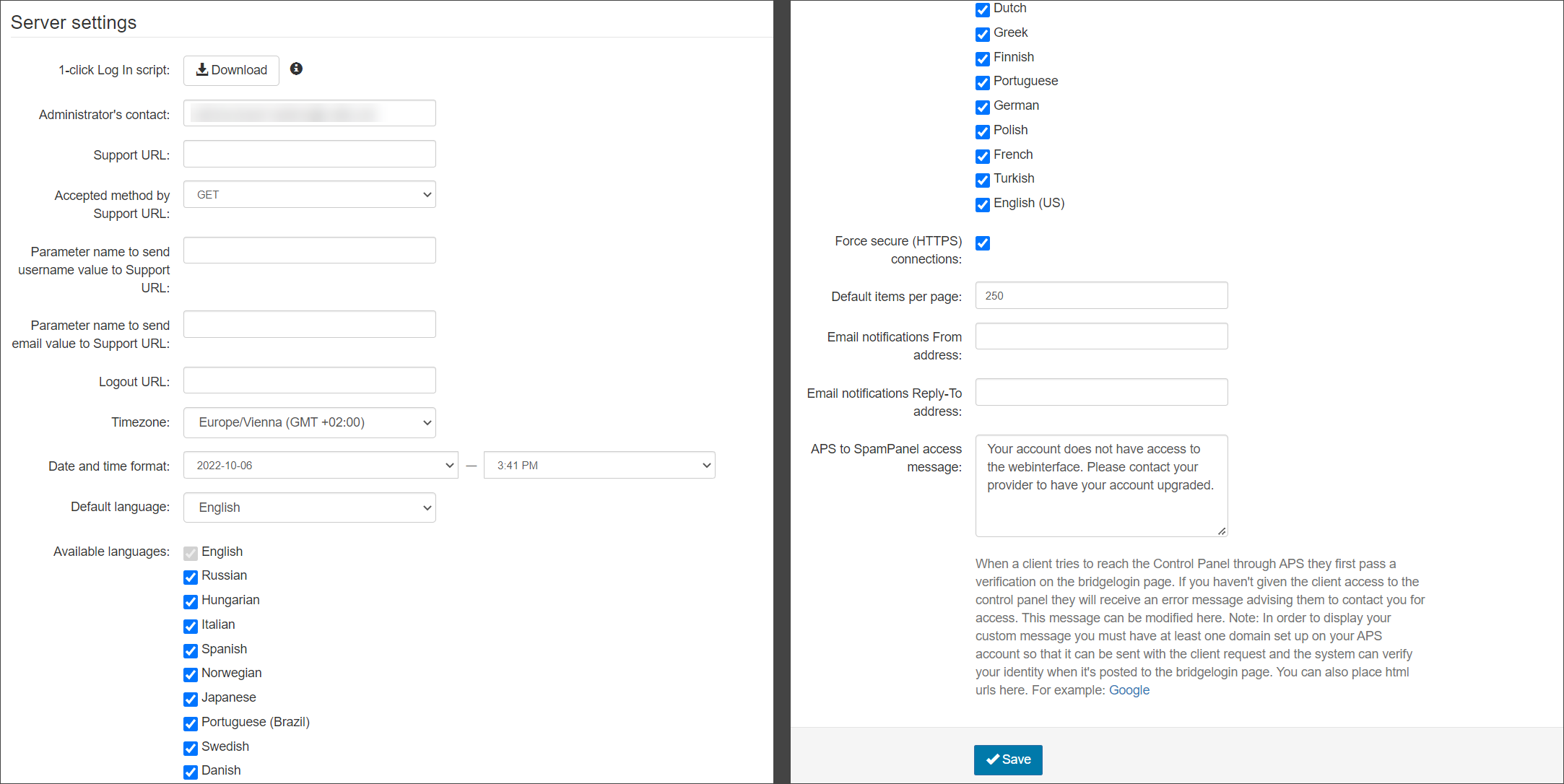The General Settings page contains a number of configurable settings including: the default settings for your account; the administrator's contact details; the default date and time format and timezone; available languages, among others.
Login to Mail Assure as a
Available Products
The Available Products section of the page displays which products are available in the Mail Assure interface for the domains assigned to the Admin user.
You can choose to auto-enable each product for new Domains that are created under this Admin by ticking the box alongside the product.
If any product shows a red "-" in availability in the General Settings page, this means the product is not available for you to provide to your domains. This is controlled by a parent Admin's setting, please contact your administrator if any product that you wish to provide is not available.
If any changes are made, be sure to click Save before leaving the page.
Any new domains added to this Admin will show the products enabled on the Domains Overview page:
Server Settings
The Server Settings section of the page is where you can set aspects such as the Administrator's contact email address, timezone, and language.
| Setting | Description |
|---|---|
| 1-click Log In Script | Download a sample script which shows how to integrate the One-Click Log In feature into your own systems (e.g. custom control panel), allowing users to log in without the need for them to enter a password |
| Administrator’s contact |
The admin's email address If an identity has been locked by triggering an Identity Locking Rule, an email will be sent to this contact to advise. |
| Support URL |
The URL that the support link in the upper right corner of the screen goes to |
| Accepted method by Support URL |
What the Support URL can do. Values:
|
| Parameter name to send username value to Support URL | The parameter name used to send the username value to the Support URL |
| Parameter name to send email value to Support URL | The parameter name used to send the email value to the Support URL |
| Logout URL | The URL that the Logout button in the upper right corner of the screen goes to |
| Timezone | Sets the default timezone for all admins unless overridden for specific domains |
| Date and time format | Sets the default date and time format for all admins |
| Default Language | The default language used in the application |
| Available languages |
Languages that will be available to users from the Languages dropdown in the top right of the Mail Assure dashboard There are 19 languages to choose from:
|
| Default Items per page | The default number of items in search results tables per page e.g. the Log Search pages |
| Email notifications From address | The default email address that all notification emails from Mail Assure will show sent from e.g. no-reply@demo-domain.invalid |
| Email notifications Reply-To address | The default email address that all notification emails from Mail Assure will show rcpt-to e.g. no-reply@demo-domain.invalid |
| APS to SpamPanel access message | A notification message that unauthorized customers will receive when trying to access the Spam Panel through APS |
Default MX Host names
The default MX hostnames listed here are used by the MX Verification Tool to verify whether all your domains have the correct MX records configured. See Update Your MX Records in Your Domain Provider's DNS Settings for instruction on how to enter the correct ones in your domain provider's DNS control panel.
This setting is only for the MX verification too, it cannot change the MX records for a domain.
Protection against rendering in HTML Frames
When embedding the spam panel into your own site, this feature allows you to select the level of protection required.
- Do not allow any embedding (default) - The application cannot open in an iFrame
- Allow embedding on the same origin - The page can only be embedded on the same origin
- Allow embedding on the following source(s) - The page can only be embedded on the specified origin(s). Use a space separated list to provide multiple origins