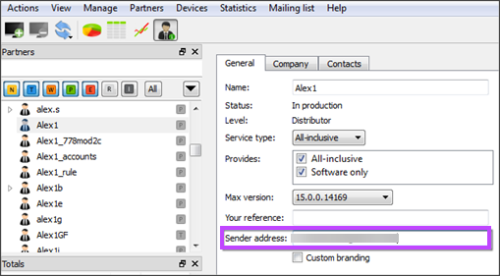Name
Each notification rule requires a unique name. This name does not appear anywhere outside of the Cloud Management Console. Its purpose is to help you find the rules you need faster.
Template
Each notification rule requires a template. The template selected determines what kind of message your customers will be receiving. You can use one of the predefined templates or create your own.
Templates for one-time notifications in Cloud Management Console
Transport
All email notifications are delivered through a specialized mail service (Amazon SES). It is done on behalf of an existing mail account (this account shows in the From field of your email notifications). The address of this account is taken from the Sender address field of the customer's profile in the Cloud Management Console.
If no email address is specified there, the Cloud Management Console will use the address specified for the parent customer. If it is also missing, it will not be possible to send notifications.
Amazon SES allows only those mail accounts that users actually have access to. When you enter a new sender address, Amazon sends an email with a confirmation link to that email address. It is necessary to open the message and follow the link in it to confirm your ownership of the account.
Recipients
When you create a new email notification rule, you must specify recipients. You can enter one or several email addresses separated by a comma (,) or a semicolon (;). It can be a good idea to use variables, especially for customers that have customers of their own.
<%Partner.SalesEmail%>– the email address of a contact person with the "Sales" role. Works for notifications related to customers (where Entity is set to "Partner" or "PartnerWithAccounts")<%Partner.AdministrativeEmail%>– the email address of a contact person with the "Administrative" role. Works for notifications related to customers (where Entity is set to "Partner" or "PartnerWithAccounts")<%Partner.TechnicalEmail%>– the email address of a contact person with the "Technical" role. Works for notifications related to customers (where Entity is set to "Partner" or "PartnerWithAccounts")<%Partner.AuthorizedSignerEmail%>– the email address of a contact person with the "Authorized Signer" role. Works for notifications related to customers (where Entity is set to "Partner" or "PartnerWithAccounts")<%DashboardEmail%>– the email address a device is associated with. Works for notifications related to devices (where Entity is set to "Account")
If you have several contact people with the same role, only one of them will receive the notification (the one who comes first in the list).
Register these emails as contact notes
There is a feature letting you trace communication with customers better. If you select the Register these e-mails as Contact Notes checkbox, right after an email is sent according to the rule, a corresponding note will appear in Contact Notes. To view the notes, switch to Partner information view and open the Contacts tab.