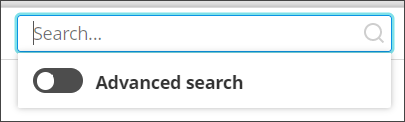The Search function in the Management Console, Backup Dashboard has two modes:
- Basic Search
- Advanced Search
Searching within the dashboard is done by clicking into the search box on the right-hand side of the Toolbar. You can switch between basic and advanced searching by using the toggle below the text box. By default, the search will open in the basic search mode.
If using Filtering, the search box will automatically populate the appropriate search to find the same information, if enabling Advanced searching.
E.g. Filtering only for devices that have a Backup Status of No backups or In Process, when Advanced filtering is then enabled, the search box will pre-populate with (T0 == 0 OR T0 == 1)
If using this feature, be aware that removing a filter will not automatically update the search text unless switching to basic then back to advanced searching.
Basic search
Basic searching can be used for solving basic tasks where the search criteria is a text-only value. It can be used for such columns as Device Name, Customer and Retention Policy.
For example:
.co.uk
To find all devices or domains using a .co.uk suffix
or
Server
To find all devices which are recognized as a Server Operating System Type, or that have 'server' in the device name
You can clear the search by clicking the X on the search bar.
Advanced search

Advanced searching can be used for non-text string values. It allows the use of advanced filter expressions to search column data for more complex or combined searches.
For example:
us > 10.giga()
To find all devices with a Used Storage of more than 10 GB
or
I78 =~ 'D01D02'
To list all devices which backup the Files and Folders and System State data sources
or
us > 10.giga () AND I78 =~ 'D01D02'
To list all devices with a Used Storage of more than 10 GB and which backup the Files and Folders and System State data sources
You can clear the search by clicking the X on the search bar.