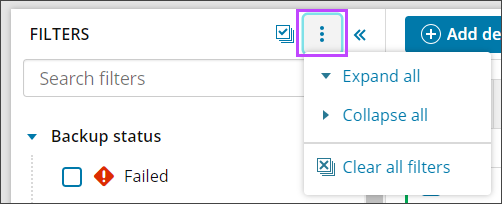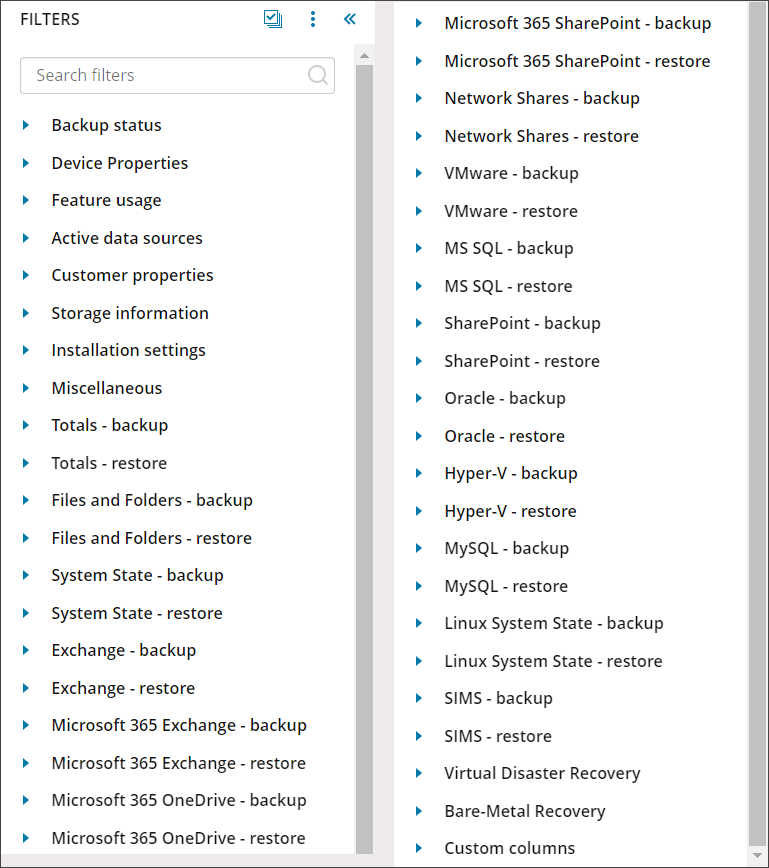Users of all roles can filter devices and domains in the Management Console. Filtering devices can be done by using the predefined criteria in one of the graphic Widgets or by using the Filter Panel on the left of the devices list to narrow down the devices displayed.
Widgets
In the Console, you will see 4 graphic widgets on the Backup Dashboard in the form of doughnut charts.
- The Devices widget illustrates the distribution of devices by the type with a choice of Server, Workstation, Documentsand Not Installed. The selected size and used storage for these devices is displayed below
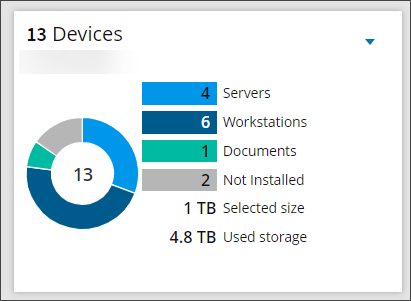
- The Microsoft 365 widget gives a break down of the number of Microsoft 365 domains and users. The selected size and used storage are displayed below
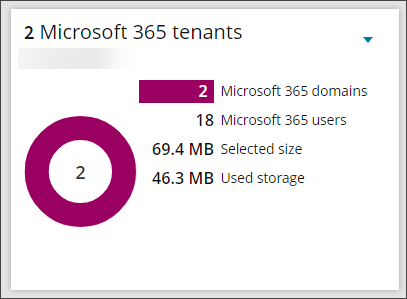
- The Backup Statuses widget offers a breakdown of the statuses of the latest backup sessions for your devices
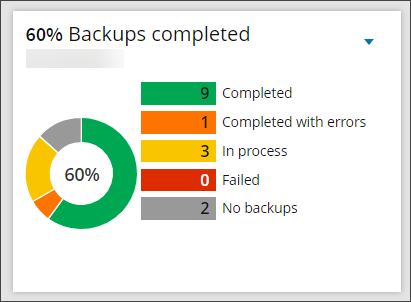
- The Last Backup widget shows a the timing of the latest backup sessions for your devices
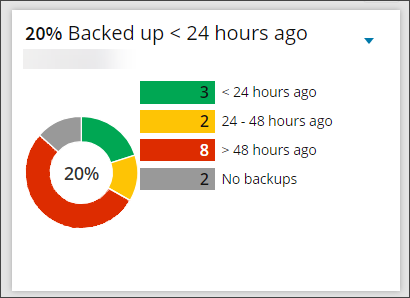
What you can do with these widgets:
- Expand/minimize a widget using the arrow icon in the top right corner
- Select data on a widget and reset the filter - By default, the widgets summarize statistics for the devices listed below (see the Devices widget). If you click on a value, the list of devices on the dashboard is immediately updated to match the selection
Filter Panel
The filter panel can be accessed by clicking the two right-hand arrows (>>) on the toolbar.
It is possible to expand and collapse all of the filter sections by clicking the three vertical dots in the toolbar:
By default, the top 5 most commonly used filter sections will be expanded:
- Backup Status - Select from a list of the backup statuses including (but not limited to) Failed, Completed and In Process
- Device Properties - Several aspects of the device including (but not limited to) Device name, Retention Policy, Profile and Creation date
- Feature Usage - Select from a list of Cove features including (but not limited to) LocalSpeedVault, Seeding or a Recovery Plan
- Active Data Sources - Select from a list of data sources being backed up on the device including (but not limited to) Files and Folders, Microsoft 365 OneDrive and Network Shares
- Customer Properties - Which customer does the device belong to, search by customer name or a Partner reference
Using the Filters list, you can find devices that meet any multitude of criteria.
For example, if you would like to know which devices back up the System State data source, use a LocalSpeedVault and have a used storage of under 50GB, you can use the following filters:
- Active data sources - System State
- Feature Usage - LSV, select enabled
- Storage Information - Used storage, use the slider bar to move the top marker down to 50GB
Filter for Microsoft 365 domains
To filter for Microsoft 365 domains only:
- Use the Filter panel to the left of the devices list, this can be expanded or collapsed by clicking the two arrows (>> or <<)
- Under the Device Properties filter heading, select the type filter
- Tick Microsoft 365
- The devices list will automatically update to display the list of devices meeting this criteria
- Click on a domain name to view the Domain's property tabs
Clear Filters
You can clear individual filters by clicking the x beside each one from the banner above the toolbar.
You can also clear all filters by clicking the Clear all filters button to the right-hand side of the toolbar or above the widgets, or by selecting it from the action menu by clicking the three vertical dots in the filter menu.