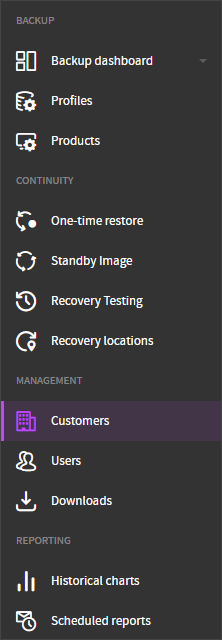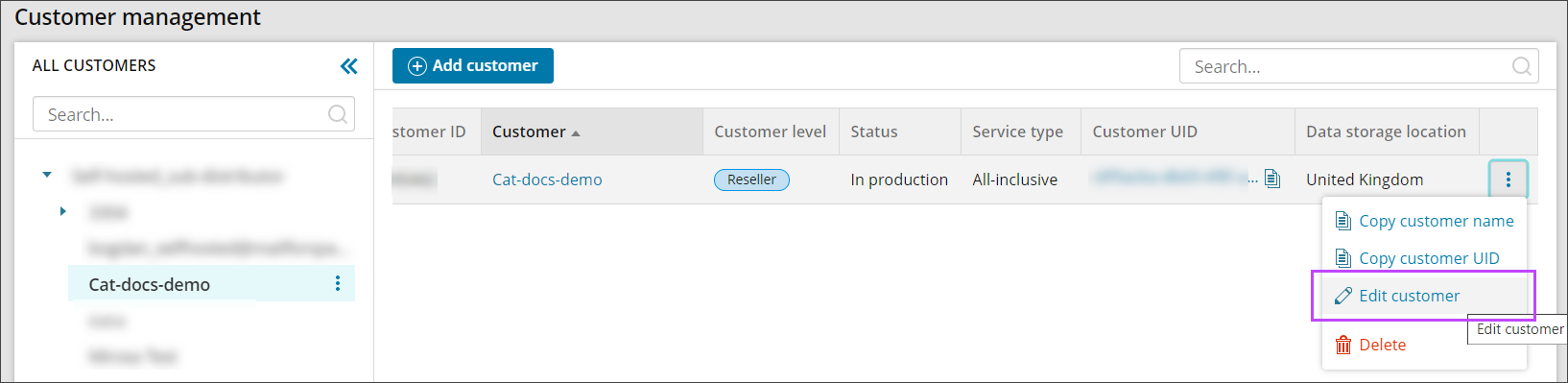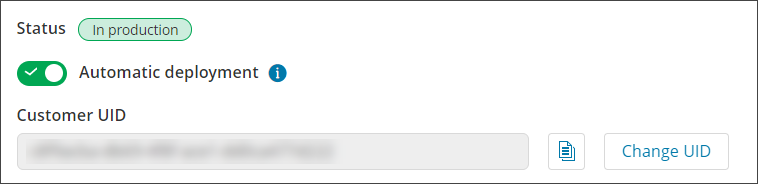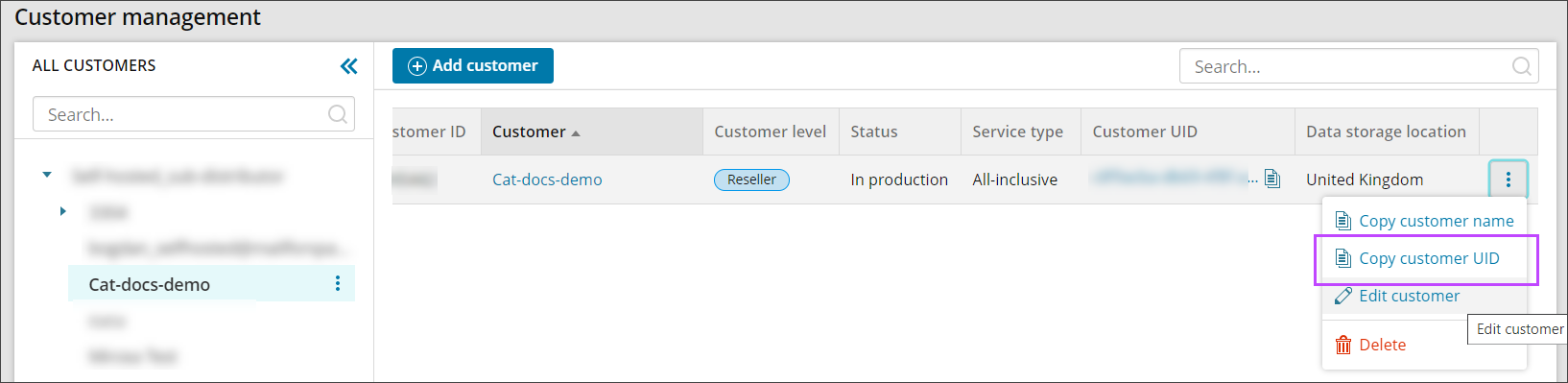A Customer UID is a unique 36 character identifier generated for each partner when Automatic Deployment is enabled, which is required for authorization of the installation of Backup Manager.
Automatic Deployment must be enabled to be able to see and change the Customer UID. See Enable Automatic Deployment in Management Console for full details.
Find the Customer UID
- Log in to the Management Console
-
In the Management section of the vertical menu, click Customers to open the Customer Management window
- Find the partner in question
- Scroll to the right of the Customer and click the three vertical dots to open the action menu and either:
or
Change the Customer UID
Customer UID's can be changed as often as necessary. Doing so will not affect any of the previous installations.
- Log in to the Management Console
-
In the Management section of the vertical menu, click Customers to open the Customer Management window
- Find the partner in question
- Scroll to the right of the Customer and click the three vertical dots to open the action menu
- Click Edit customer
- Select the General tab, scroll until you see the Customer UID field:
- Click Change UID
- Confirm you want to change the Customer UID by clicking Yes
The ID will now update to a new 36 character string
Once the Customer UID has been changed, you will need to update the installation package name of any instances where this has been downloaded but not yet ran, to include the new UID and remove the old one.