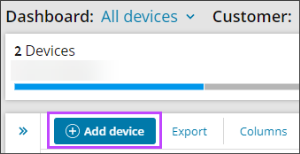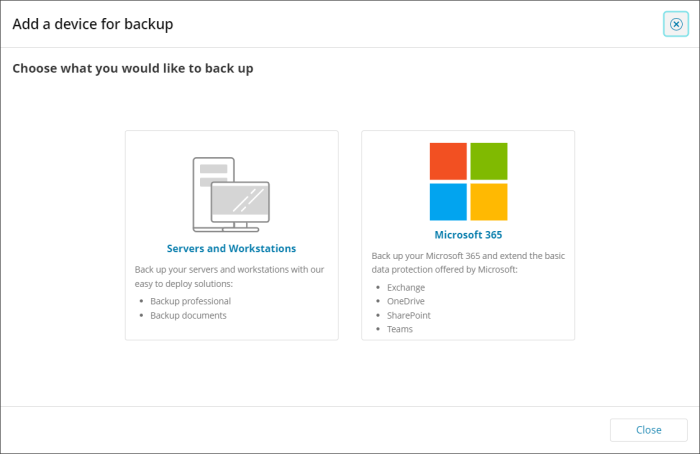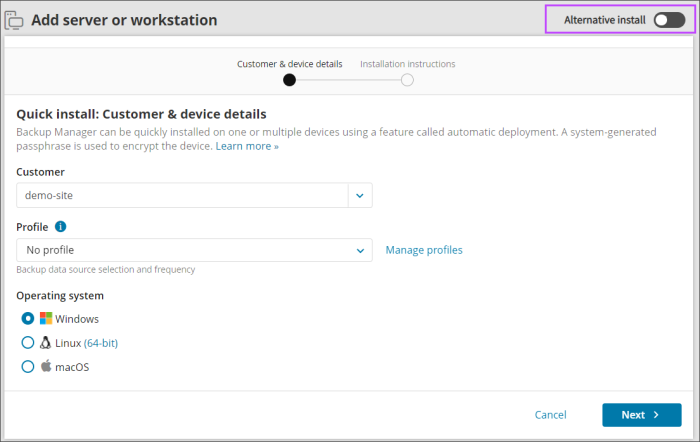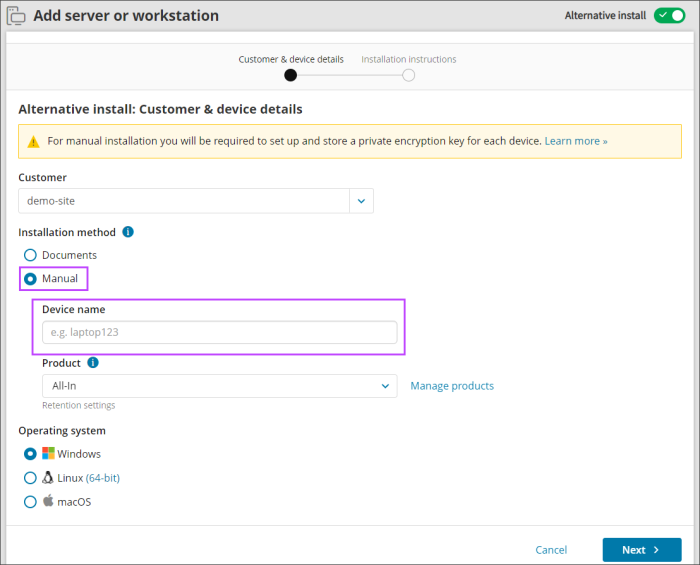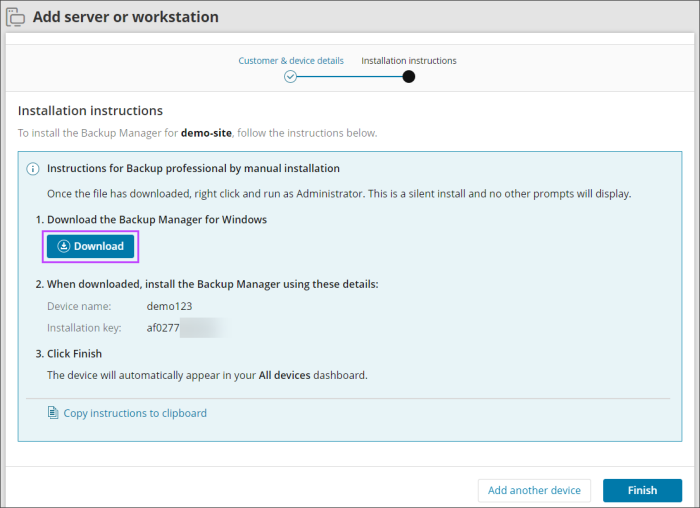To add devices for legacy installation (manual installation), follow the steps below:
- Log in to the Console under a SuperUser account belonging to a reseller or end-customer
- Click Add devices, select Servers of Workstations
- Using the toggle in the upper right-hand corner of the wizard, enable Alternative install
- Select the Customer to install the device for from the dropdown
- Choose the Manual Installation method
- Give the device a memorable name
- Select a Retention Policy to apply to the device
Previously created Products may also be used, though we would recommend switching to Retention Policies at your earliest convenience.
- Select the operating system
- Click next
- Download the Backup Manager installer
- Run the installer and follow the instructions provided on screen
You will need the Device name and Installation key for installation, so it is recommended you take a copy here, though these can be found at a later date from the device properties Settings tab if this is closed before taking a note.
If the installer does not run after downloading and attempting to run, check the properties of the install file to ensure that it has not been blocked by your system upon download or attempt to run as the Administrator on the device.