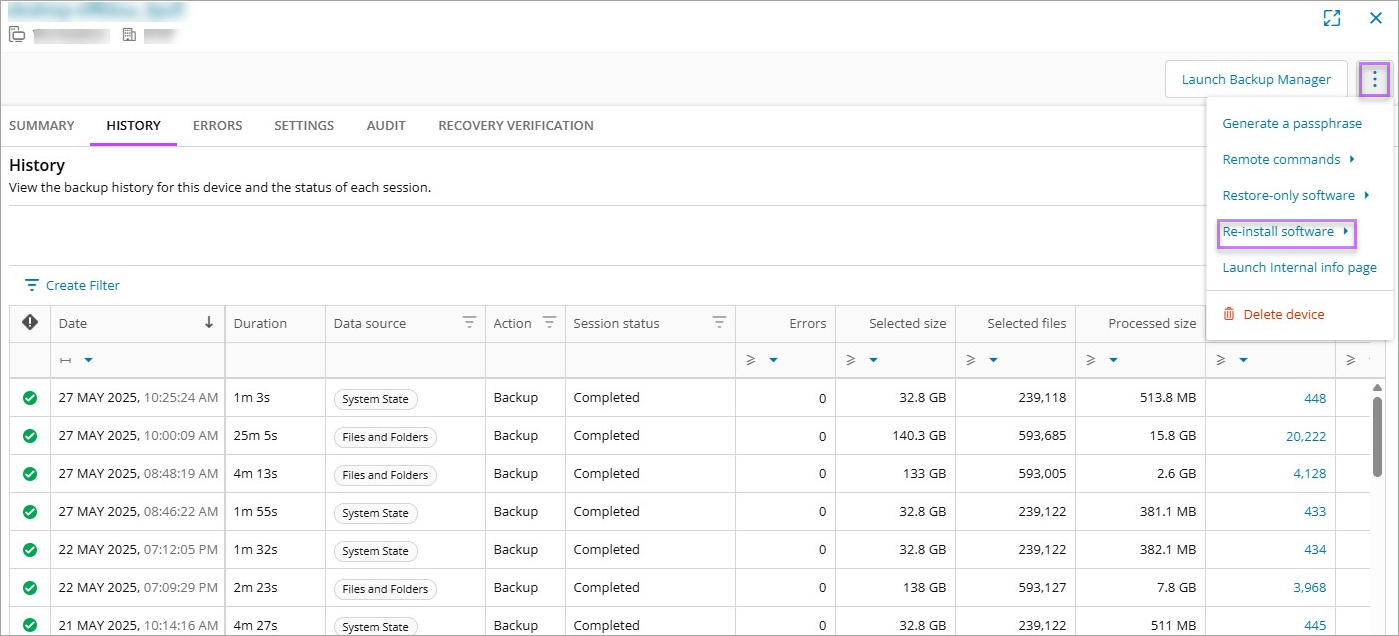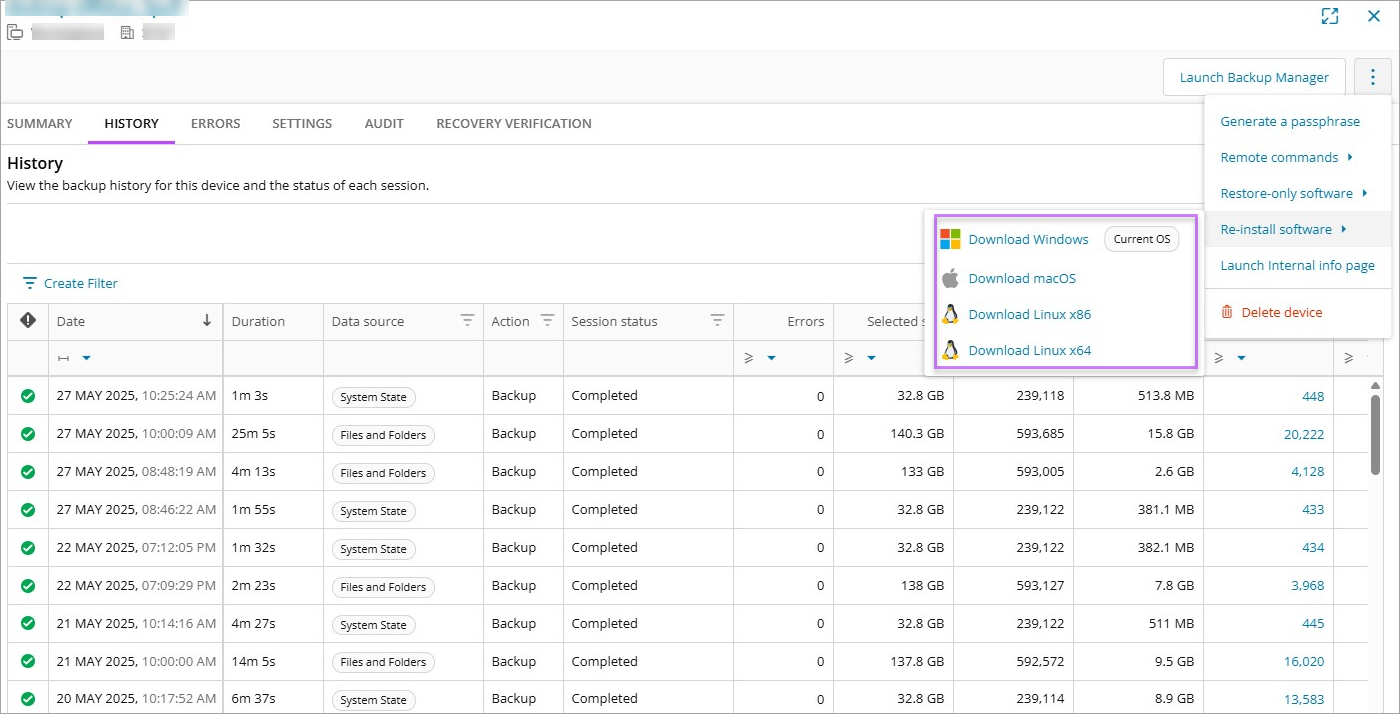When re-installing the Backup Manager on a new machine but using existing device configuration, the current history will transfer over so long as the installation file provided for the existing device is used.
We would recommend this option if a user has replaced a previously protected workstation.
- Login to the Cove Data Protection (Cove)Management Console
- Find the device in to re-install from the Backup Dashboard
- Click the device name to open the device properties
- Open the Action Menu by clicking the three vertical dots on the right-hand side of the device properties window and select Re-install software
This is only available from Enhanced Device Properties. If you have turned this off in the Beta Features window, please enable it to see this option
- Under the Backup Manager heading, select any of the Download options
The generated download file is exclusive for this particular backup device and cannot be used to install a fresh instance of Backup Manager. This is because this download file contains installation data specific to the machine, such as Device Name and Installation key
- Run the installer on the machine where Backup Manager needs to be re-installed
Ways to run the installation package:
- Double-click on the installer executable
- Submit the name of the installer to command line, terminal emulator or a software distribution system. For example:
cove#24.10.102#ab1234c5-67d8-9ef0-g1h2-i34j56k789lm#.exeorcove#24.10.102#ab1234c5-67d8-9ef0-g1h2-i34j56k789lm#.run
Do not change the name of the installation package. It contains unique information relating to the installation.
- Enter the Encryption Key/Security Code or Passphrase as prompted during the re-installation
Do not rename the installation file on your device
It may take some time for the Backup Manager to download all data relating to the device from the cloud