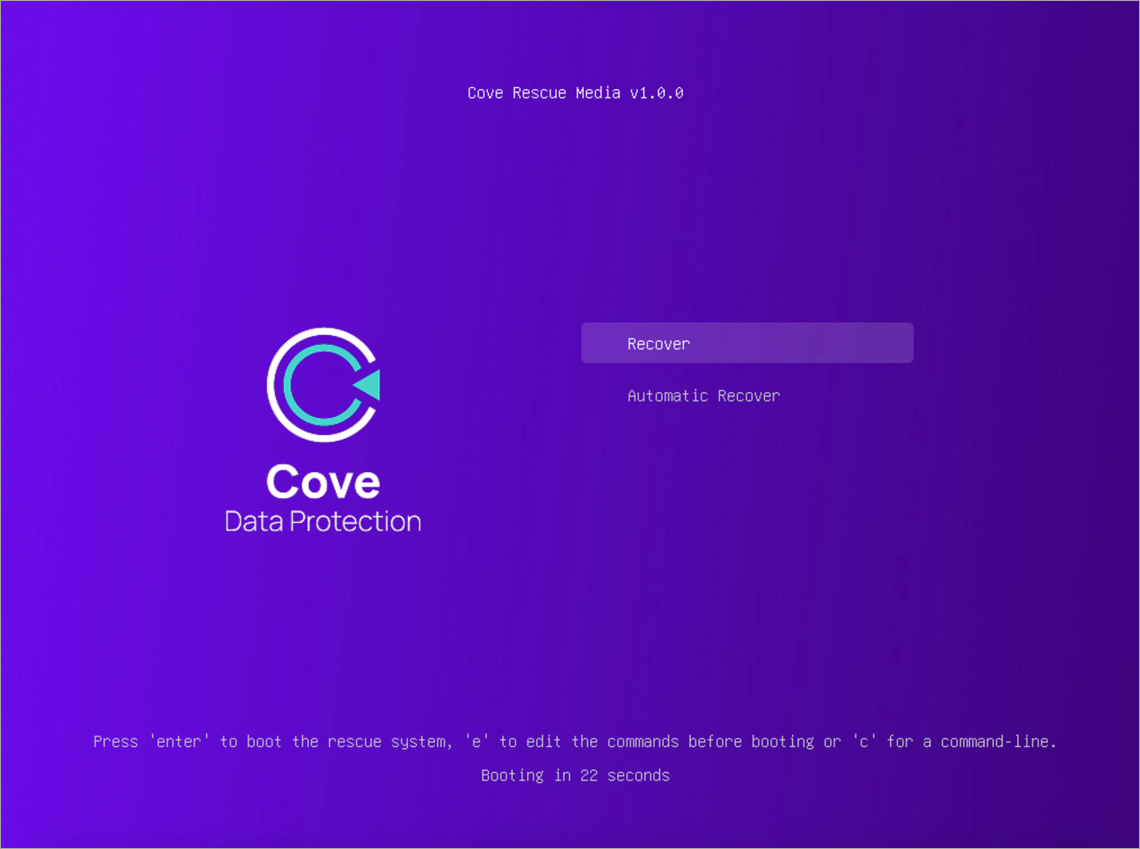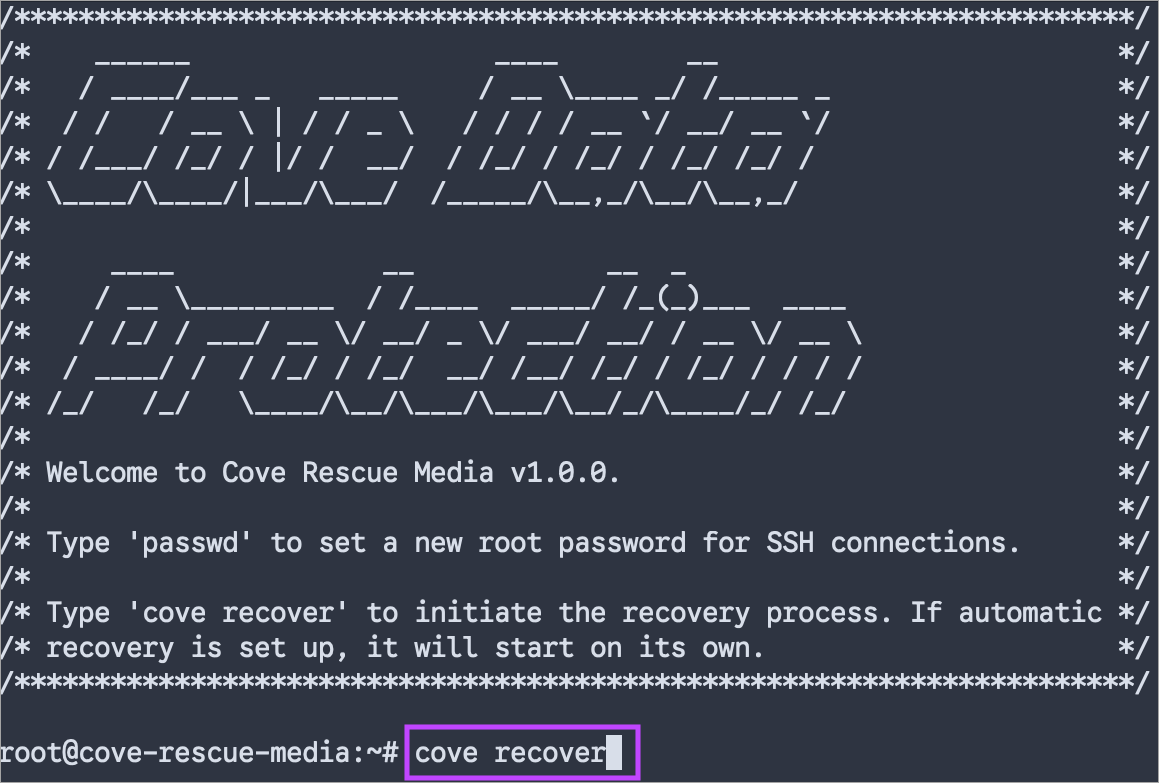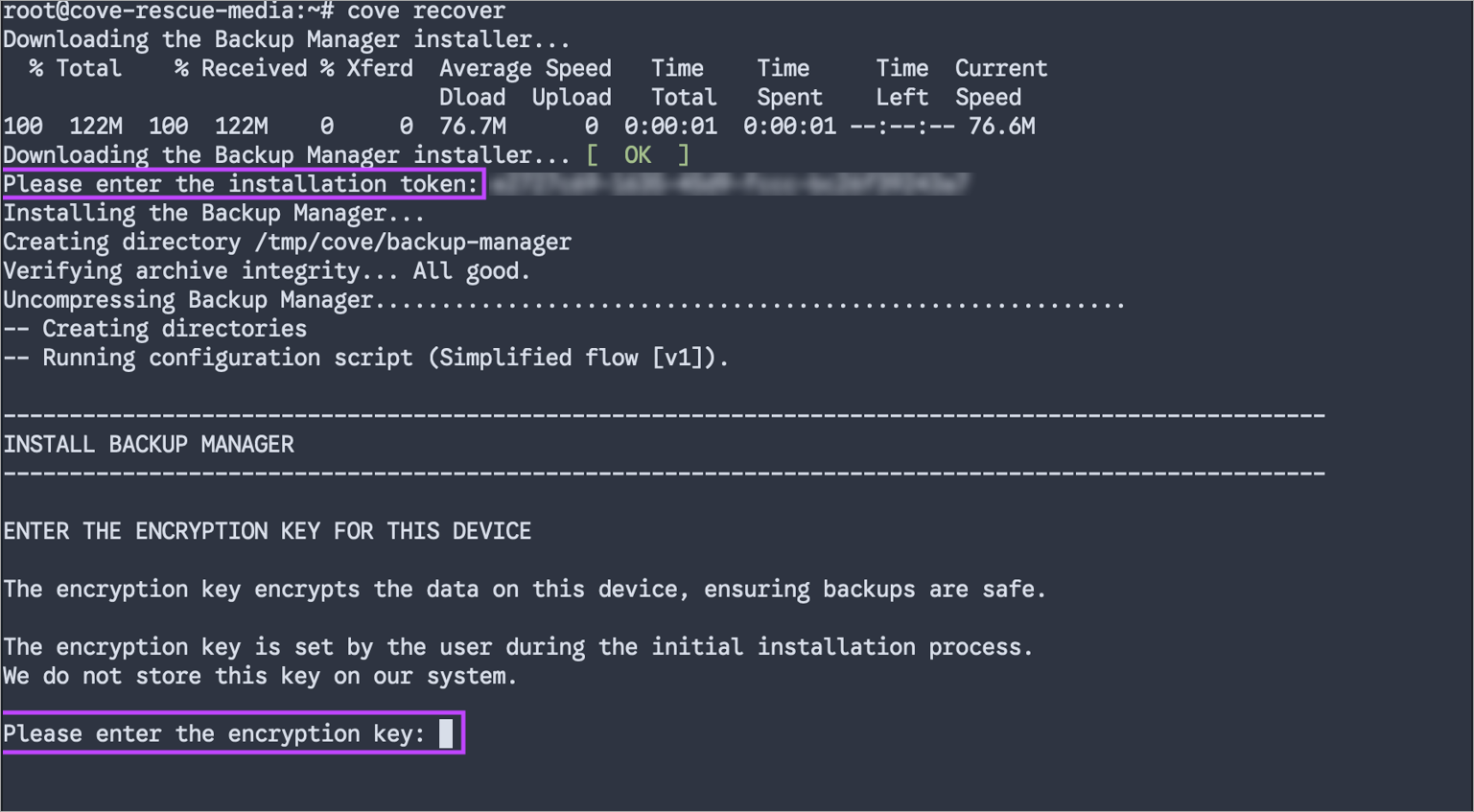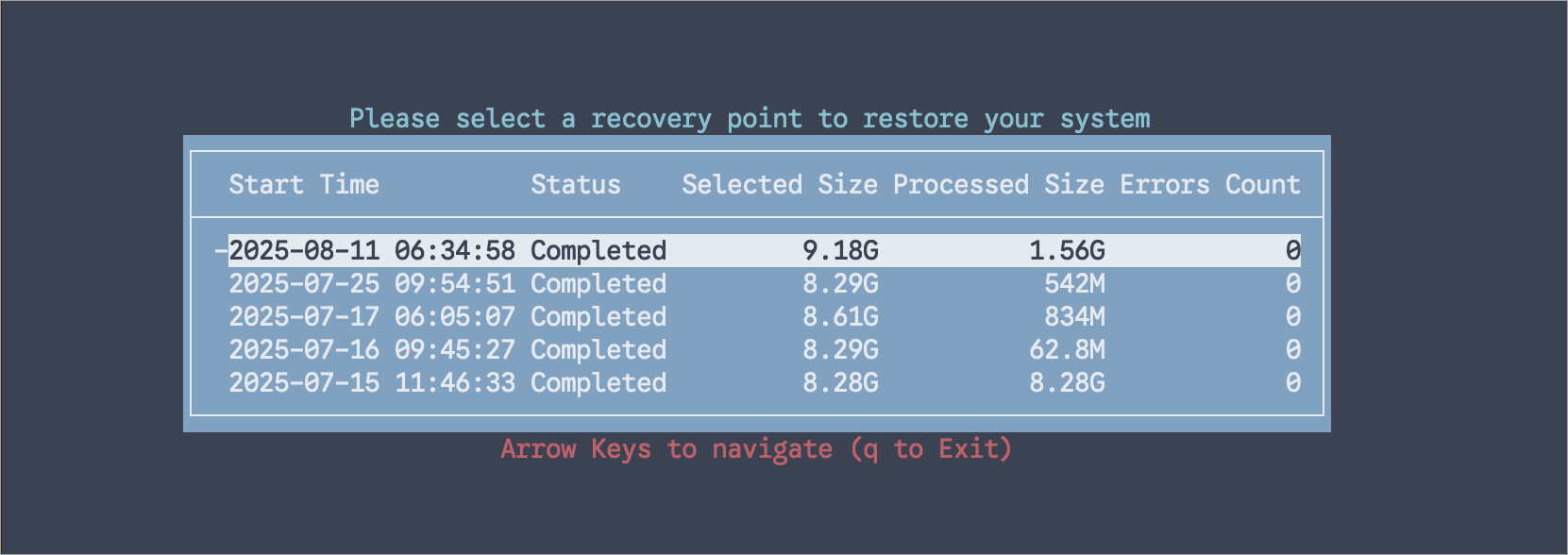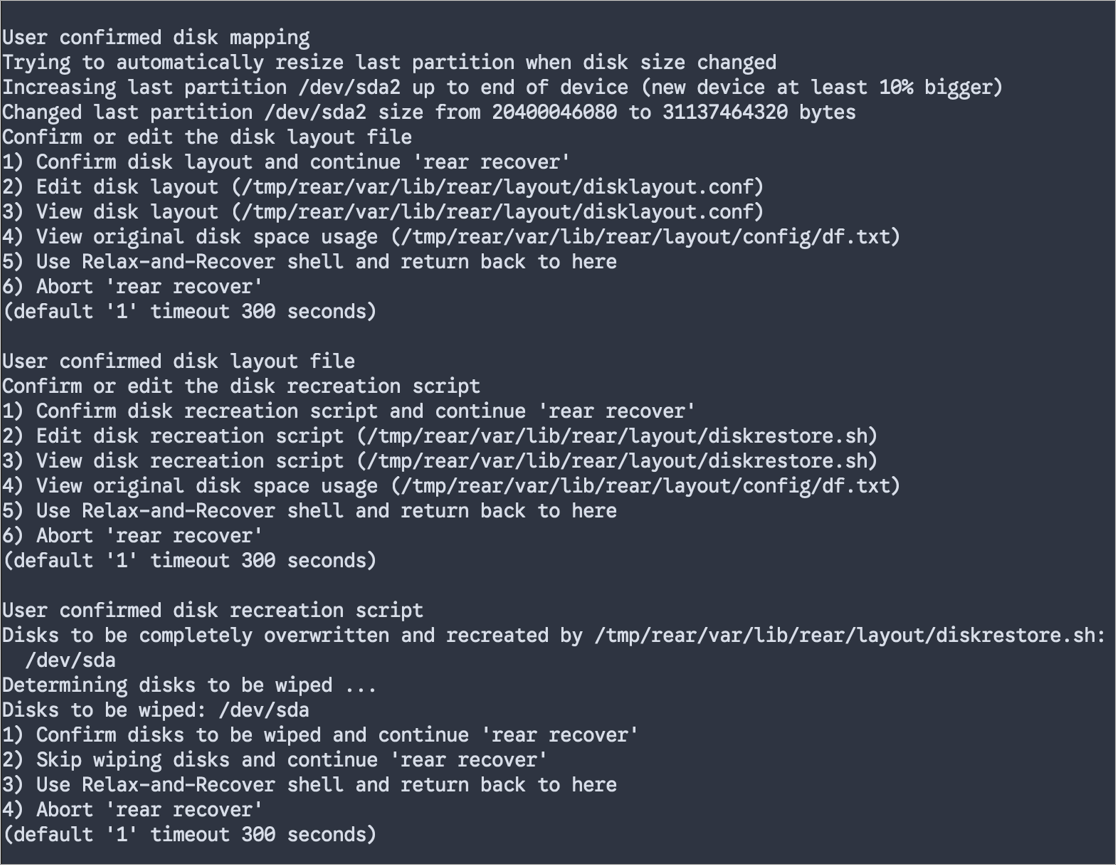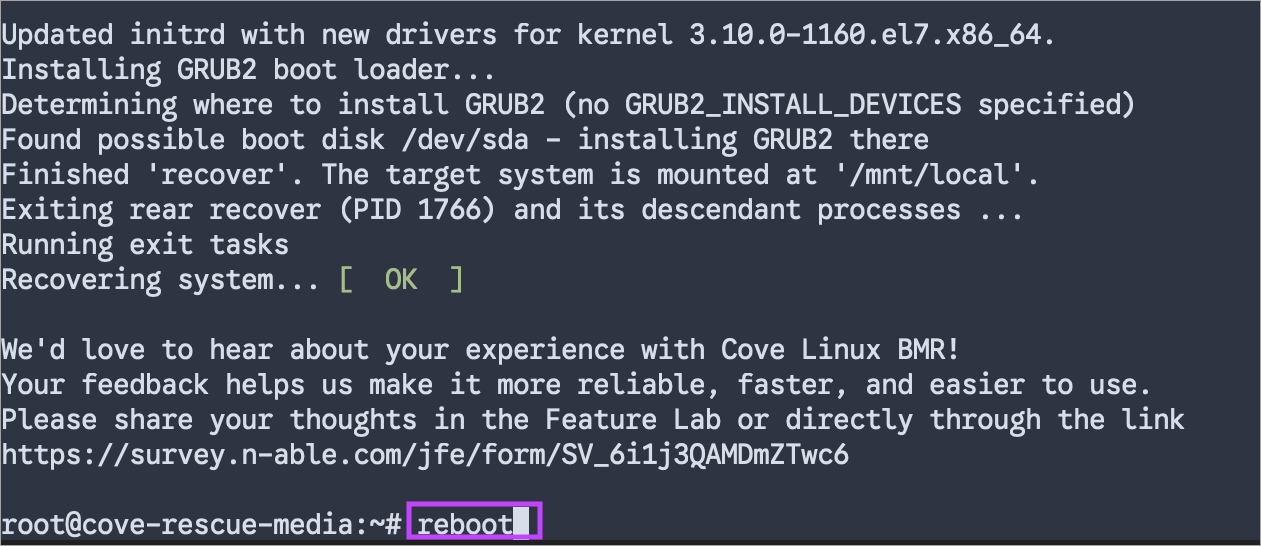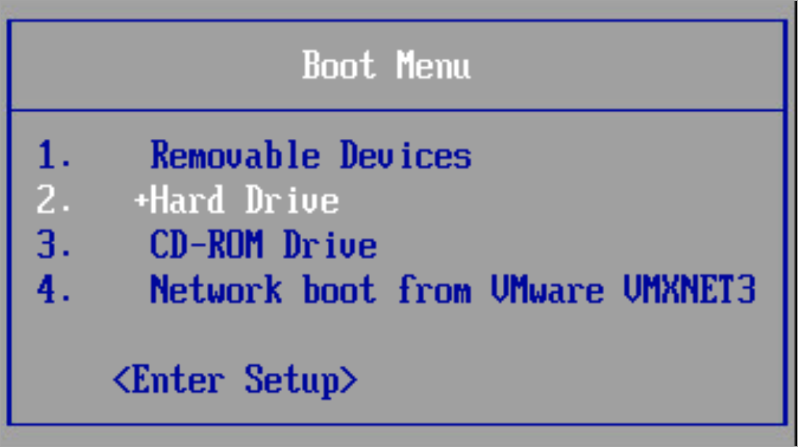The Backup Manager utilizes third-party recovery tool Relax-and-Recover (ReaR) to address Bare Metal Recovery for Linux. ReaR is the leader recovery solution for Linux based on GPLv3 license and developed entirely in Bash.
Bare Metal Recovery instructions
The following is the sequence of steps to perform Bare Metal Recovery:
-
Obtain the rescue ISO image
There are two ways to obtain the rescue ISO image:
-
Download Cove Rescue Media directly from the Cove Data Protection Downloads page or by the link
https://cdn.cloudbackup.management/maxdownloads/cove-rescue-media-linux.iso
This is useful if your source device is broken or you want to get general ISO image that can be used to recover any Linux device.
-
Restore a session-specific rescue ISO image on the Restore tab. Session-specific rescue images are built specifically for your source device and include system state information from System state backup session. Session-specific images provide additional level of automation.
-
Under the Restore tab, select a specific System state backup session, cove-rear.iso, and the restore location where the cove-rear.iso file will be restored
-
-
-
Boot a device from the rescue ISO image
If a target device is a virtual device:
-
Connect the cove-rear.iso to CD/DVD drive
If a target is a physical device:
-
Create a bootable USB drive from cove-rear.iso, following the below steps:
-
-
Open Terminal and identify the USB device name using lsblk utility
-
Unmount the USB drive if it’s mounted:
# umount /dev/sdX
-
Write the ISO to the USB:
# dd if=path/to/cove-rear.iso of=/dev/sdX bs=4M status=progress
-
Eject the USB:
# eject /dev/sdX
-
Select Recover or Automatic Recover
-
If you want to connect to the rescue system via SSH, run passwd to set up the root password.
The above step is optional.
-
Run cove recover command to initiate the recovery process
Reboot the device from the USB, if the target is a physical device
Once the device is started from the rescue ISO, Cove Rescue Media boot menu appears:
Select Recover, if you want to set up the rescue system before the recovery process begins or if you want to connect to the rescue system via SSH
In case of selecting Automatic Recover , running cove recover is performed automatically after the system finishes booting up.
-
Install the Backup Manager
-
Enter the installation token and the encryption key or passphrase during the installation
The installation token can be generated by a Security Officer on the device settings tab.
-
-
Select a recovery point to restore your system
This step is skipped in session-specific rescue images since a recovery point has been selected at their creation time.
Only system state backup sessions made on the release version 25.9 and above are displayed. System state backup sessions made on the release versions before 25.9 are not compatible with Cove Rescue Media and they are hidden in the listing.
-
Recover partitions and filesystems
Follow the prompts to recover partitions and filesystems. For more details, refer to the Relax-and-Recover documentation related to Layout configuration.
-
Restore the file system
Wait for the Backup Manager to restore the file system.
Relax-and-Recover then performs some checks and set up the bootloader.
-
Reboot the device