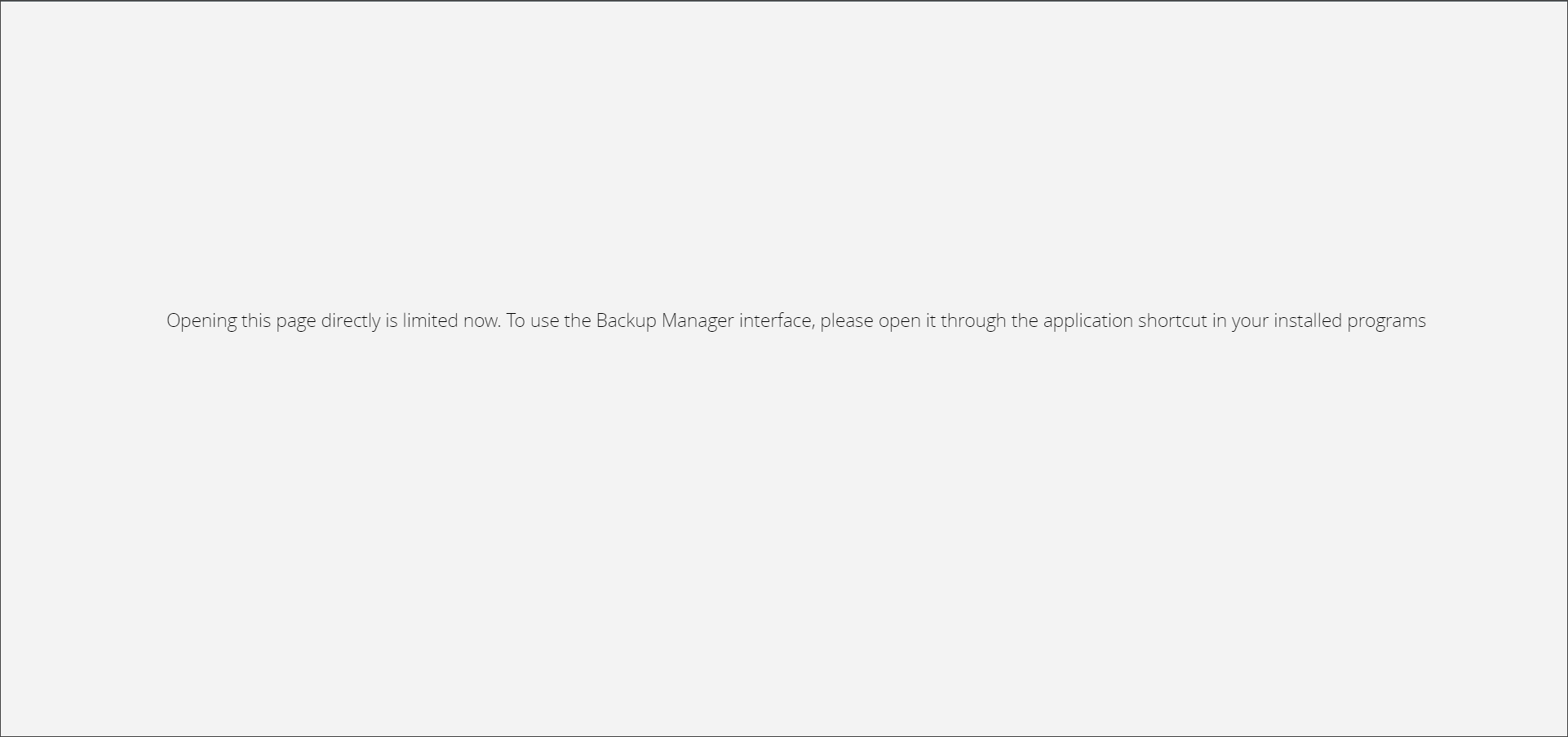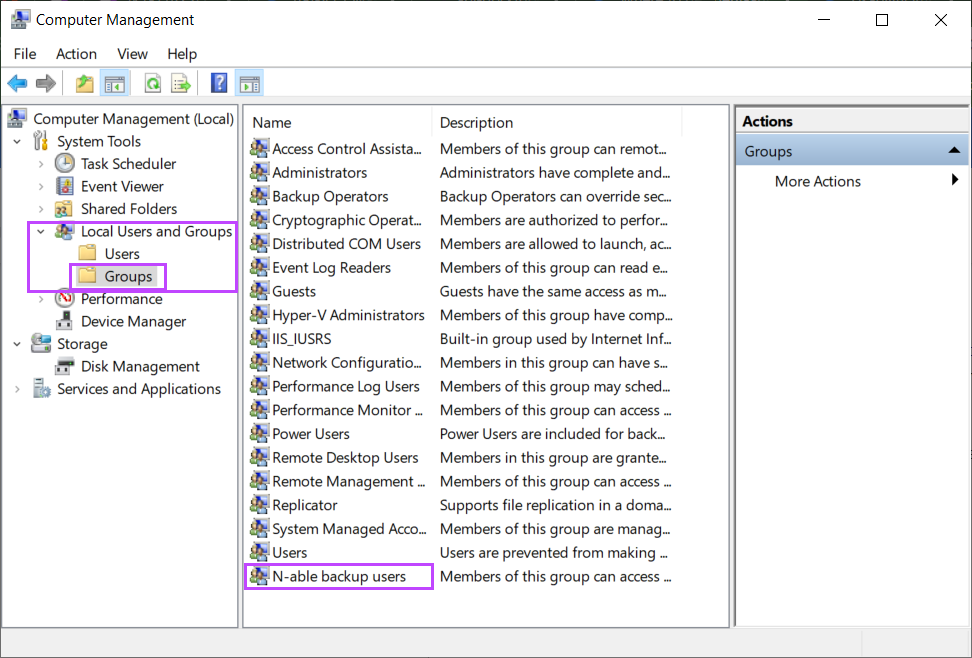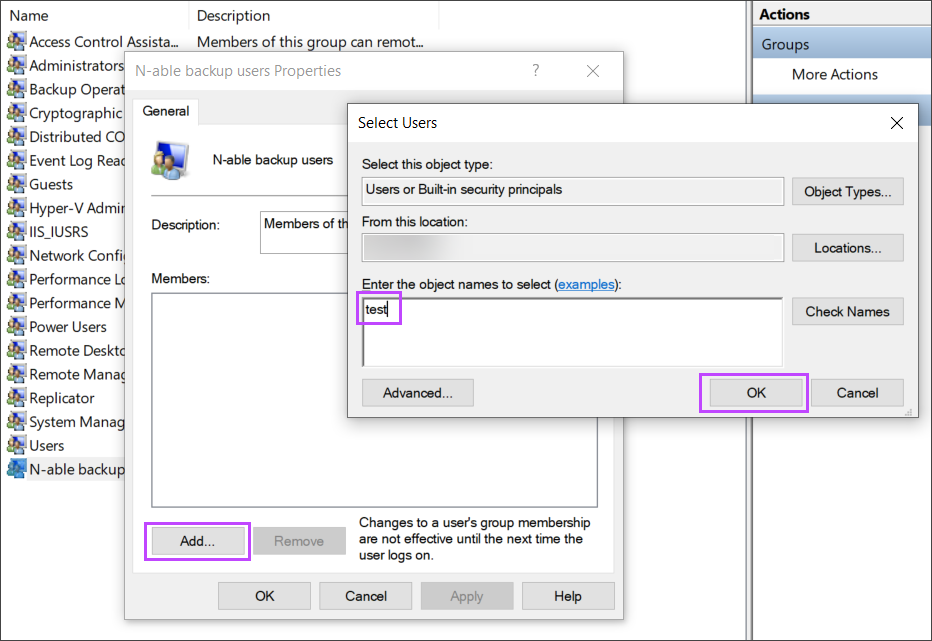After the installation, Cove Data Protection (Cove)'s Backup Manager opens as a web application.
In-Agent Authentication
In order to enhance access security from update 22.2 onward, opening the Backup Manager on the device is now done via in-agent authentication.
This means that you can no longer browse directly to http://localhost:5000 (or alternate port number if this was changed) on the devices web browser.
The following message will be displayed when trying:
For the following older Windows operating systems, this new feature required you to install Microsoft fix #3024777:
- Windows 7
- Windows 8
- Windows 8.1
- Windows Server 2008 &R2
- Windows Server 2012 & R2
This security enhancement also means that the Backup Manager can only be opened on the device by a local administrator or a member of the automatically created "N-able Backup Users" group.
Add users to the "N-able Backup Users" Group (Windows Only)
To add users to this group:
- Open the Start menu on the device
- Type Computer Management, then hit Enter
- In the Computer Management window, expand Local Users and Groups and open the Groups view
- Right click the N-able Backup Users group and select Properties
- Under the Members section, select Add
- Enter the User in the Select Users window and click OK
- Click Apply, then OK in the N-able Backup Users Properties window
Once complete, user will be able to start the Backup Manager and work within this to perform manual backups and restores.
Launch Backup Manager on Windows
From Start
To start the Backup Manager on Windows devices:
- Open the Start menu
- View the list of installed applications
- Click Backup Manager
- Approve permissions for this application to make changes
From Command-Line interface
It is possible to open Backup Manager via the command line interface:
- Open the Command-line interface for Backup Manager
- Run the following command:
ClientTool.exe bm-ui.open
Launch Backup Manager on macOS
To start the Backup Manager on macOS devices:
- Open the Finder
- From the Sidebar, choose Applications
- Click the Backup Manager icon
Ensure you enable Full Disk Access for the Backup Manager before running backups on macOS 10.14 Mojave or later.
Launch Backup Manager on Linux
To start the Backup Manager on Linux devices:
- On the host machine, open the Terminal
- Execute the
ClientToolcommand as the root user by using the following command:sudo ./ClientTool bm-ui.open