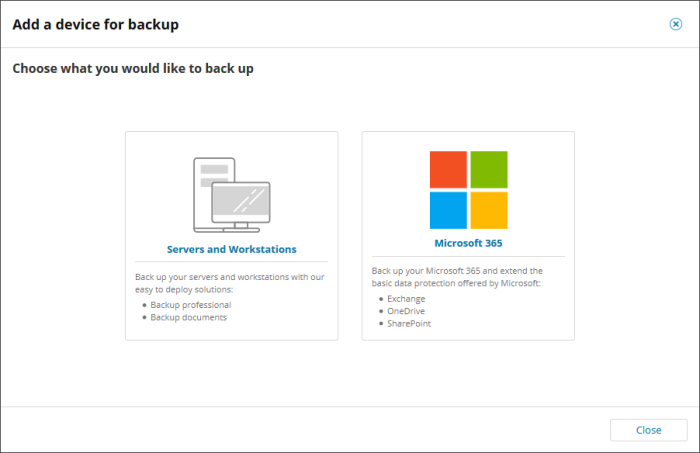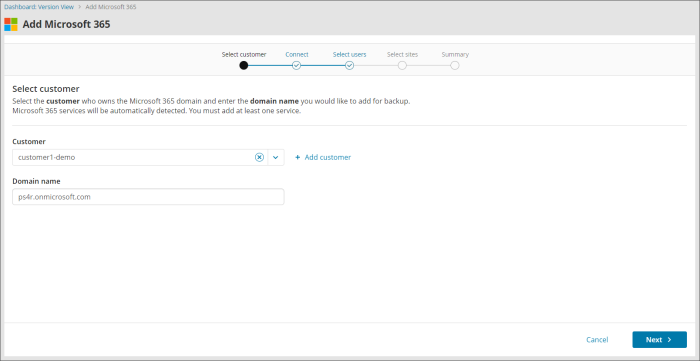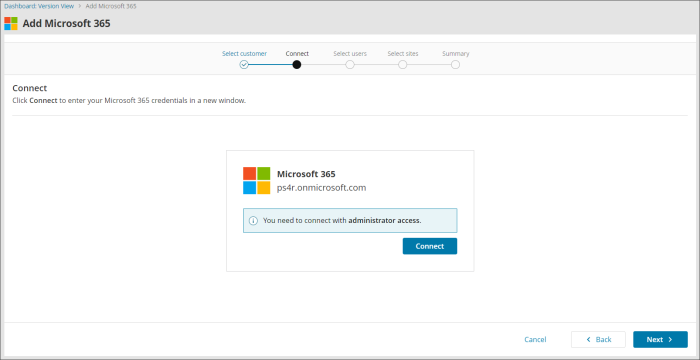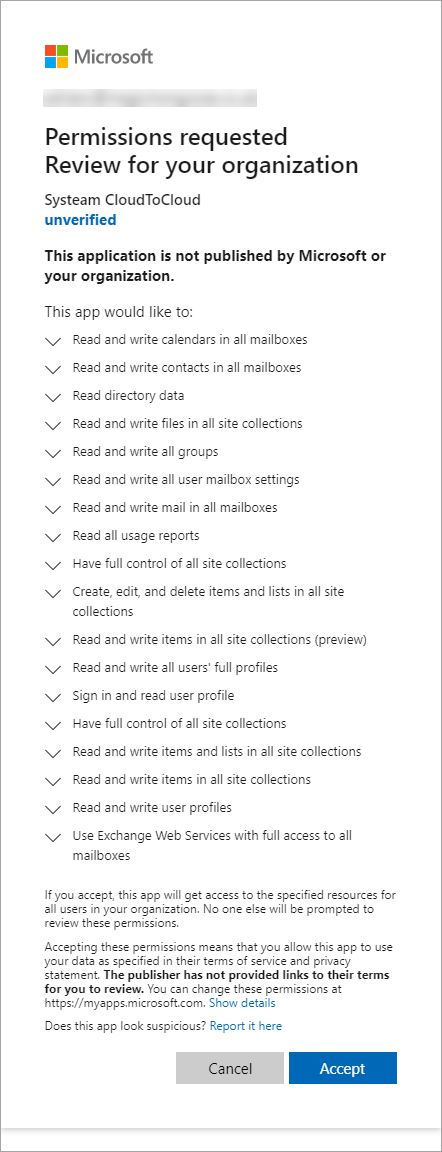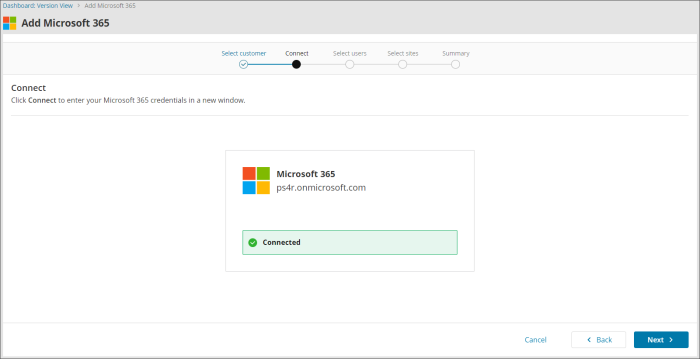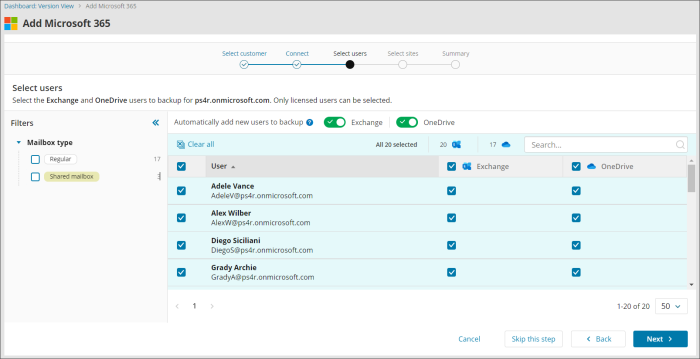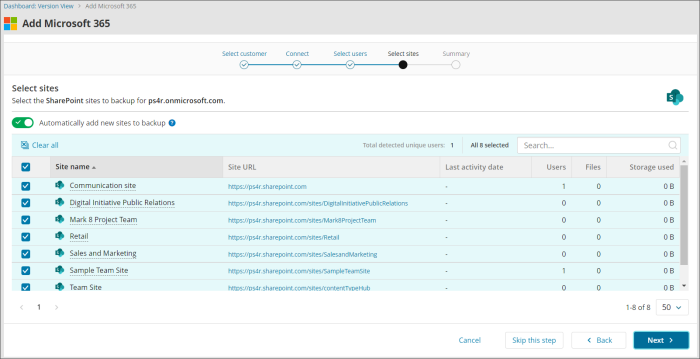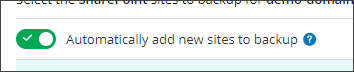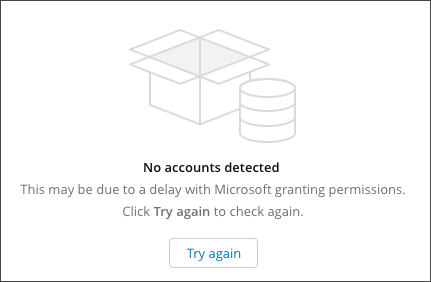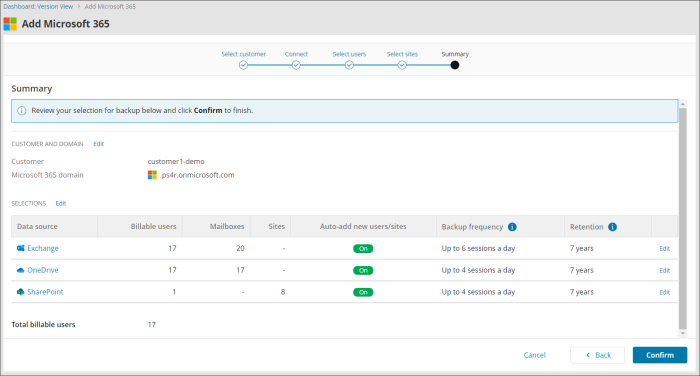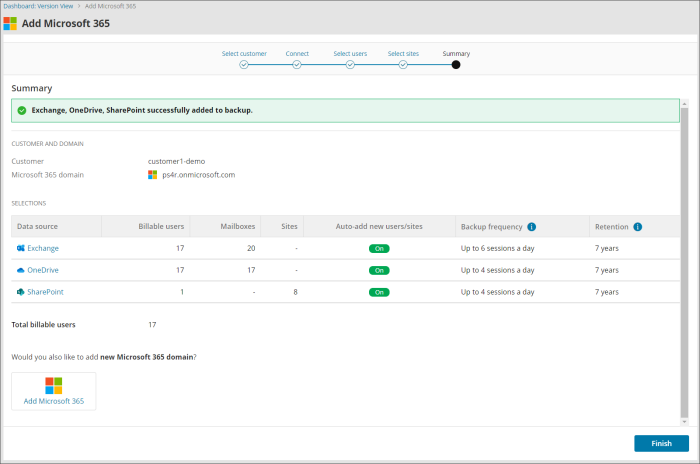Enable Microsoft 365 Backups
To enable a new Exchange, OneDrive or SharePoint device or to add a new service to an existing domain for Microsoft 365 backups, add the domain to the Management Console using the appropriate steps below. Before you begin, ensure you have met the necessary requirements:
Requirements
The following account types are required:
- A SuperUser account for the Management Console (for adding domains and initiating backups and restores)
- A Security Officer role (for initiating a restore)
- A Global administrator account for Microsoft 365
Exchange, OneDrive and SharePoint
- Log in to the Management Console under a SuperUser account
- Click Add > Microsoft 365
- Select the Customer from the customer dropdown or +Add new customer
- Enter the Domain name and accept that you acknowledge that Microsoft 365 data will be backed up and restored in accordance with our regional data principals, then click Next
- Connect to the domain using administrative access
- Accept the required permissions
- When the connection is established, and you see the Connected dialog below, click Next to continue
- View the Exchange and OneDrive accounts found in the domain and select the required data to backup
- Click Next to continue
- View the SharePoint sites found in the domain and select the required data to backup
- Click Next to continue
- Confirm the backup selection that has been made - use the Edit links to make changes if required
- Once confirmed, the domain or service with your selection has been successfully added - If you do not wish to add other services now, click Finish and you will see the device added to your list of devices
If you do not see the authentication page, make sure your browser is not blocking pop-up windows.
In cases where no users or sites show when adding a device, click Try again to check again.
If you are not adding SharePoint sites to the backup selection, click Skip this step
You can add further services by clicking the Add Microsoft 365 device button to the right of the Summary dialog or by editing the customer's backup selection.