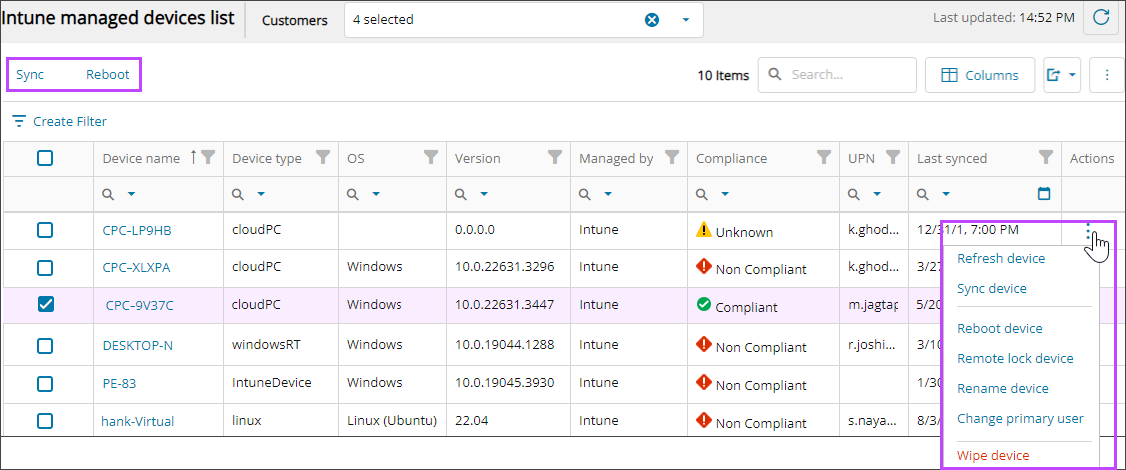Perform actions on Intune managed devices
You perform the following actions from the Intune managed devices list page. Select an action below to see the instructions.
- Synchronize devices
- Reboot devices
- Rename a device
- Remote lock a device
- Change the primary user of a device
- Wipe a device
You perform synchronize or reboot multiple devices at the same time using the actions at the top of the list.
Use the Action menu on the right of each device to perform the action on only that device. To refresh the data for a device on the page, select Refresh device.
To view the status of device actions, select a device name to view its details and go to the History tab. See View Intune managed devices and details.
Prerequisites
- You must be assigned the Microsoft Endpoint Manager Device Writer role scoped to the tenant to perform actions on Intune managed devices.
Synchronize devices
- In the , select
 Assets > Intune.
Assets > Intune.
- Search for and select the checkboxes for the devices you want to synchronize.
- Select Sync at the top of the list.
Reboot devices
- In the , select
 Assets > Intune.
Assets > Intune.
- Search for and select the checkboxes for the devices you want to reboot or select all devices.
- Select Reboot at the top of the list.
- Review the capability summary to see if you can perform the action on the selected devices and select Next.
- Review your selections. If you need to make changes, select Back. Otherwise, select Confirm
Rename a device
- In the , select
 Assets > Intune.
Assets > Intune.
- Search for the device you want to rename and use the Action menu to select Rename device.
- Review the capability summary to see if you can perform the action on the selected devices and select Next.
- Enter the new name for the device and select Next.
- Review your selections. If you need to make changes, select Back. Otherwise, select Confirm
The rename request is sent to the device and is added to the alerts and notifications icon in the Product Bar.
Remote lock a device
- In the , select
 Assets > Intune.
Assets > Intune.
- Search for the device you want to lock and use the Action menu to select Remote lock device.
- Review the caution message and the name of the device you selected to lock and select Apply.
Change the primary user of a device
- In the , select
 Assets > Intune.
Assets > Intune.
- Search for the device where you want to change the primary user and use the Action menu to select Change primary user.
- Review the capability summary to see if you can perform the action on the selected devices and select Next.
- To get the User Principal Name (UPN) for the user you want to be the primary user:
- Use the Select a source drop-down menu to select List users.
- Select Get results.
- In the resulting User details list, click to highlight the user and select Next.
- Confirm that the user UPN is automatically entered and select Next.
- Review your selections. If you need to make changes, select Back. Otherwise, select Confirm
The primary user change request is sent to the device.
- In the , select
 Assets > Intune.
Assets > Intune.
Wipe a device
- In the , select
 Assets > Intune.
Assets > Intune.
- Search for the device you want to wipe and use the Action menu to select Wipe device.
This command restores the device to its factory default settings.
- Review the caution message and the name of the device you selected to wipe.
- Enter Wipe as the Confirmation value and select Wipe.
The wipe request is sent to the device.
Related articles
Updated: Aug 01, 2025