Set Up an Account for Working in Report Builder 3.0
It is important to set up a proper account to work in Report Builder, because Templates for creating custom report are located on the Report Manager server in SQL Server Reporting Services. If you save the template, or save it as another template, when using an Administrator account with rights to SQL Server Reporting Services, you could accidentally overwrite the Templates.
You can restore a template if you accidentally overwrite it.
The account that you set up must meet the following conditions:
- It must be local to the Report Manager Server
- It must not part of the Administrator group
- It must not be a user or part of a group that has been granted the Content Manager role within Reporting Services
Use this new account to open Report Builder, and use to always create reports.
Users with this account will only be able to save the modified Template locally, or to a location to which they have write access.
If you try to Save, or Save as, with this account, you will see the following error:

"The permissions granted to user 'WIN-NQFZC7D1CLI\ReportAuthor' are insufficient for performing this operation."
Use this new account to open Report Builder, and to always create reports.
- RDP to the Report Manager server using the Administrator account.
- Open a browser.
If you are using Internet Explorer as your browser, you need to run IE as an Administrator.
- Browse to http://localhost/Reports.
- Click Folder Settings in the menu bar.
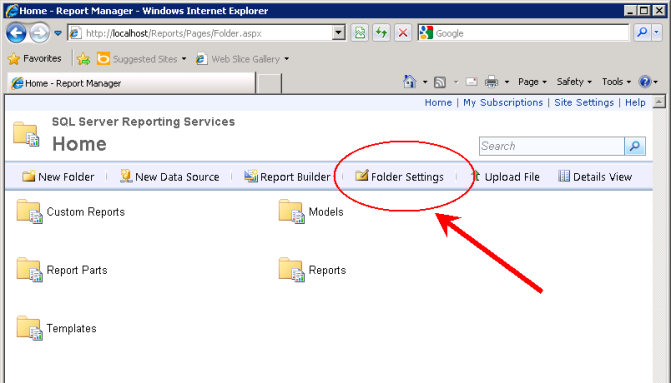
- Click New Role Assignment.
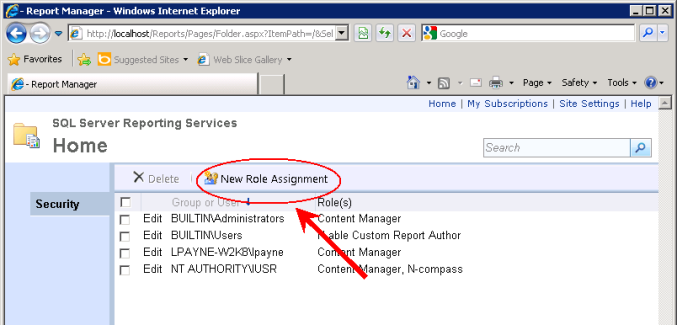
- In the Group or user name field, specify your account name in the domain\user format.
- Select the N-able Custom Report Author checkbox.
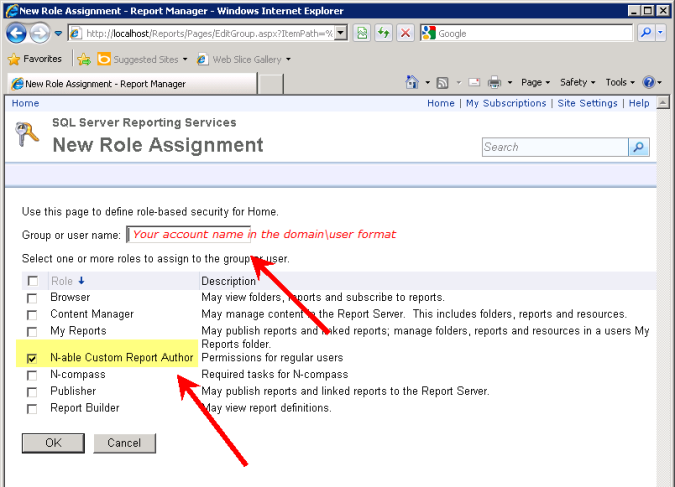
- Click OK. This account is the one you should always use to create reports.
Use the new account to open Report Builder and follow the next topics to learn about Report Builder and custom report creation.
