Create a custom filter
Use the custom filter builder to add column filters based on what you need. You build a custom filter using conditions, operators, and values.
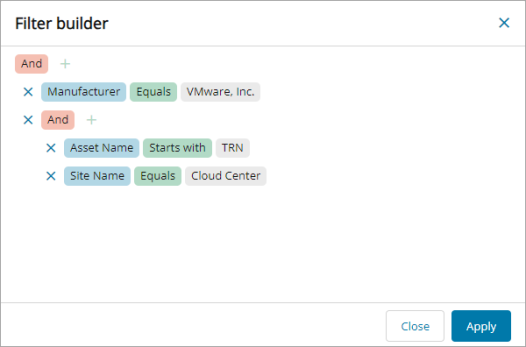
To create a custom filter
- From the left panel, select the level to work at.
- Got to Views > Assets.
- Click Create Filter.
- Click + and do the following to add a condition:
- To add a condition, click Add Condition.
- Click OS to select a the field, for example, Manufacturer.
- Click Contains to select the comparison operator.
- Click Value to enter the value for the condition, for example, VMware, Inc. for the name of the manufacturer.

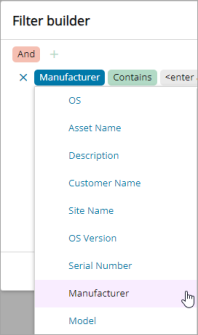
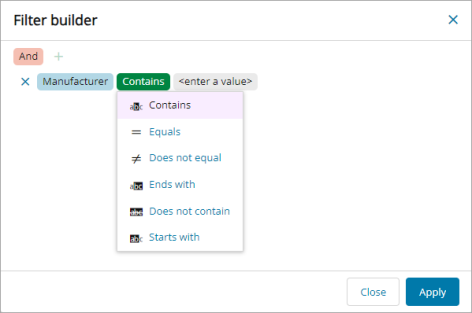
- To add a group of conditions, click Add Group and repeat Steps 4a to 4d until you have added all the conditions that you need.
- Click Appy.
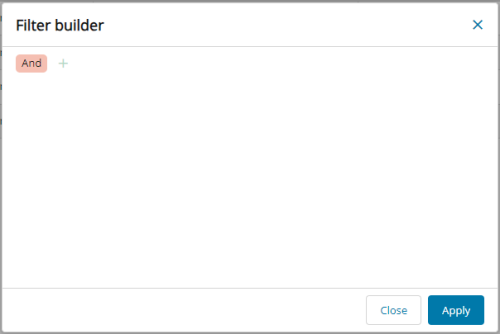
The default operator is And.
To toggle to Or, click And. To toggle to And, click Or.
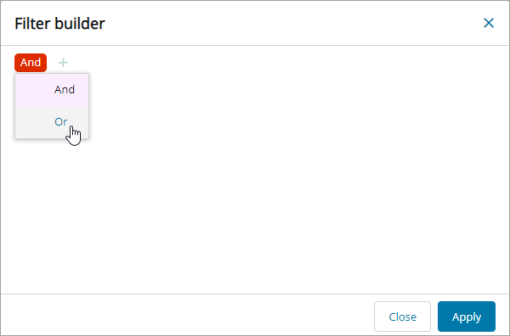
To make changes to a filter, click the filter icon.
