Enroll existing users into MSP SSO
MSP SSO allows you to log in once and gain access to multiple N-central applications, or services without needing to authenticate separately for each one. You enroll users by linking them to MSP SSO. Users then receive an email invitation to complete their enrollment as an MSP SSO user.
If your account is on-premise, start at the System level. If your account is hosted, start at the SO level.
There are two ways in which you can enroll existing users into MSP SSO; from the SSO Providers page and the Users page.
From the Users page
You cannot unlink users after you have connected them to MSP SSO.
-
Log into N-able - N-central.
-
Do one of the following:
-
If on a hosted account, select the provider, [company] MSP SSO.
-
If on an onprem account, select SYSTEM MSP SSO.
-
-
Go to User Management > Users.
-
Select the user(s) you want to link.
If one or more users are already linked to another IDP, you must select and unlink each one from that provider before linking them to MSP SSO. From LINK TO SSO PROVIDER, select Unlink.
-
From the LINK TO SSO PROVIDER menu, select MSP SSO. If on an onprem system, select SYSTEM MSP SSO.
-
Click the I have read and understand that I will not be able to disconnect MSP SSO checkbox and then click Apply.
Connecting a user to MSP SSO cannot be reversed.
If this user was previously enrolled as an MSP SSO user, the previous registration link will be overwritten with a new one.
- The MSP SSO user(s) will receive an email to complete the enrollment.
The link in the Welcome email is valid for 7 days before it expires. If it has expired, follow steps 3 to to 7 again to enroll the user into MSP SSO and resend the Welcome email.
From the SSO Providers page
-
Log into N-able - N-central.
-
Go to User Management > SSO Providers.

-
In the Name column, do one of the following:
-
If on a hosted account, select the provider, [company] MSP SSO.
-
If on an onprem account, select SYSTEM MSP SSO.
-
-
To link N-central users to MSP SSO, click the Linked users tab and then click LINK USERS.
You cannot unlink users after you have connected them to MSP SSO.
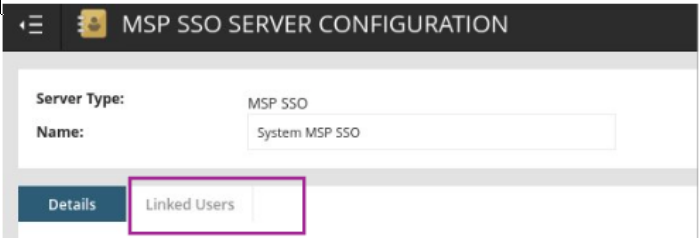
This step cannot be undone.
-
Select users that you want to enroll into MSP SSO and then click LINK.
MSP SSO filters out users that are not eligible (already linked to another IDP) to enroll into MSP SSO. You must unlink those users from their provider before linking them to MSP SSO. Select the user, and from the LINK TO SSO PROVIDER menu select Unlink.
Click the I have read and understand that I will not be able to disconnect MSP SSO checkbox.
-
Click LINK.
