Turn inbound email into tickets
Question
Why does MSP Manager not automatically create tickets from inbound emails?
Answer
Emails come into MSP Manager as ticket requests in Helpdesk > Inbound Tickets. Click Create Ticket to manually turn the request into an open ticket.
For ticket routing to work correctly, you must specify a default service item and configure at least 1 option for the Email, Portal, and N-central sections located in Settings > Tickets & Workflows > Routing Rules.
Click here to learn more about how ticket routing works.
Add an email domain to a customer and assign a default service item
- Select the Customer icon
 in the left navigation to view your customer list.
in the left navigation to view your customer list.
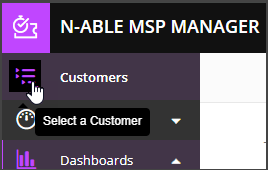
- Choose a customer from the list to show that customer's menu.
- Select Actions > Edit Customer.
- Enter the customer's email domain in the Email Domain field and click Save Customer.
- Click Service Items and click
 next to the service item you want to edit.
next to the service item you want to edit. - In the Service Info > Status section, select Default Service Item, and click
 to save.
to save.
In order to automatically create tickets, MSP Manager must be able to determine which customer to assign the ticket to. The only way this can currently happen is if the sender's email address of the ticket request is a contact assigned to a specific customer, or the email domain of that sender is unique and associated to a customer. Additionally, after the customer is successfully identified, they must have a valid default service item. Without these conditions in place, tickets will not be automatically created from email requests.
