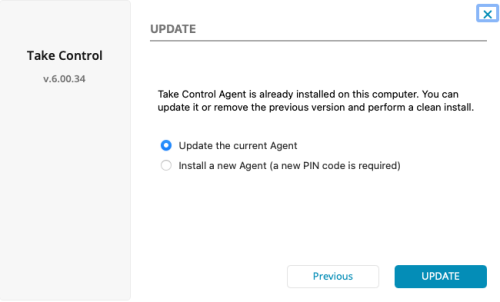Take Control Troubleshooting
Take Control: How to update Agents
Last Modified
Wed May 01 09:45 GMT 2019
Description
- How are Agent updates performed?
- Can I force an Agent to update?
- Why is the install version of a new Agent different from the one on a previous Agent?
Environment
- N-able Take Control/Take Control Plus (Standalone).
Solution
- Agent updates are pushed out automatically by our infrastructure to existing agents.
- Note that this procedure may be staggered over a period of time to minimize potential end user impact - this can sometimes result in a more recent version being available for download on new Agent installs but existing Agents displaying a more dated version (the one previous to the current release).
- If the Agent in use on the Client's end is a significantly outdated version (6.77.XX or previous versions), this may cause performance issues on connections to this device, an update is heavily recommended:
- From the Admin Area of your account, click the Downloads page from the left navigation menu.
- Download the Agent Installer package and send the tc_agent_installer.zip file to your customer.
- Run the downloaded Agent Installer directly on the remote device and select Update the current Agent during the install process.
- Click Update.
During the upgrade process, the previous Agent will cease to communicate - which may result in a temporary loss of connection to that device. Once the Updater's install process completes, you should now be able to connect to the device.