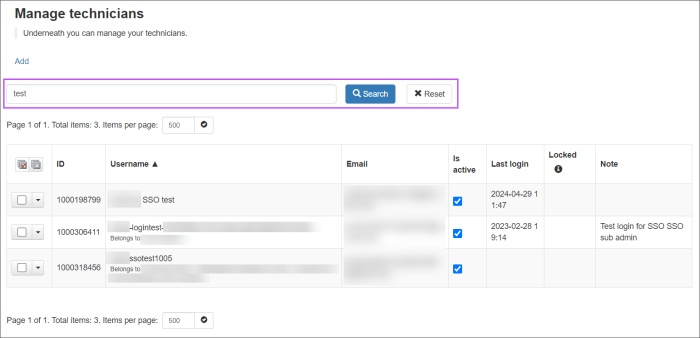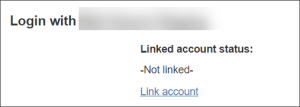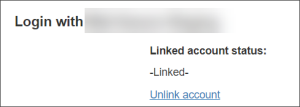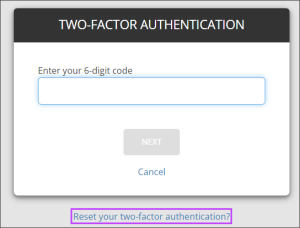The Manage Technicians page allows you to configure multiple user/password credentials so they can all log in at the same admin level. For example, if you have three users that manage the same set of domains, you can create a Technician for each of them, rather than sharing the same set of admin credentials (not recommended) among the three.
When a Technician is used to log in, the user has the same access and permissions as the primary admin. You can see the name of the main admin in the panel at the top of the page and actions taken by the user will be logged against the Technician for auditing purposes.
As the logged in Admin user, any Technicians you have created are listed on the Manage Technicians page. You will also see the Technicians for sub-admins of this level.
The dropdown along side each Technician user provides the following options:
- Edit - Edit the Technician
- Delete - Delete the Technician
- Enforce 2FA - Forces multi-factor authentication
- Trigger SSO Invitation - Resends the Single Sign-On (SSO) invitation email to the Technicians email address
Searching Technicians
From the Manage Technicians page, you can search by the Username and Email columns to find specific Technicians from the list.
Enable SSO for Technicians
In order for a Technician to use SSO, OAuth must be configured at the Admin or parent Admin level.
There are two methods that can be used to enable SSO for a Technician user.
The second is by following the below steps:
- Click the dropdown to the left of the Technician user
- Select Edit
- Within the Local Credentials section, you will find a section for Login with Parent_Admin_SSO
- Select Link Account
- Follow the link in the email received to link the SpamExperts account to the Parent Admin's Single Sign-On.
- Once the account is created, it will take you straight to the SpamExperts dashboard
This will send an SSO invitation email to the account notification email address.
Once the user has successfully linked their account, this section will change to show - Linked - with an option to Unlink account
Reset Technicians 2FA
If you no longer have access to the Authenticator to gain the 2FA code due to a replaced phone for example, you will need to reset your 2FA.
To reset the 2FA, you require the Recovery Key given at the point 2FA was configured.
To reset your 2FA:
- Attempt to log into SpamExperts as normal
- When presented with the prompt for your MFA code, click the Reset your two-factor authentication? link
- Enter your Recovery Key and click Disable 2FA
- You are now prompted to select either Continue to product or Two-Factor Setup - in either case you will be prompted to configure 2FA before being able to access SpamExperts