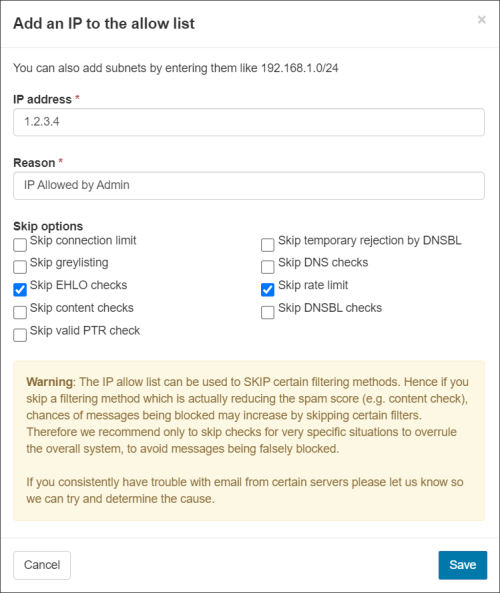Allow listing IP addresses is available for Super-Admin users for Incoming mail from Incoming - Protection Settings > IP Allow list.
Adding IP addresses to the Allow list will mean that all mail received from such IP addresses will have the selected filtering methods skipped.
Add IP
- Click Add IP just below the page description
- Fill in the following criteria to add the IP:
- IP Address
- Reason
You may also allow subnets by entering these in the following format:
192.168.1.0/24 - Tick filtering options to be skipped for the IP address you are adding:
- Skip connection limit
- Skip greylisting
- Skip EHLO checks
- Skip content checks
- Skip temporary rejection by DNSBL
- Skip DNS checks
- Skip rate limit
- Skip DNSBL checks
- Skip valid PTR checks
- Click Save
You may also add multiple IP addresses at once by using the Import IPs from CSV function.
Edit and Remove IPs
- Click the arrow to the left of the IP addresses, or tick the boxes for multiple IP addresses
- You will have three options:
- Edit
- Remove
- Export as .CSV