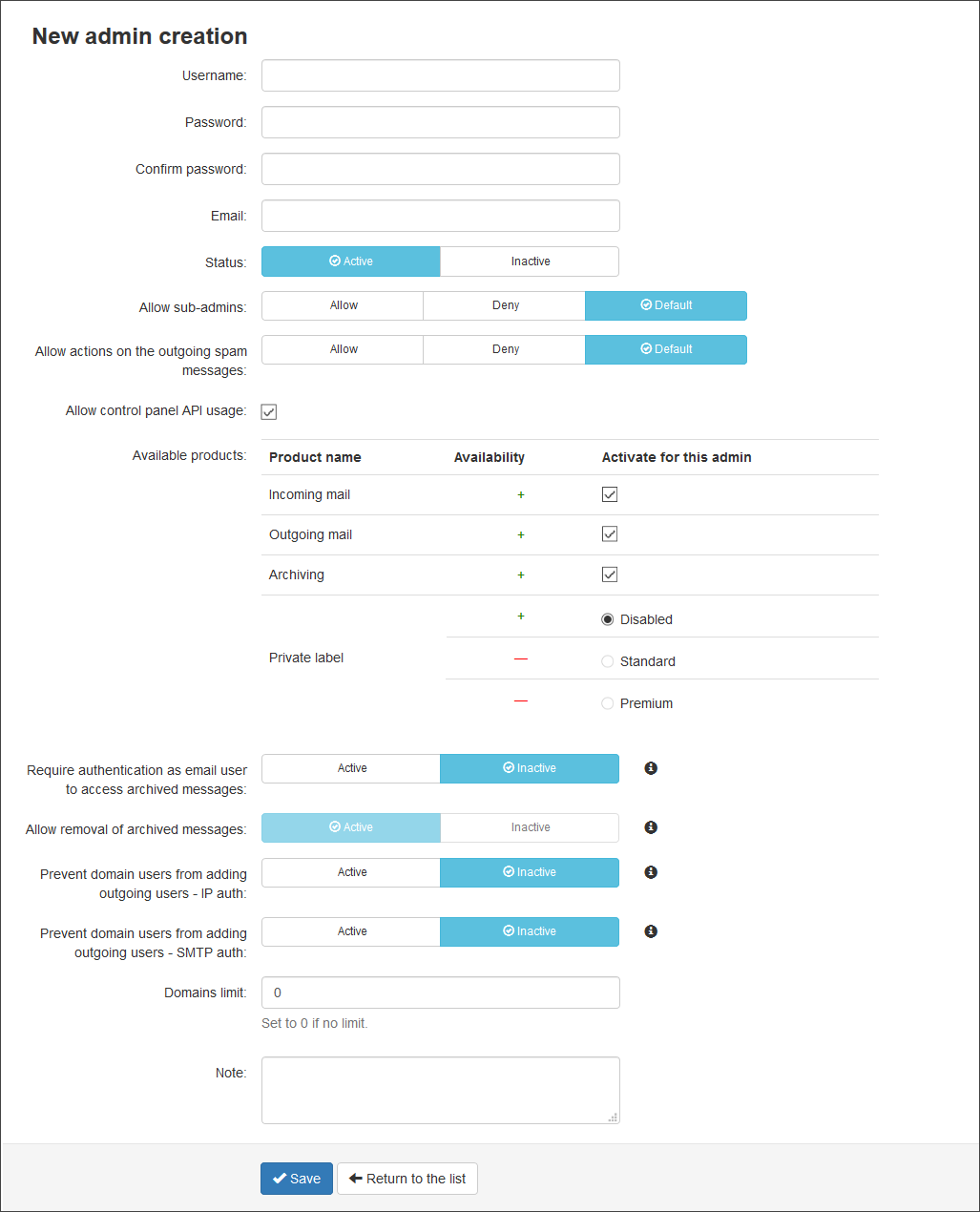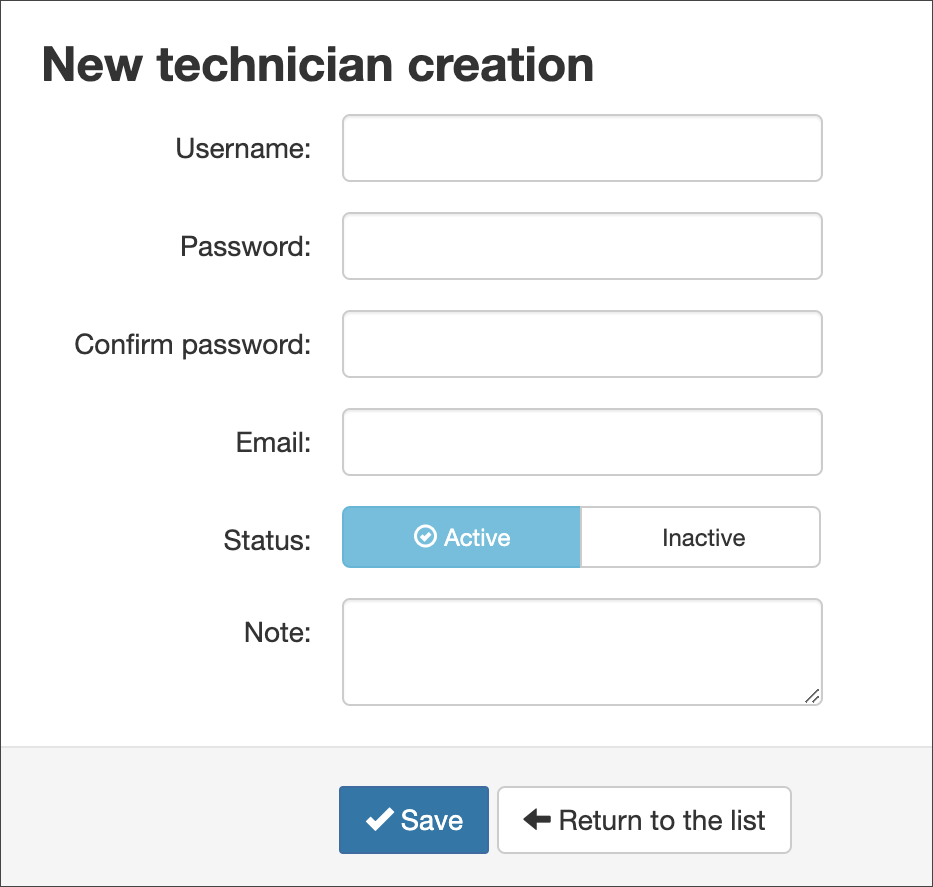Get Started Adding Control Panel Users
When initially getting started with Spam Experts, you will be provided with the primary Admin login credentials. This initial Admin user will be the parent to all other users created. You can add as many additional users at each level as needed. There are four user levels that you can add:
- Admin User - Any additional Admin users are considered Sub-Admins to the primary, or to the sub-admin who created them
- Technician Users - Technician users allow multiple logins to the same admin user
- Domain users - These cannot be added until you have created the domain
- Email Users - These should not be added until you have added mailboxes to the domain and are the logins for each end-user
By adding an email user that is not already added as a mailbox, this will create the mailbox in General > Mailboxes Configuration > Mailboxes
Adding an Admin User
Admin users automatically access the Admin Level Control Panel when they log in with their Admin user credentials. From here they can also access any of the Domain Level Control Panels for any domain assigned to the Admin, or the Email Level Control Panel for any end-user at any domain assigned to the Admin.
Admin users can also use the system to view their spam and access their emails in the event their server is offline or unavailable.
To add an Admin user:
- Log into Spam Experts
- In the Admin Level Control Panel, click on Users & Permissions > Manage admins
- To add users individually, click on Add to open the New admin creation page
- Enter details for the new user and select the appropriate settings. The following Fields/Options are available:
- Active - Activates the user so they can access the system
- Inactive - Inactivates the user so that they cannot access the system
- Allow - The user can create sub-admins
- Deny - The user cannot create sub-admins
- Default - The user inherits the properties of the parent Admin user
- Allow - The user can action outgoing spam messages found in the Outgoing Log Search e.g. Release, Train spam, Train not spam
- Deny - The user cannot action outgoing spam messages
- Default - The user inherits the properties of the parent Admin user
- Incoming mail
- Outgoing mail
- Archiving
- Private Label - Custom branding is configured in this area of the application
- Disabled - the Admin and any sub-admins cannot access custom branding
Disabling Private Label will prevent all email user OAuth/SSO logins to the Spam Experts control panel
- Standard - only the first level of sub-admins created have access to set up custom branding in Spam Experts, any lower level admin users, do not have this access
- Premium - all sub-admins created have access to set up custom branding in Spam Experts
- Disabled - the Admin and any sub-admins cannot access custom branding
- Active - The user will not be able to view/export archived message content unless they authenticate at Email level and are viewing their own messages. When Active, sub-admins cannot over-ride this
- Inactive - The user will be able to view/export all other user's archived message content
- Active - This provides the user with the ability to delete archived messages from Spam Experts
- Inactive - When inactive, users are unable to remove archived messages
- Active - The domain users will not be able to create an outgoing user where authentication is done by IP
- Inactive - When disabled, domain users are able to create an outgoing IP authenticating user
- Active - The domain users will not be able to create an outgoing user where authentication is done by SMTP auth
- Inactive - When disabled, domain users are able to create an outgoing SMTP authenticating user
- Click Save
You can add multiple users using the Upload CSV file link or add each user individually
| Field/Option | Description |
|---|---|
| Username | The user's username |
| Password/Confirm password | The user's password |
| The user's email address | |
| Status |
|
| Allow sub-admins |
|
| Allow actions on outgoing spam messages |
|
| Allow control panel API usage | Allows the user to execute any of the API calls listed in the Control Panel API Calls page - see View Control Panel API Calls. |
| Available products |
Choose which products the user can access: |
| Require authentication as email user to access archived messages |
|
| Allow removal of archived messages |
|
| Prevent domain users from adding outgoing users - IP auth |
|
| Prevent domain users from adding outgoing users - SMTP auth |
|
| Domain's Limit |
How many domains this admin can add. If you want to limit the number to two domains, then you can set the limit to 2, otherwise use 0 for unlimited domains. The limit is shared with your own limit. For example, if your license is of 20 domains, you cannot set the limit to 0 for a Sub-admin. You can set it to 20, however this means that you will be unable to add domains on your Admin account and all new added domains will be attributed to the Sub-admin account. |
Adding a Technician User
Technician users allow multiple user credentials to log in as the same Admin user. For example, if you have three people who manage the same set of domains, you can create a Technician for each of them, rather than sharing the same set of Admin User credentials.
When a Technician is used to log in, the user has the same permissions as the primary Admin User account. You can see the name of the main admin in the top bar, and any actions taken by the user will be logged against the Technician for auditing purposes.
To add a Technician when logged in at the Admin level using the New UI:
- In the Admin Level Control Panel, select Users & Permissions > Manage Technicians
- Click on Add to open the New Technician creation page
- Enter the details for the new Technician user:
- Username
- Password
- Email address
- Status
- Notes
- Click Save
Please note, any Technicians created are automatically added to the Admin user that is currently logged in. You cannot create a Technician for a different Admin than the one you are logged in as.
Adding a Domain User
To create a user who can access their own Domain Level Control Panel, manage their own domain specific settings and use the system to view their domain's spam and access their emails in the event their server is offline or unavailable:
- Log into Spam Experts
- In the Admin Level Control Panel, click on Users & Permissions > Manage domain users
- To add users individually, click on Add to open the New domain user creation page
- Select the domain you want the user to access/manage
- Enter the user's Password and Email address
- Ensure the Status is set to Active
- Click Save
You can add multiple users using the Upload CSV file link or add each user individually
To access the system, the Domain user must use their domain name in the Username field and the Password entered here when logging in.
You can only create one Domain user per domain.
Adding an Email User
To add an Email user who can access their own Email Level Control Panel, perform a log search, view their incoming delivery queue and Quarantine settings and access their emails in the event the mail server is offline or unavailable:
- Log into Spam Experts
- In the Admin Level or Domain Level Control Panel, click on Users & Permissions > Manage email users
- To add users individually, click on Add to open the New email user creation page
- Select the domain you want the user to access/manage
- Enter the local part of the Username. (The domain is already entered)
- Enter and confirm the Password
- Ensure the Status is set to Active if you want the new user's login credentials to work
- Click Save
You can add multiple users using the Upload CSV file link or add each user individually