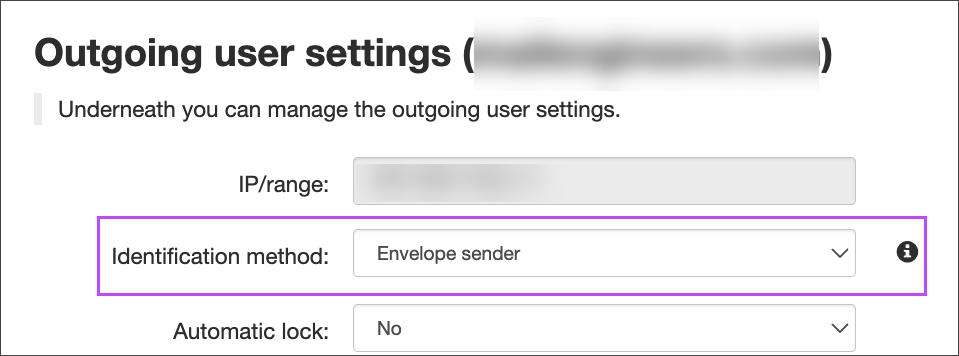An Identity differs from an Outgoing user/Authentication method in that an identity is an individual sending address while an Outgoing user/Autentication method is a way of authentication for all users on the sending server.
Locking an identity will prevent a single sending address or sending user from being able to relay mail through the outbound filter, but not affecting other sending addresses using the same Outgoing user/Authentication mechanism.
Locking an Outgoing user/Authentication method will stop all mail from being relayed through the outbound filter.
Identities can be managed automatically or manually. To manage identities, you can add and manage the identities that you have previously set up manually in the Manage Identities page, or automatically identifying identities within the Outgoing Users/Authentication Methods section. For example, if you see an identity (individual sender) sending Spam, which was automatically detected using the Identity Detection tool in Manage Outgoing Users, you can lock the identity on the Manage Identities page without manually creating each identity. Doing this, prevents the identity sending any further messages while you investigate the cause of the issue.
When configuring your servers to use Spam Experts outgoing filtering, you need to choose the method by which the system should identify users sending mail (sending address).
There are three identification methods that can be used:
- Envelope sender - This uses the SMTP "MAIL FROM" address
- Authentication User - This uses the same identity for all messages using this authentication method
- Identity Header - This uses a custom header, see Configure Identity Header Identification Method in Spam Experts and Your MTA
Unless you know that you specifically need to use the Authentication User or Identity Header method, we recommend using the Envelope Sender method since it requires no additional configuration.
In Spam Experts you set up the identification method in the Outgoing > Manage Authentication page, see Add an Outgoing User.