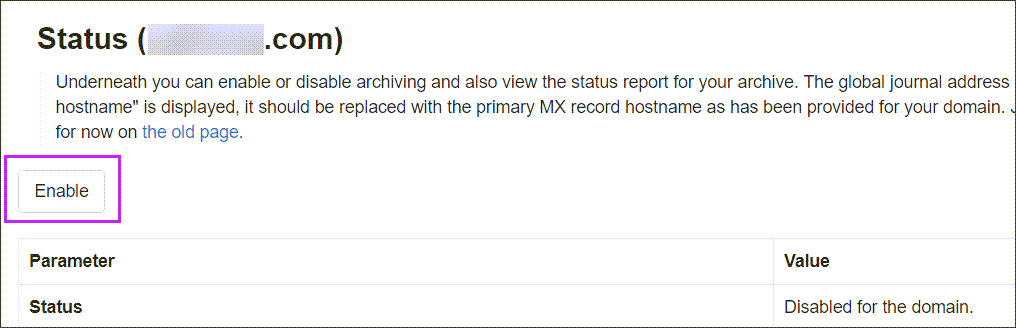Archiving is used to store an off-site copy of all messages for the domains on which it is enabled. Spam Experts is able to archive all filtered incoming and outgoing mail.
If you do not use the filtering services, or require archiving of internal only messages, use the Journaling feature.
Enable Archiving on a Domain in the interface
To use the Archiving feature you must ensure that your domain has been added to the system (see Add a Domain) and the Archiving product is enabled for your domain:
- From the Admin Control Panel, click on Overview in the General panel
- Click on the domain for which you want to enable archiving. The Domain Control Panel is now displayed
- Select Archiving > Status
- Click Enable
(Alternatively, you can access the Domain Level Control Panel directly by logging in to Spam Experts with your domain login)
The Archive is now enabled and a list of parameters and values is displayed.
By following these steps, Spam Experts will enable Archiving on all mailboxes. If you do not wish to archive all mailboxes, this needs to be configured per mailbox from the Mailboxes Configuration > Mailboxes Tab either when adding the mailbox, or editing existing mailboxes to disable archiving.
Ensure Archiving Option is Selected for Outgoing Mail
If you want outgoing mail to be archived too, you must ensure that the Message archiving for senders option is ticked in the Outgoing user settings page which is displayed when you add or edit the Outgoing user (see
Set up Archiving on Local Cloud
Local Cloud users with archiving enabled will need to select the preferred storage from Settings as a super administrator.
- Log in to the Spam Experts as Super Administrator
- Go to Archive > Settings
- Select the node(s) for storage use**
**Nodes can only be set once via the SpamPanel, see Storage Options.