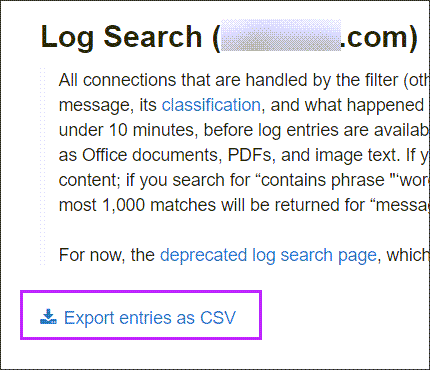Domains
To check the amount of domains existing on your license:
In the Admin Level Control panel, select General > Domains Overview. The Overview lists all domains assigned to the Admin
The number of Domains assigned to the account is shown at the top of the page:
Mailboxes
Using the Spam Experts Control Panel
- In the Admin Level Control panel, select General > Domains Overview. The Overview lists all domains on your Spam Experts system
- From the drop down menu on the left of the domain you are looking for, choose Filtered recipient count
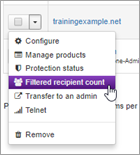
The system displays a dialog showing the number of filtered recipients with a successful delivery in the past 7 days
Valid recipient (mailbox) count
To check the amount of mailboxes/ valid recipients for a domain for which we processed email in the last 7 days you can either use the Spam Experts API or the Control Panel. The API command you need is the following:
https://api.antispamcloud.com/api/domain/getvalidrecipientcount/domain/demo-domain.invalid/
To use the above call, you need a valid Spam Experts API username and password. Please replace demo-domain.invalid with the incoming domain you wish to check.
Outgoing
Outgoing License usage
Our outgoing license checks are done based on your sending domains (the 'From:' header). We analyze the traffic of those users combined, our license will check the number of unique from domains sending legitimate email via your network. You need to ensure your license covers the number of clients/hosting accounts that are making use of your outgoing services. If, for example, a smarthost user protects a server with 100 clients then it is required for your license to cover 100 domains. To check the number of domains that your users are sending from you can use the outgoing log search in the Admin Level Control Panel to get a full overview of all traffic passing the system.
How to get outgoing sender counts
Sender "From:" count
If you want to count the number of "From:" domains that your outgoing user is sending from, you will need to use the outgoing log search and any spreadsheet based program. (For example Excel).
- In the Super Admin/Admin level Control Panel, open General > Domains Overview
- Select the Domain to retrieve the data for, to open the Domain Level Control Panel
- Navigate to Outgoing > Logs
- In the Query Rules panel use the filters to specify a time frame from the Timestamp rule
See Run Custom Log Search for full details on how to run a custom log search using query rules
- Create a new rule by clicking on +New rule below the Query Rules panel
- Select Status and apply the Quick select: Accepted filter
This will auto-populate the statuses of all successful connections to the filter from the sending servers
- Using the Columns to be displayed dropdown menu, select the From column and deselect all other columns
- Click Show Results to list all matching entries
- When the results are returned, export these by clicking on the Export entries as CSV link at the top of the page
- Open the file in any spreadsheet program and remove the duplicate entries
This list now displays how many unique senders the system has accepted email for during the set time frame by the number of remaining lines in the spreadsheet.
The log search can also be used to show other columns, for example, if you wish to show the "Envelope-from" instead of the from.
Note: For the license match, "From domains" related to email forwarders are not included in the count.
You need to ensure your license matches the total number of domains that are being filtered (a forwarding domain would count as 1).