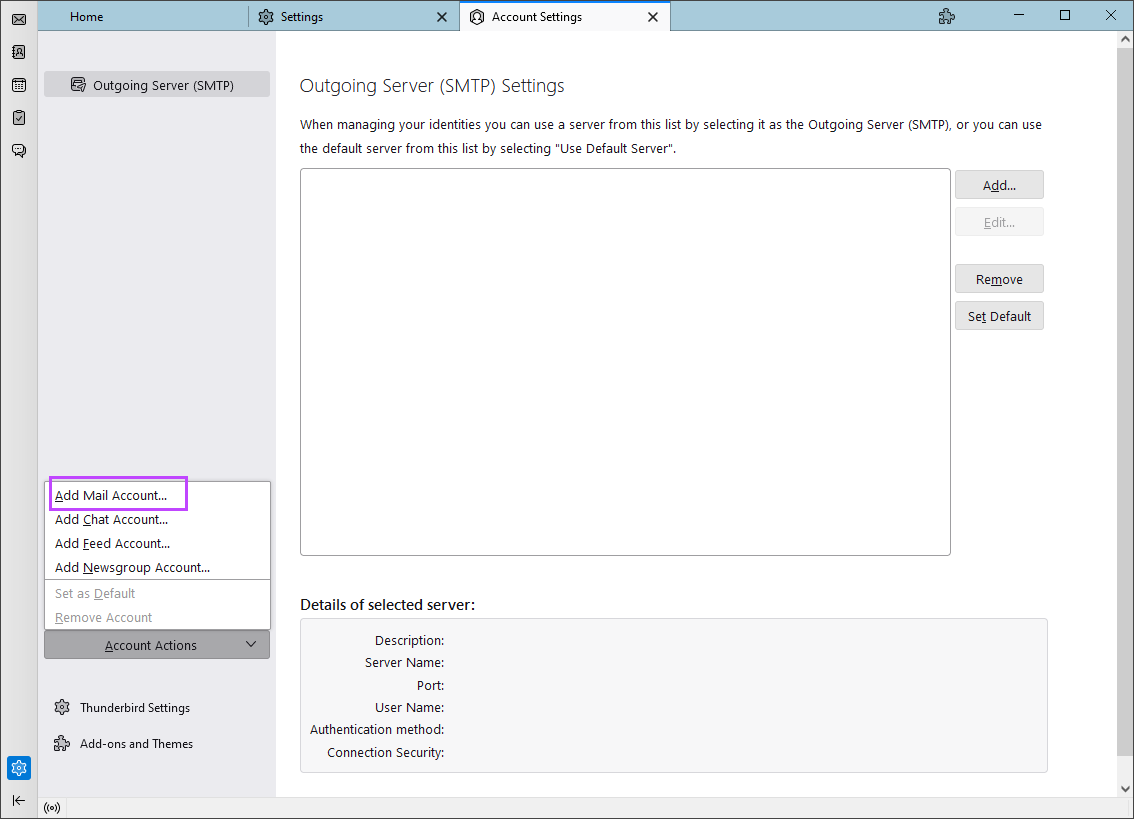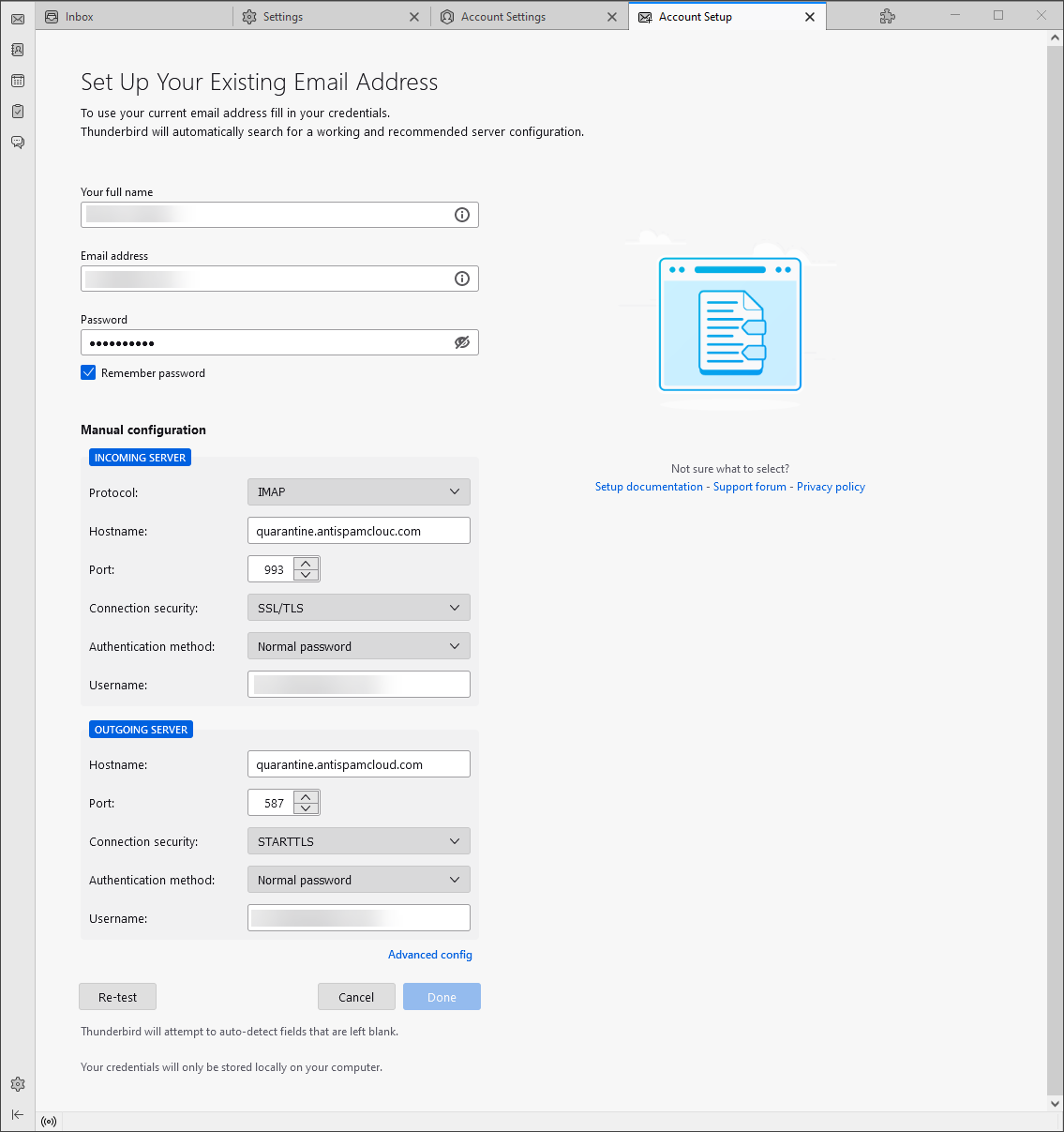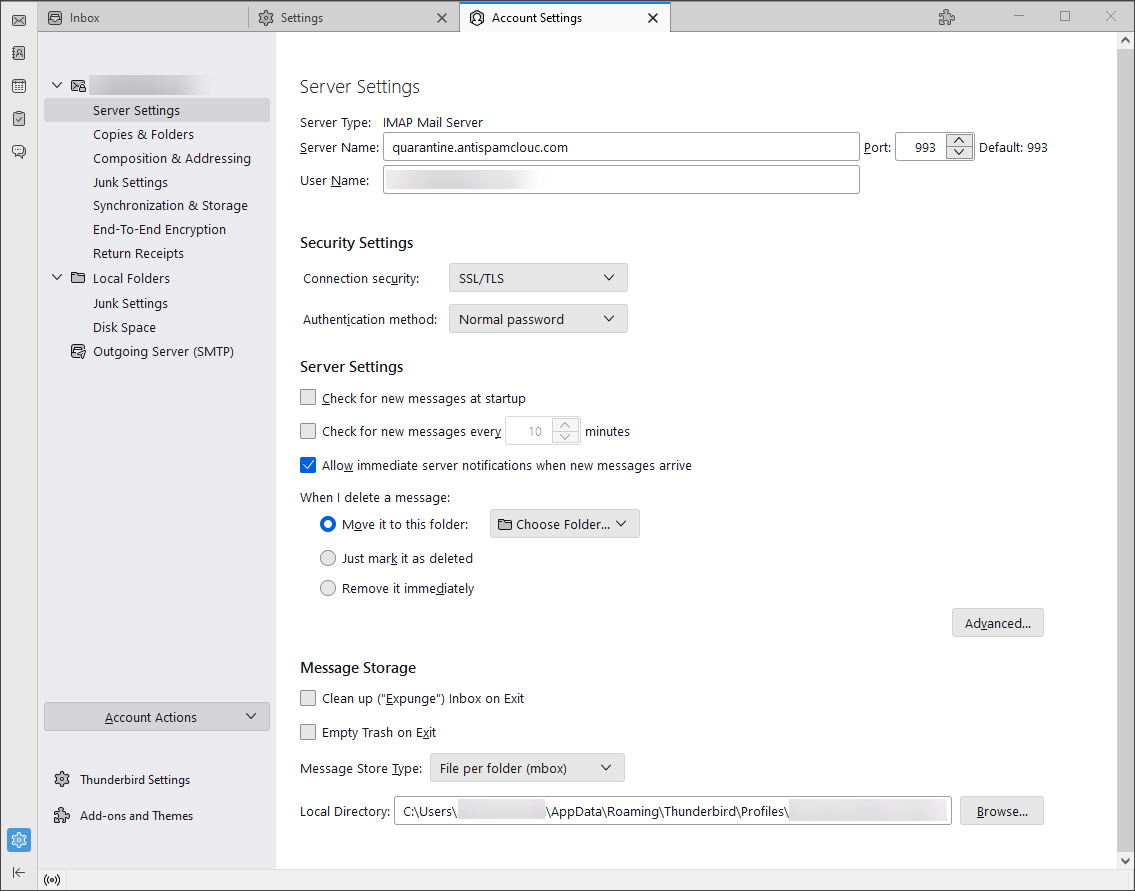Supported Versions
We support Mozilla Thunderbird versions 78.0 and newer.
Credentials
The following credentials should be used for configuration:
- Protocol: IMAP
- Hostname: quarantine.antispamcloud.com
- Incoming Server Port: 993
- Outgoing Server Port: 25 or 587
- Connection Security: SSL/TLS (Required)
- Authentication Method: Normal Password
- Username: the domain name as it exists in Spam Experts
- Password: the password you have set for the Domain user for the domain in Spam Experts
Instructions
- Open Thunderbird
- Navigate to Settings
- Open Account Settings
- Open the Account Actions menu and select Add mail account
- Enter your email address credentials
- Click on Stop while it is performing the auto-configuration or select Configure Manually once auto-configuration is complete
- Configure the settings using the Credentials above
- Click Advanced config and confirm advanced configuration
- In the Server Settings tab deselect the Check for new messages on startup and Check for new messages every X minutes
- Move to the Synchronization & Storage tab, deselect the Keep messages for this account on this computer option
See Thunderbird Add-On Overview for more information on installing and maintaining the Thunderbird Add-on, or see Report Spam Using the Thunderbird Add-on for details on how to use the Thunderbird add-on to report spam.
Disclaimer: This documentation may contain references to third party software or websites. N-able has no control over third party software or content and is not responsible for the availability, security, or operation, of any third-party software. If you decide to utilize a release involving third-party software, you do so entirely at your own risk and subject to the applicable third party’s terms and conditions of the use of such software. No information obtained by you from N-able or this documentation shall create any warranty for such software.