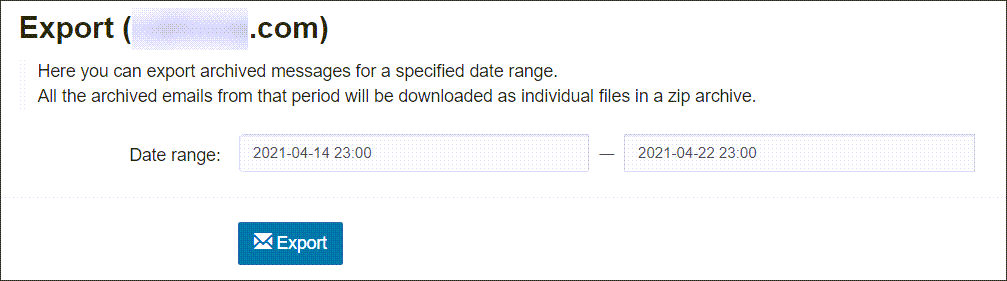- Spam Experts Local Cloud
There are two ways to export archived messages:
-
Using the Archiving > Export facility - Available to Domain Level users only
- Using the Log Search - Available to Admin, Domain and Email Level users
Export archived messages using the Archive - Export facility
This page is only available at the Domain Level, where you can choose to export archived messages in your domain.
- Login to Spam Experts as an Admin Level user and open the domain in question from General > Domain Management or login directly as the Domain Level user
- Navigate to Archiving > Export
- Enter the Date range
- Click on Export
- Next you need to authenticate that you are the user to whom the archived messages belong, click on Proceed to authentication and enter your password in the log in panel
- Click Submit
- The Export page reappears, click Export
All the archived emails from that period are downloaded in a zip archive.
Export archived messages using the Log Search
Use the Log Search to download your archived emails at Admin, Domain or Email level.
- Select Incoming > Logs
-
In the Query Rules panel, select In archive and make sure the Yes button is selected alongside to include this in your search.
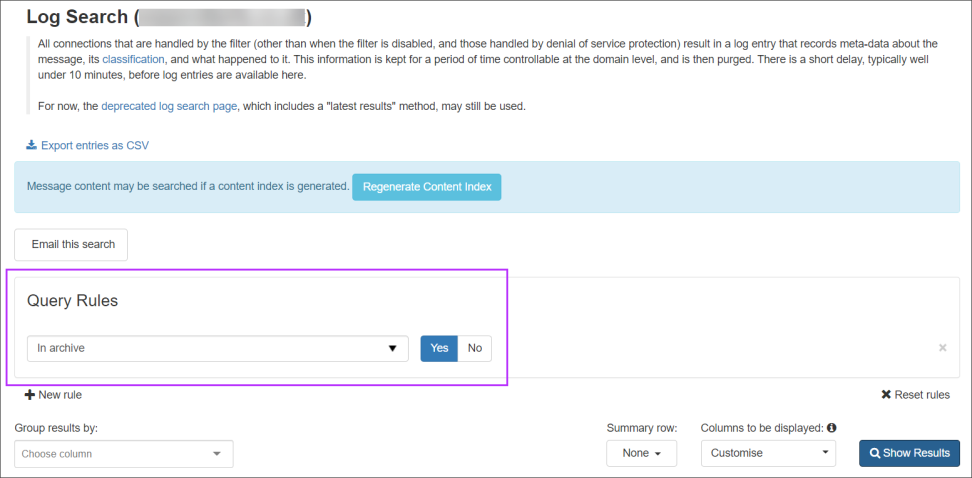
- Click on Show Results to display all matching messages
- Select the message(s) you want to download by ticking the checkbox to the left of the message(s)
-
Using the Apply to selected dropdown, select Download archived message
-
Click Apply
A zip folder containing the individual messages in .eml text format is downloaded.
.pst or.msg files cannot be exported as these are proprietary formats.
To select all messages, click on the Select all icon ![]() at the top of the results list, then click on the Select all entries that match this search criteria link:
at the top of the results list, then click on the Select all entries that match this search criteria link: