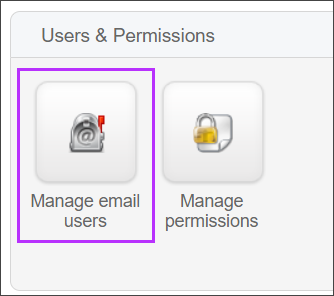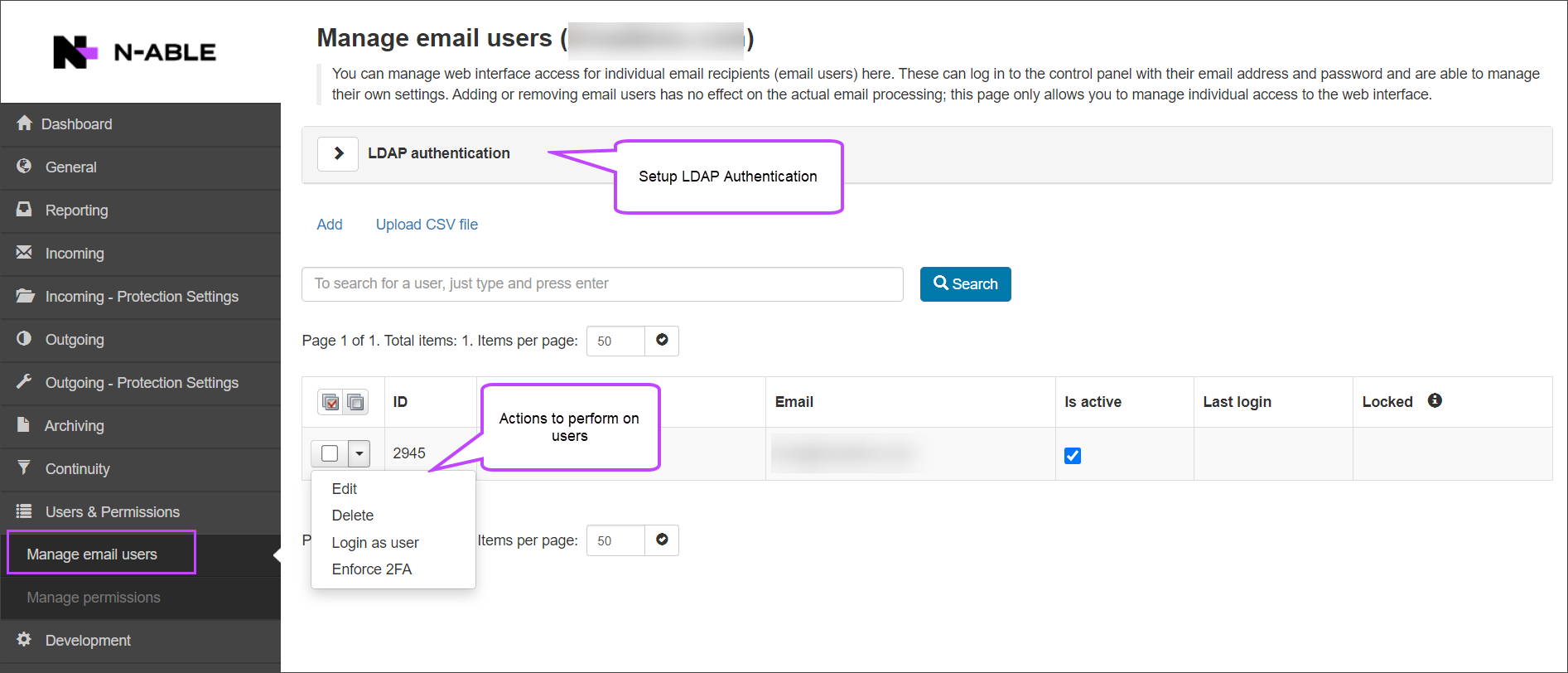In the Admin Level or Domain Level Control Panel, click on Users & Permissions > Manage email users.
The Manage Email users page is displayed.
In this page you can carry out the following tasks:
- Add - Add an email user
- Upload CSV file - add multiple users by uploading a CSV file
The dropdown alongside each Email user provides the following options:
- Edit - Edit the Email user
- Delete - Delete the Email user
- Login as user - Log into the system as this Email user
- Enforce 2FA - Enforce 2FA for this Email user
Spam Experts uses application based multi-factor authentication.
Edit Users
When editing the Email user, you can:
- Change the Username
- Reset a Password
- Change the Status of the user between
- Active - The user will be able to login to use Spam Experts
- Inactive - The user will not be able to login to use Spam Experts
Ensure you Save any changes made during the editing process
Reset a Password
- Log in to Spam Experts
- Navigate to Users & Permissions and open the Manage Email Users page
- Find the email user who requires a password reset
- Click the dropdown arrow to the left of the user and select Edit
- Enter and confirm the new password
- Save the changes
Lock/Unlock accounts
If an Email user has multiple failed login attempts, their IP address will become Locked and so blocked from accessing the Control Panel.
To unlock the Email user:
- Find the account that is Locked
- Click Unlock
- Confirm you wish to unlock all IP addresses for this user account