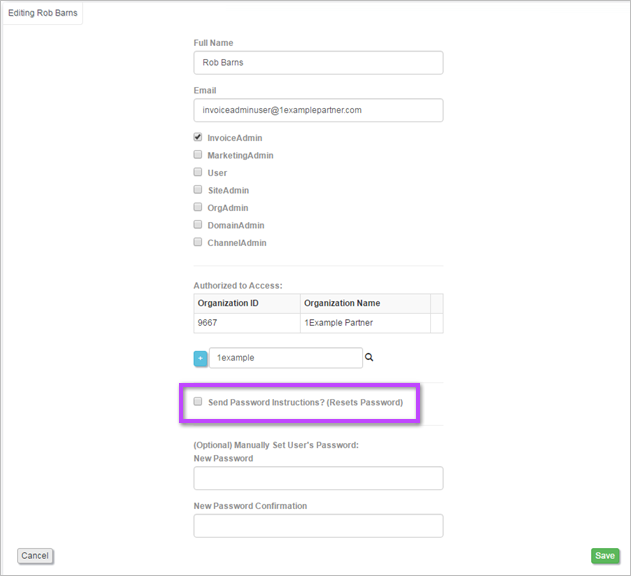Reset User Password
- Go to View and Manage - Organizations and double-click on the organization you wish to open. The organization's account settings pages are displayed.
- Click on the Users tab. A list of users in this organization are displayed.
- Click on Edit alongside the appropriate user. The Editing panel appears.
- Select Send Password Instructions? (Resets Password) and click Save. Password reset instructions are sent to the user's email address.
If the password reset email is not received, you can manually set the password in the Manually Set User's Password field.
The username must be a unique email address (with no other occurrence in your system). The password must be at least six characters.