Create File Removal Script to Delete Unprotected Data Files from Device
Use the File Removal script available from the data scan results reports to remove unprotected data files from the scanned device.
Once a file has been removed, it cannot be recovered from the device.
- Go to View and Manage - Scan Results. Double-click to open one of the data scans (PAN, PCI and PAN, Data Discovery or Data Breach).
- Once the Scan Results report is open, expand the Unprotected Data Details panel.
- Click Create File Removal Script to display the script instructions.
- Select the files you want to remove by ticking the checkbox at the end of the row(s):
- When you have chosen the files you want to remove, Click on Download File to generate and download a text file containing those file paths.
- Rename the downloaded file to remove the .txt extension. For example, rename machine_12345_removal_list.bat.txt to machine_12345_removal_list.bat
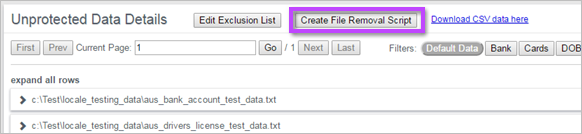

Run the Renamed File/Script
Windows
Double click the .bat file.
OS X or Linux
- Open a terminal.
- Change directories to the location of the .sh file.
- Type "sh" space "./" filename, then hit Enter. Ex: sh ./machine_54321_removal_list.sh
