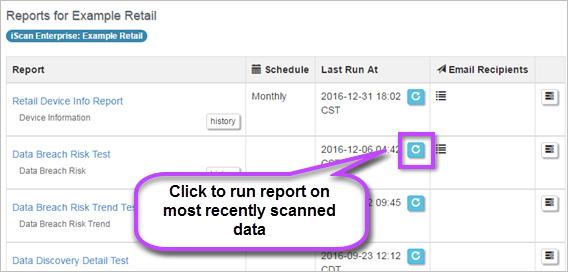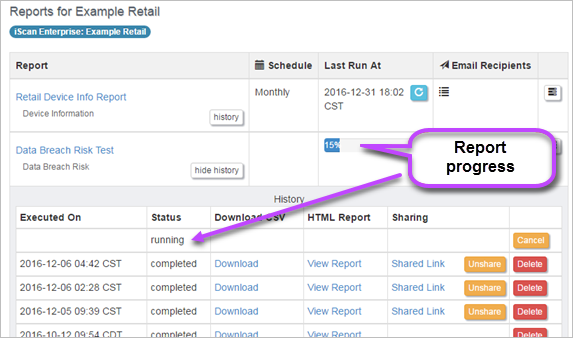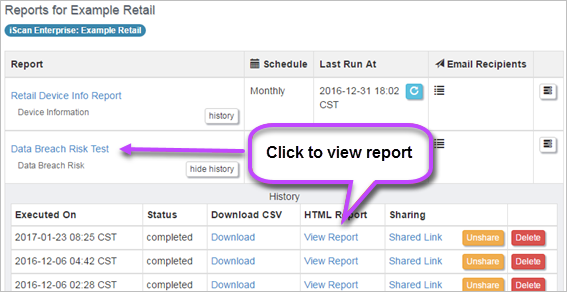Run Report
Run a New Report for the First Time
After you have created a report, it is listed in the Reports page where you can choose to run it manually for the first time.
- Click on Reports in the left Navigation panel. All existing reports are listed.
- Locate the new report you want to run and click on the report name.
- Once the report has finished generating, it is displayed in your browser automatically.
The following message is displayed with a progress bar.
'Report data is being generated. This might take some time depending on the volume of data. You can safely navigate away from this page and return later."'
Run Existing Report Using Most Recent Scanned Data
- Click on Reports in the left Navigation panel. All existing reports are listed.
- Locate the report and click on the Refresh Report Data button

- The report starts to run using current data. At the same time the History panel opens displaying the report and its progress at the top of the list.
- Once the report is generated, to view the report, click on the report link or click on View Report in the History panel.