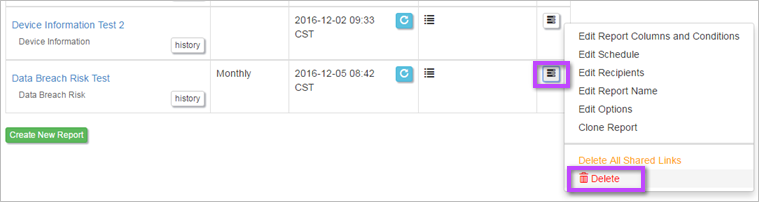Delete Report
When a report is first created, it is listed in the Reports page. Each time the report is generated, a new instance of that report is displayed in the report's History.
You have two options for deleting reports - you can choose to delete a generated report instance or you can delete the original report:
Delete Report Instance Listed in the Report History
- Click on Reports in the left Navigation panel. The Reports for <organization name> page is displayed, listing all reports created for that organization.
- Click on History alongside the appropriate report.
- Click Delete alongside the report instance and click OK to confirm.
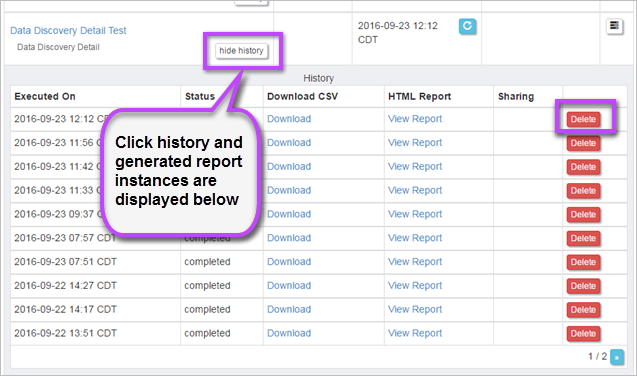
Delete Original Report
Deleting the original report also deletes all instances of the generated report in the History table.
- Click on Reports in the left Navigation panel. The Reports for <organization name> page is displayed, listing all reports created for that organization.
- Click on the menu in the far right column of the relevant report and select Delete.
- If you are sure you want to go ahead with the deletion, click OK to confirm.