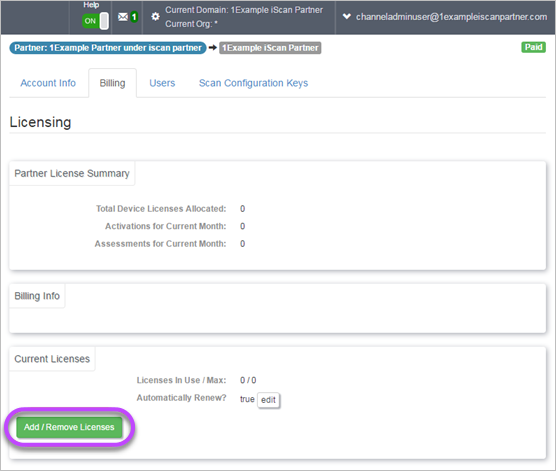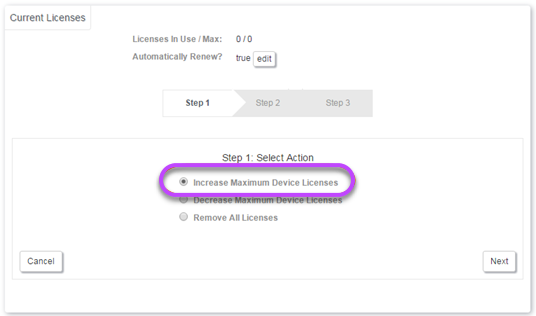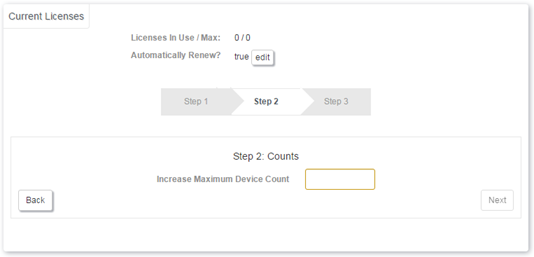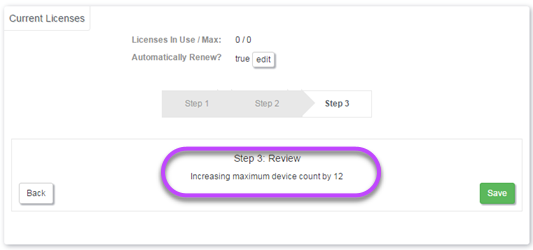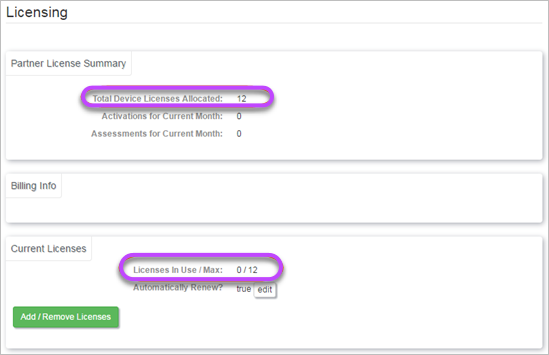Allocate Licenses to Organizations
In order to scan their devices using Risk Intelligence, organizations must allocate enough licenses to cover the number of devices that need to be scanned in their own organization and any sub-organizations.
- Go to View and Manage - Organizations.
- Select the organization you want to allocate licenses to (as a partner this could be your own account or a sub-account of type Partner, Enterprise or Customer).
- In the Billing tab - Current Licenses panel, click on Add/Remove Licenses.
- In Step 1: Select Action, select Increase Maximum Device Licenses and click Next.
- In Step:2 Counts, enter the number of licenses you want to allocate to this organization and click Next.
- In Step 3: Review, confirm the amount of licenses you entered and click Save to finish.
- The new licenses are added to the organization. As scans are run on devices, the Licenses in Use number will show how many licenses are used.