Add/Remove Licenses
- Go to View and Manage - Organizations and select the relevant organization.
- Open the Billing tab.
- In the Current Licenses panel, click on Add / Remove Licenses.
Step 1 of the wizard is displayed:
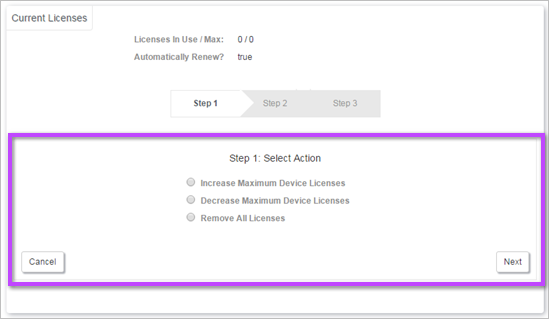
Increase Maximum Device Licenses
- In Step 1 of the wizard, select Increase Maximum Device Licenses and click Next.
- Enter the amount of additional licenses you need in Step 2 and click Next.
- In Step 3, review your choices and click on Save.
Decrease Maximum Device Licenses
- In Step 1 of the wizard, select Decrease Maximum Device Licenses and click Next.
- Enter the amount of additional licenses you need in Step 2 and click Next.
- Review your choices in Step 3 and click on Save.
Remove All Licenses
- In Step 1 of the wizard, select Remove All Licenses and click Next.
- Click Next to go ahead with the removal.
- In Step 3, review your choices and click on Save to confirm the removal.
In Step 2, the following caution is displayed:
This will set the max count to 0, and remove any licenses that are assigned to devices.
