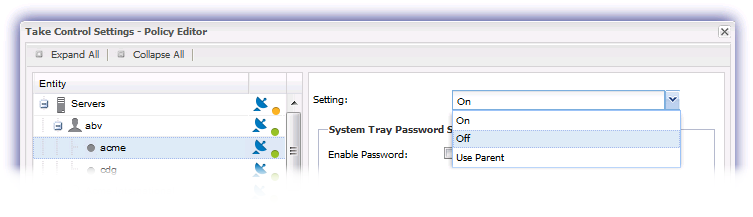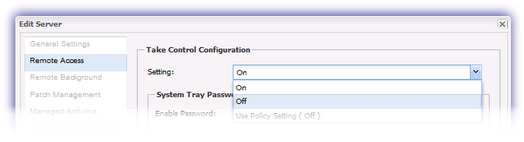Disable Integrated Take Control
If Integrated Take Control is no longer required for specific Clients or Sites, or specific workstations or servers, you can switch it off. You can even disable Integrated Take Control for all workstations or all servers.
When you turn off Take Control, that information is communicated to the Agent the next time it reports back to the All Devices view, and then Take Control and any associated Checks are removed.
Disable Take Control at the Policy Level
- On the All Devices view, go to Settings >Take Control > Settings
- Choose the target Entity. You can select all Servers or all Workstations, or you can drill down to select only specific Clients or sites.
- Select Off from the Setting: drop-down menu. If you know that the parent of the entity you selected is set to Off, you can select Use Parent.
- Click OK to apply
Disable Take Control at the Device Level
To switch off Take Control on a specific server or workstation: