Start Audio or Video Calls
In addition to the Chat feature, you can start an audio (VoIP) or video (video and VoIP) call with a customer to discuss issues directly or to view the setup on their device (cabling configuration, port setup, etc.)
To start an audio or video call:
- Use the drop-down menu
 in the remote session window to select Start Audio Call or Start Video Call. By default, your primary audio and video (camera) are used.
in the remote session window to select Start Audio Call or Start Video Call. By default, your primary audio and video (camera) are used.
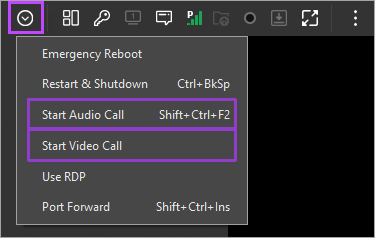
- When the call session opens, you can use Settings to change audio and video devices, and you can use the icons to mute the microphone or speaker, or pause video broadcast.
Call Behavior
When you select one of the call options, a request is immediately sent to your connected customer who can choose to accept or reject the call requests.
- Rejecting drops the inbound call and does not impact the session itself.
- Accepting the call immediately launches the audio or video conferencing allowing a two-way exchange of voice or voice and video stream.
The remote user cannot start a call or hang up. They can only mute their local audio, pause broadcasting, or close the applet.
You can have multiple calls simultaneously with customers. All the streams are independent, which enables you to mute calls as needed, and maintain several conversations at the same time.
Audio
If a session with an ongoing VoIP call is disconnected, the call resumes when the session reconnects. If no sound is detected by the microphone, the audio transmission is paused to limit the bandwidth of the call. When sound is detected by the microphone, the transmission automatically resumes.
Video calling is available from Windows Take Control (N-able) Viewer and Agent version 7.00.07, and from Mac Take Control (N-able) Viewer and Agent version 6.00.08.
