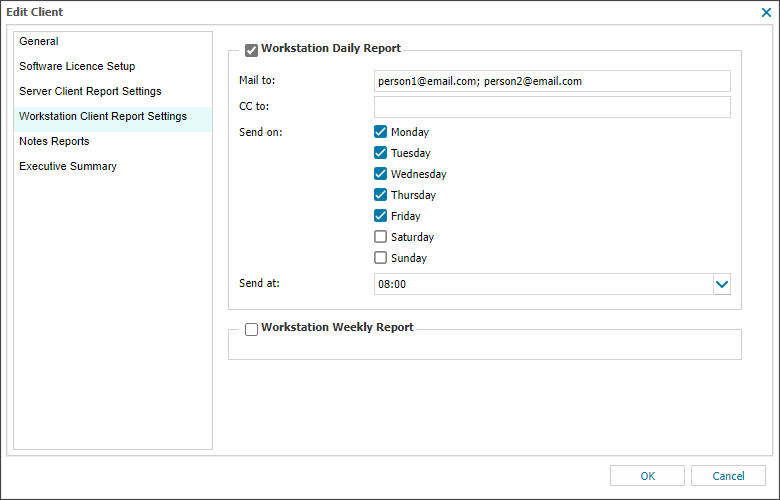Setup the Workstation Monitoring Client Weekly Report
The Workstation Client Report Settings are configured in the All Devices view and configured from the Settings or individual Client menu.
The Weekly Report contains the Daily Safety Check results for the day it sends on, so please ensure the Weekly Report is configured to run after these results are received
Multiple Clients
To configure the Report for multiple Clients:
- Go to Settings > Client Reports > Workstation Client Reports Settings.
- Select the Workstation Weekly Reports tab.
- Enable the Report for the required Client(s).
- Enter the recipient email address(es) in the Mail to and CC to fields where required.
- Schedule the Send on day and Send at time for the Report.
- Problem Handling allows you to specify how you wish Reports that contain one or more check failures to be handled:
- If problems found:
- Alternative e-mail: the email address Reports are routed to where the alternative email option is selected for If problems found
- OK to save and apply.
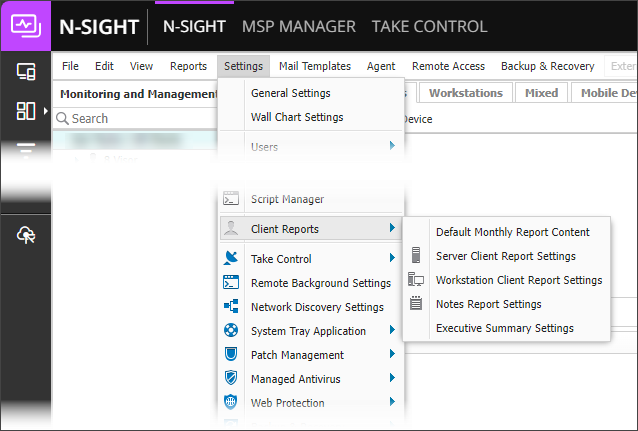
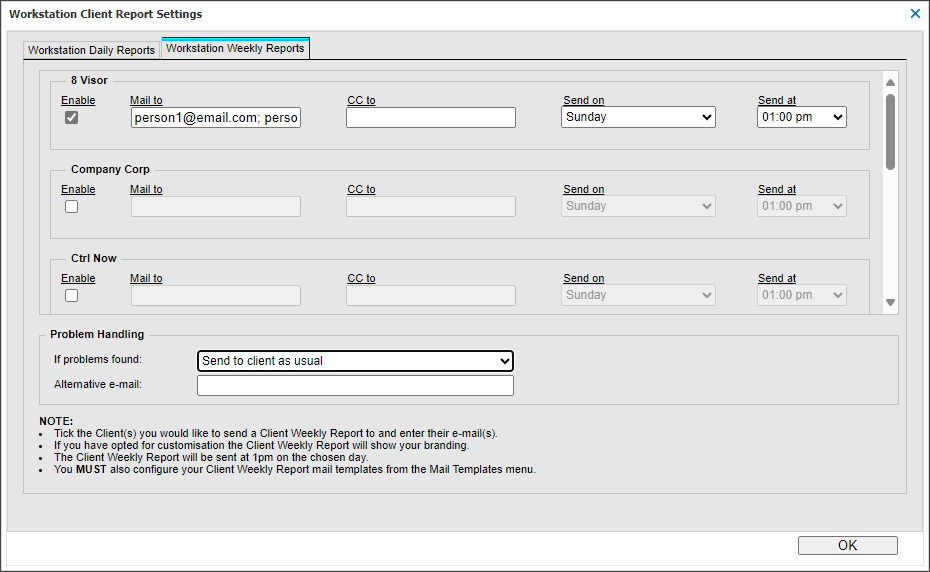
Send to Client as usual
Send to alternative email below
Send to Client and alternative email below
Send nothing
Multiple email recipients
You can separate multiple email addresses with commas or semicolons. Use only one type of delimiter in a list. Mixing commas and semicolons in the same list prevents email delivery.
Supported:
- you@example.it, me@example.it, everybody@example.it
- you@example.it; me@example.it; everybody@example.it
Unsupported:
- you@example.it, me@example.it; everybody@example.it
If the descriptive name in the From address contains a comma, enclose the name in quotation marks. This also applies when using wildcards.
- "Descriptive, name" <my@address.it> or "#ACCOUNT#" <my@address.it>
Individual Clients
To configure the Report for individual Clients:
- Right-click the Client in the Client List and select Edit Client.
- Workstation Client Report Settings.
- Tick the box against Workstation Weekly Report to enable (untick to disable).
- Enter the recipient email address(es) into the To: and CC: fields as required.
- Schedule the Send on days and Send at times.
- OK to save and apply.