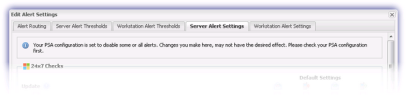Ticket creation
Use this section to configure the default behavior for creating tickets on the All Devices view.
Name format
| Option | Ticket includes: |
|---|---|
| {ClientName} {DeviceName}{CheckName} | Client, Device and Check names |
| {DeviceName}{CheckName} | Device and Check names |
| {DeviceName} | Device name |
| {CheckName} | Check name |
Servers
| Option | Note |
|---|---|
| Auto Create Ticket | Where enabled tickets are created automatically in Service Desk whenever a check alert or device outage is recorded. |
| Disable Outage Email Alerts | This option prevents the generation of emails alerts where a check fails |
| Disable Outage SMS Alert | This option prevents the generation of SMS alerts (if configured) where a check fails |
| Auto Close Ticket | Where enabled tickets are automatically closed in Service Desk whenever an outage is closed, for example when the check passes. |
| Disable Recovery Email Alerts | This option prevents the generation of emails alerts where a failed check subsequently passes |
| Disable Recovery SMS Alert | This option prevents the generation of SMS alerts (if configured) where a failed check subsequently passes |
| Close on Check Clear | Where enabled, Service Desk tickets created against a failing check are closed when the check is manually cleared from the All Devices view. |
Workstations
| Option | Note |
|---|---|
| Auto Create Ticket | Where enabled tickets are created automatically in Service Desk whenever a check alert or device outage is recorded. |
| Disable Outage Email Alerts | This option prevents the generation of emails alerts where a check fails |
| Auto Close Ticket | Where enabled tickets are automatically closed in Service Desk whenever an outage is closed, for example when the check passes. |
| Disable Recovery Email Alerts | This option prevents the generation of emails alerts where a failed check subsequently passes |
| Disable Recovery SMS Alert | This option prevents the generation of SMS alerts (if configured) where a failed check subsequently passes |
| Close on Check Clear | Where enabled, Service Desk tickets created against a failing check are closed when the check is manually cleared from the All Devices view. |
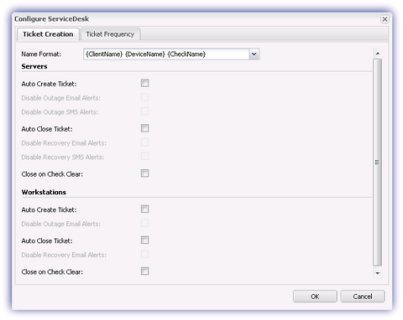
The first failure of a Daily Safety Check creates a new Service Desk ticket. Subsequent failures of the Check reopens the same Service Desk ticket.
Where the email and SMS alerts are managed from Service Desk the ability to change Alert settings from the show Alert Options button is removed. In addition to this a PSA integration message is displayed when accessing the Alert Settings. For example: Your PSA configuration is set to disable some or all alerts. Changes you make here, may not have the desired effect. Please check your PSA configuration first..