Setting up Service Level Agreement
The Service Level Agreement (SLA) functionality allows you to create an SLA based on specific criteria, i.e. Urgent Tickets requiring a response within 1 hour, or by creating an SLA for a specific user.
SLAs are added in Service Desk via Settings, SLA Management, Add SLA
From the returned form you can define whether the SLA is subject to specific criteria, i.e. specific to a ticket queue, priority or user, the SLA time frame and the associated event for this SLA (i.e. escalate the priority). Please note this form is also returned when Editing the selected SLA.
| Option | Description |
|---|---|
| Title | The name of this SLA |
| Criteria | Apply to all Tickets
Specific Criteria* |
| Event |
No Response
Still Unresolved Unassigned |
| First response only | Decide whether this only applies to the first response |
| Time Frame |
30 mins
1 hour 6 hours 12 hours 24 hours 48 hours 3 Days 4 Days 5 Days |
| Action |
Raise Priority to Urgent
Raise Priority to High Raise Priority to Medium Notify Administrator |
| Future tickets only | Decide on how future tickets are handled |
* The following additional options are available when selecting Specific Criteria:
| Option | Description |
|---|---|
|
Apply to Priority |
All Priorities Urgent Priority Tickets High Priority Tickets Medium Priority Tickets Low Priority Tickets Query Priority Tickets |
|
Apply to Ticket Queue |
All Ticket Queues or specific queues |
|
Specific User |
Click to Search Users by ID, Name or Email Address |
|
Specific customer |
Choose the customer this SLA applies to |
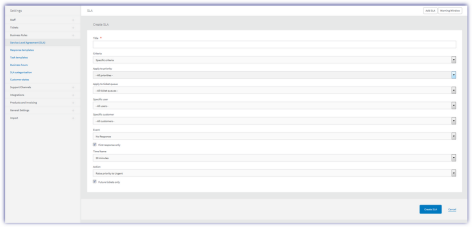
Warning Window
The main SLA dialog also includes the option to allow you to setup a warning window (e.g. 50% of your SLA Time Frame). If a ticket enters this warning period a warning is created and a specified action can be applied to the ticket.
| Option | Description |
|---|---|
|
Generate Warning |
10% within breach window 20% within breach window 30% within breach window 40% within breach window 50% within breach window |
|
Take Action |
No Action Raise Priority to Urgent Raise Priority to High Raise Priority to Medium Notify Administrator |
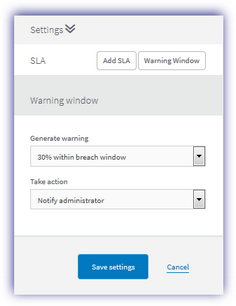
The SLA Overview section lists the number of SLA breaches over the Last 7 Days as well as Breaches this Month and Breaches Last 3 Months.
Any configured SLAs appear in the View SLA's section which shows the Title, Event, Breaches, Within and Action as well as the option to Edit or Delete the SLA. The SLA Overview section also includes the option to Create SLA.
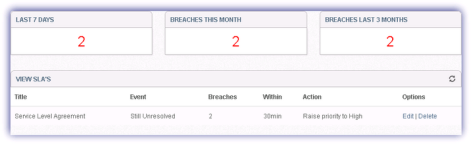
SLA Breaches
Provides detailed information on the tickets that are in breach. Returning the Ticket ID, including failure information, the Time, Event and SLA Action taken.

