Branding
The Branding section accessed from Settings > General Settings includes the following options. Once configured as required click Save Changes to apply:
|
General options |
|||||
|---|---|---|---|---|---|
|
Installation title |
The title for this installation, this is used as the default from name on emails and on the front-end. |
||||
|
Custom domain (CNAME) * |
If you have redirected an external sub-domain via a CNAME record, please enter it here so that we can map this to your installation. |
||||
|
System "From" email |
System emails (e.g., welcome messages or password resets) will be sent From: this email address. |
||||
|
Front-end |
|||||
|
Color scheme |
Choose the color scheme from the drop-down |
||||
|
Welcome message |
Leave this blank to retain the default welcome message on the user front-end which will be translated as required. A custom welcome message will not be translated if users change the language. |
||||
|
Front-end logo |
|
||||
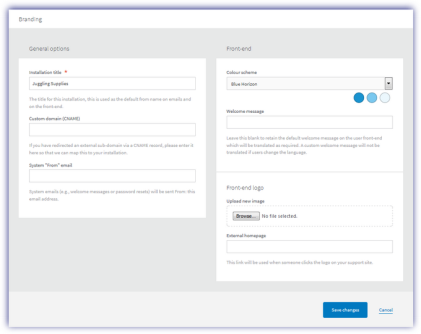
* Using Your Own URL
If you would like to use your own sub-domain for your installation of Service Desk, you will need to modify your domain DNS to add a CNAME record pointing to the sub-domain of your choice for your Service Desk URL.
After updating your DNS, simply login to the Administration and navigate to General Settings where you will need to map this address to your Service Desk install in the Secondary URL (CNAME) field. Once setup Service Desk will accepts connections from this sub-domain.
If you are using a domain reseller/agent's DNS servers there will usually be a facility on the domain control panel which allows you to manage your DNS zone through a form-based interface in a browser.
Please be aware that some domain reseller/agent's DNS servers may take up to 24 hours to reload the new DNS address.
