Install the Mac Agent on the workstation
After the DMG file containing the Mac Agent PKG file is downloaded to the workstation, you can install the Mac Agent.
- Navigate to the download directory (available in the Finder sidebar or the Dock)
- Double-click the DMG to open (for example. OSX_AGENT_3_8_0.DMG)
- Double-click Install to start the Mac Agent installation wizard that first checks to ensure the Agent can install
- Click Continue to proceed through each section of the wizard
- Choose to register the Agent now or after the installation
Choice Action Register Agent now - You are prompted to enter the Dashboard Username and Password
- Enter a Description for the device and the Dashboard Client and Site it should be registered under
If required, configure the Proxy server settings when launching the Agent after installation.
Register after installation manually After installation, you are prompted to enter the N-sight RMM Dashboard credentials and device information when you launch the Agent. For more information, see Register the Mac Agent against the Dashboard.
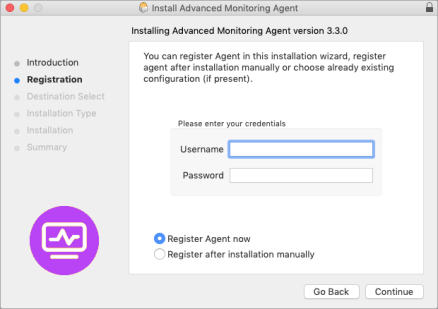
- Click install and when prompted enter the password of the user you logged into the Mac under to authorize
- Click Close once complete
For macOS Mojave (10.14) and later, if a device is not enrolled in Device Management for Apple, you must Enable Accessibility and Full Disk Access permissions for rmmagent for that device.
