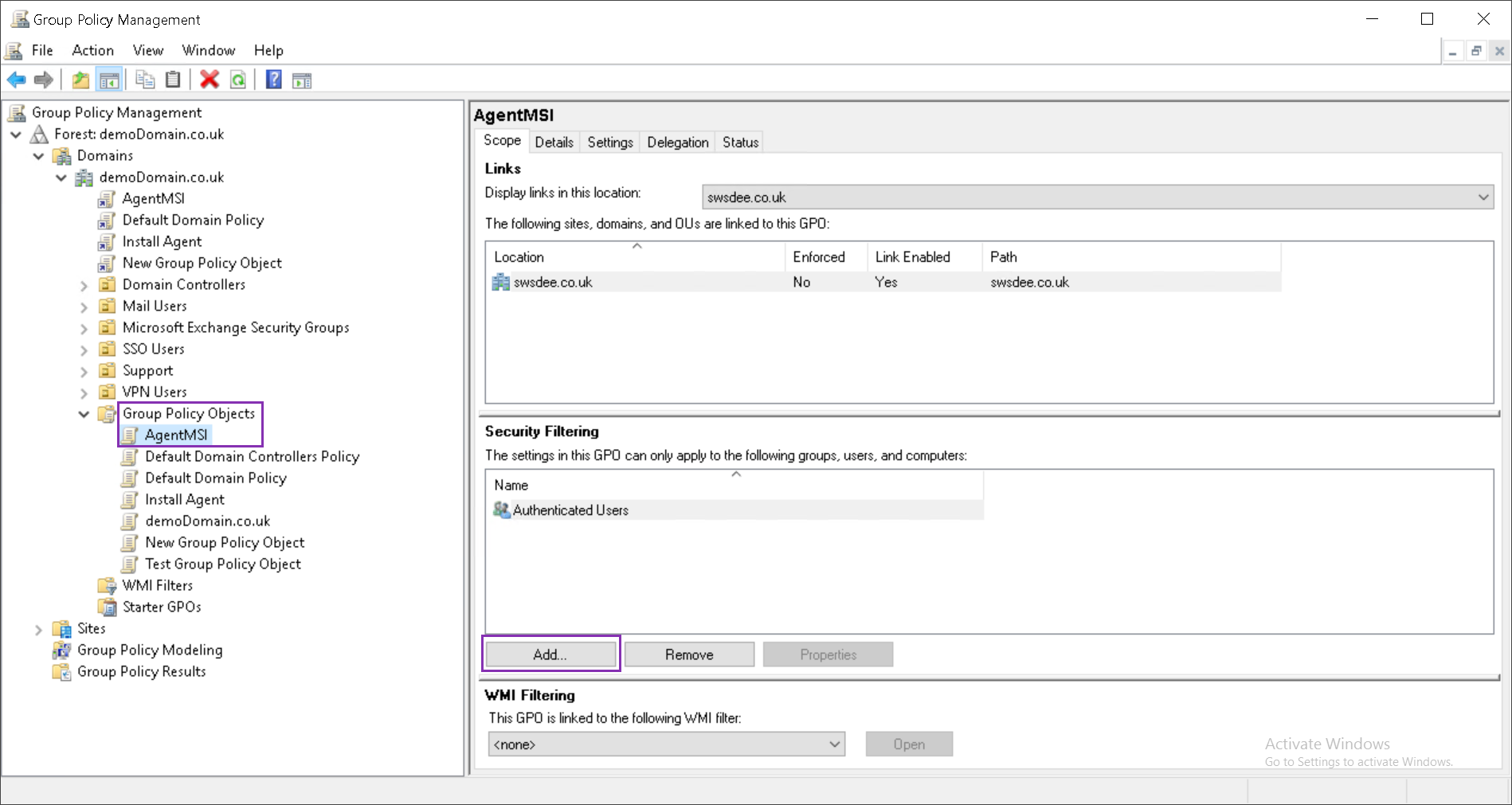Create and Link the Group Policy Object via the Group Policy Management Console
To create the Group Policy Object (GPO) using the Group Policy Management Console and select which devices will use the GPO:
- Click Start > Run.
- Type
gpmc.mscand press Enter. - Under the required Domain navigate to the Active Directory container (Domain or Organizational Unit).
- Right-click the container and select Create and Link a GPO Here.
- Enter the name of the New GPO and click OK.
- When the GPO is created, you must set the devices where the GPO will apply. Expand the Domain, select the new GPO, and click Add.
The Select User, Computer, or Group dialog displays.
- In the object name box, enter the devices or groups that will use the GPO
and click OK.
We recommend you use a group name rather than entering each device by name. If you do not know the exact group name, enter a partial name and select Check Names.