CA ARCserve - Configure to write to the Event Log
The ARCserve Check uses the Windows Event Log on the local device to determine the status of any backups that have completed in the preceding 24 hour period. We query those Event Source associated with ARCserve: Alert Notification Server, cheyenne, brightstor, ca arcserve or brightstor arcserve backup using the Event Description to ascertain the success or otherwise of the backup jobs.
Although earlier versions of ARCserve wrote to the Windows Event Log by default in more recent versions it may be necessary to enable Windows Event Logging. Depending on the version of ARCserve installed this may be achieved via Server Admin directly or through the Manager console.
We feel that it is prudent to alert to any failure events recorded in the backup, even where a success event is discovered, as this error may be an indication of a larger problem with the backup or the device.
|
ARCserve Server Admin |
Manager Console |
|
|
|
To Access the Log Configuration Screen |
|
Please note that occasionally despite ARCserve v11 writing to the Event Log the check may fail. To resolve this please select ARCserve v9.

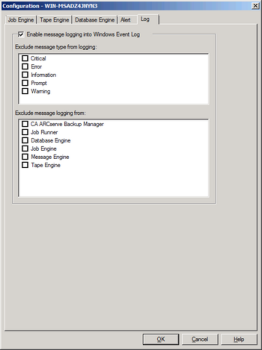
Backup Check results in N-sight RMM reflect the status reported by the backup product. If the result is Completed with Errors, Completed with Warnings, or similar, investigate the device and confirm that the backup product can back up the expected data.
