Adding notes to the PSA Ticket - Original Integration
The cause of the outage is automatically created as a Note and further Notes may be added to the PSA Ticket via the Add Note option. Enter the note content and select Save to update the Note information on the All Devices view and PSA Ticket. You are prompted to enter your login details when adding a note if not already logged into your PSA system via N-sight RMM.
Once added a summary of the Note is displayed in the main ticket window with the option to view the compete note available from the Full Text button.
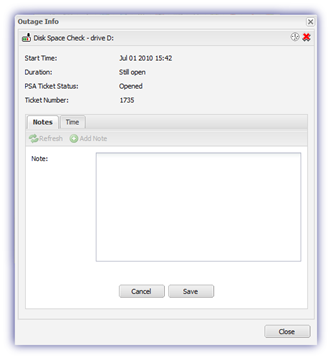
There may be a slight delay when adding a note whilst the updated information is communicated to the PSA system. This behavior is regardless of whether the option to close the ticket on check clear is setup.
The note may also be visible to the end user where they have access to the PSA system to view tickets. If you wish to disable this behavior, please untick the Prompt for notes when clearing failed checks box in Settings, General Settings, Notes.
