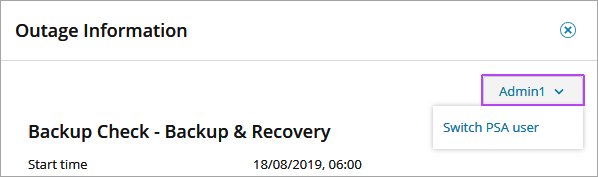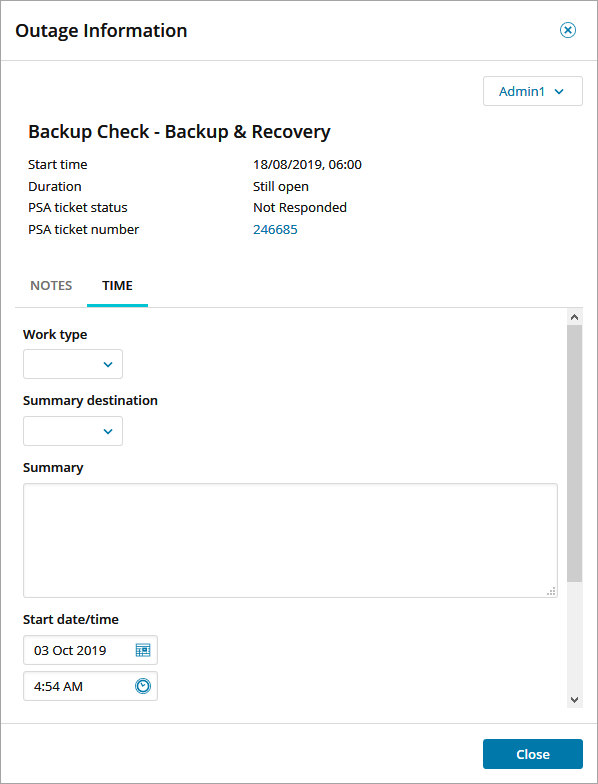Add notes and time to a PSA ticket
When you view a PSA ticket or outage status in the All Devices view, you can add notes and time entries directly in the ticket.
Notes and time entries are added directly in the PSA ticket. They use the timezone configured in the PSA, not the N-sight RMM timezone.
To add notes and time to a PSA ticket:
- View PSA Ticket information.
- If you viewed the ticket using the More Information column, select View notes and time in the Current Outage tab.
The Outage Information dialog displays.
- To add a note:
- On the Notes tab, select Add note.
- Enter the note text.
- Select Add.
- To add a time entry:
Before you add notes or time entries, you must ensure you are logged into your PSA system. The drop-down menu in the Outage Information dialog displays the user logged into the PSA. If you are not logged in PSA Login is displayed.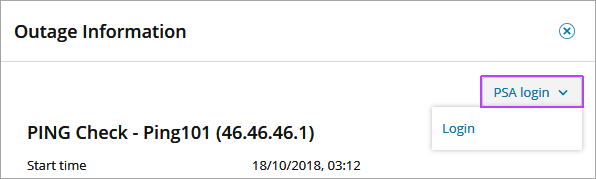
You can use the drop-down menu to Login or Switch PSA user.