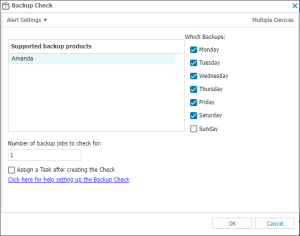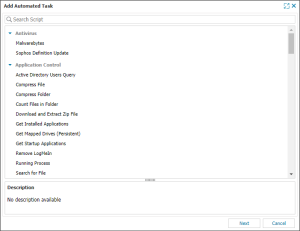Backup Check
The Backup Check queries your client's backup on the days specified to determine the status of the backup. The check ensures that in the event of problems on the client's server, there is a backup to restore from. The Check reviews the previous 24-hours and failures where any problems were detected, and generates an Alert.
Amanda Backup is not available from Linux Agent V2 onwards.
Since the Backup Checks poll the device for the backup results, the results in N-sight RMM are those reported by the Backup software being monitored. If the reported result is Completed with Errors, Completed with Warnings, or a similar response, we recommend you investigate the device the problem and ensure the Backup software can backup the expected data sets.
Check configuration
Add
- On the N-sight RMM Dashboard North-pane, select the device
- Go to the Checks tab
- Click Add Check
- Choose Add DSC Check > Backup Check
- Select the Supported backup product from the drop-down
- In Which Backups select the days to monitor
- Enter the Number of backup jobs to check for
- To run an Automated Task when the Check fails, select Assign a Task after creating the Check. This option is not supported for all checks.
- Click OK to save and apply
- If you selected Assign a Task after creating the Check:
- Select the Automated Task script and select Next to configure. The following example is for Windows Automated Tasks. Other task options display for Linux and macOS devices.
- Enter any required Command Line parameters or Script parameters and select Next
- Set maximum permitted execution time for the script (optional)
- Select Finish to save and apply
Edit
- On the N-sight RMM Dashboard North-pane, select the device
- Go to the Checks tab in the South-pane
- Right-click the target Check and select Edit Check
- Configure the settings
- Click OK to save and apply
Delete
- On the N-sight RMM Dashboard North-pane, select the device
- Go to the Checks tab in the South-pane
- Right-click the target Check and select Delete Check
- Enter the password you used to sign into N-sight RMM to confirm removal
- Click OK to delete
Configuration settings
Supported Backup Product - Amanda Backup Server v3.3
The Linux Backup Check only supports Amanda Backup Server, and determines the status of the backup from Amanda's log files where it retrieves the job identifier along with the backup date and result.
Amanda Backup is not available from Linux Agent
The potential results and status for the backup are:
| Result | Check Status |
|---|---|
| Successful | Pass |
| Complete with exceptions | Pass
If Show 'complete with exceptions' as successful (includes canceled jobs) is selected, the check reports as passed. |
| Canceled by the user | Pass
If Show 'complete with exceptions' as successful (includes canceled jobs) is selected, the check reports as passed. |
| Fail | Fail |
| Earlier job still in progress | Fail |
| Running out of space | Fail |
The Backup Check alerts you to all recorded failure events because one error may be an indication of a larger problem with the backup or infrastructure on the server. Although a Backup may be recorded as successful, we generate alerts for any failures recorded in the logs.
Which Backups
In the Which Backups section, select the days a backup is scheduled to run. Since backups generally run overnight (for example, starting Monday night and finishing Tuesday morning) the check reflects this and runs the day after the Which Backups setting to capture any jobs completed over the monitored period.
For example, if you select Monday in the Which Backups section, the Tuesday Daily Safety Check checks that the Monday evening backup successfully completed and displays the results.
| Which Backups selection | Monday | Tuesday | Wednesday | Thursday | Friday | Saturday | Sunday |
| Daily Safety Check runs on | Tuesday | Wednesday | Thursday | Friday | Saturday | Sunday | Monday |
Number of backup jobs to check for
To avoid false positives or negatives, when you configure the Backup check, we recommend you enter the minimum number of jobs that are scheduled to run over the monitoring period in Number of jobs to check for. If this minimum number of jobs is not met, the check fails regardless of whether discovered backups were successful.
The following table shows examples of what happens if the Backup Check is not updated to reflect the current number of jobs:
| Backup Check | New number of jobs | Backup State | Result |
|---|---|---|---|
| 3 | 2 | All passed | Check fails: less than the expected number of jobs were discovered |
| 3 | 5 | 3 jobs ran | Check passes: expected number of jobs were discovered. No failure to indicate two jobs did not run. |
Multiple Backup Job Schedules, Multiple Backup Checks
When you add a backup job that runs on a different daily schedule to the existing Backup Check, we recommend you add another Backup Check to reflect this schedule and monitor all of the backups that are scheduled to run on these days. This ensures that the correct number of jobs are monitored.
For example, if Files and Folders and System State backups run seven days a week, and you add SQL and Exchange backups to run Monday, Wednesday, and Friday...
| Backup | Monday | Tuesday | Wednesday | Thursday | Friday | Saturday | Sunday |
|---|---|---|---|---|---|---|---|
| Files and Folders | 1 | 1 | 1 | 1 | 1 | 1 | 1 |
| System State | 1 | 1 | 1 | 1 | 1 | 1 | 1 |
| SQL | 1 | 1 | 1 | ||||
| Exchange | 1 | 1 | 1 | ||||
| Total backups each day | 4 | 2 | 4 | 2 | 4 | 2 | 2 |
We recommend you use two Backup Checks:
| Check name | Which Backup (days) | Number of backups to check for |
|---|---|---|
| Backup Check 1 | Monday, Wednesday, Friday | 4 |
| Backup Check 2 | Seven days of the week | 2 |