Reboot a device
Use the Reboot Now feature to quickly reboot a device while fixing IT issues, boosting performance, installing updates, or deploying software. You can schedule the reboot to occur in a specific amount of time with a notification message for the user or reboot immediately without sending a message.

To reboot a device
-
On the left navigation panel, select Dashboards > Assets.
- Locate the device you want to reboot.
- In the Actions menu, click Reboot now.
- In the Configure reboot message box, enter the message for the user of the device (maximum characters is 250). The message appears in the Reboot message preview box. Make any changes if needed.
- In the Reboot timer area, do one of the following:
- From the Reboot timer box, select the amount of time to before the reboot starts.
- Click the Reboot now without presenting a message checkbox to reboot immediately without showing the message.
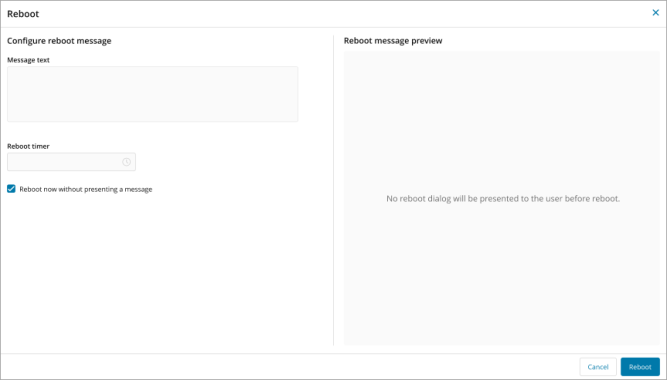
- Click Reboot.
When you don't have the permissions to reboot a device, the actions menu shows Reboot unavailable.

