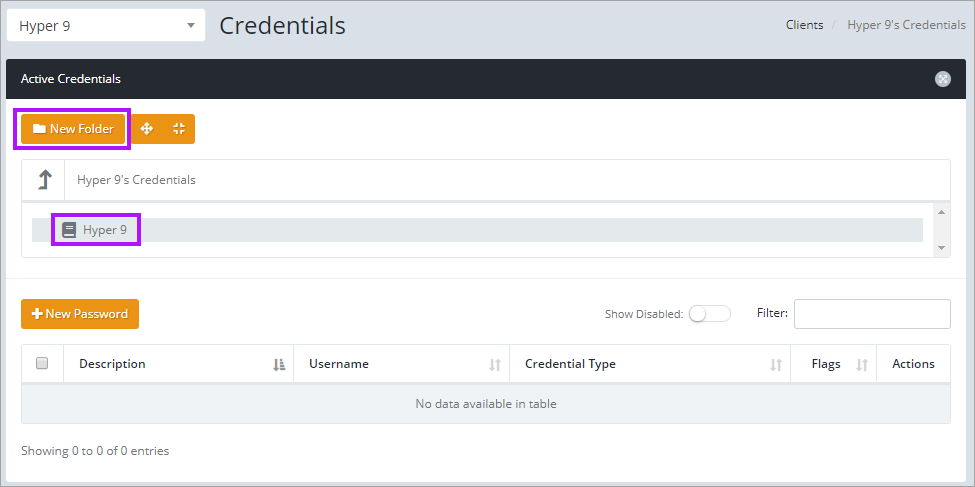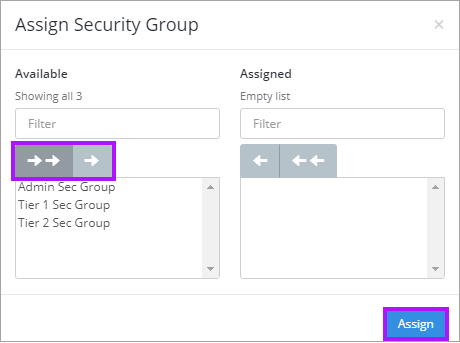Creating Folders
To add a Folder to a vault:
- Click Company Vault or My Vault in the main menu.
- The root folder of the client is highlighted in grey, click the New Folder button to add a folder to the root folder.
- The New Folder screen opens to the right. Click Empty and enter a name for the Folder.
- Click the Assigned Groups Edit button to assign Security Group access permission to the Folder.
- Assign Security Groups by selecting them from the left pane and selecting the right arrow button above the column. The double arrows move all in the column.
- To remove Security Groups, select them to be removed on the right pane and select the left arrow button in the center.
- Click Assign once the required permissions are set to be taken to the previous screen.
- Click Save to complete the Folder creation.
It is also possible to add a Folder within another. To do so, select the containing Folder prior to clicking New Folder.
The New Folder screen advises which folder you are adding the New Folder to, in the green banner area.
Once the folders have been created, be sure to select the appropriate one prior to adding new credentials into it.